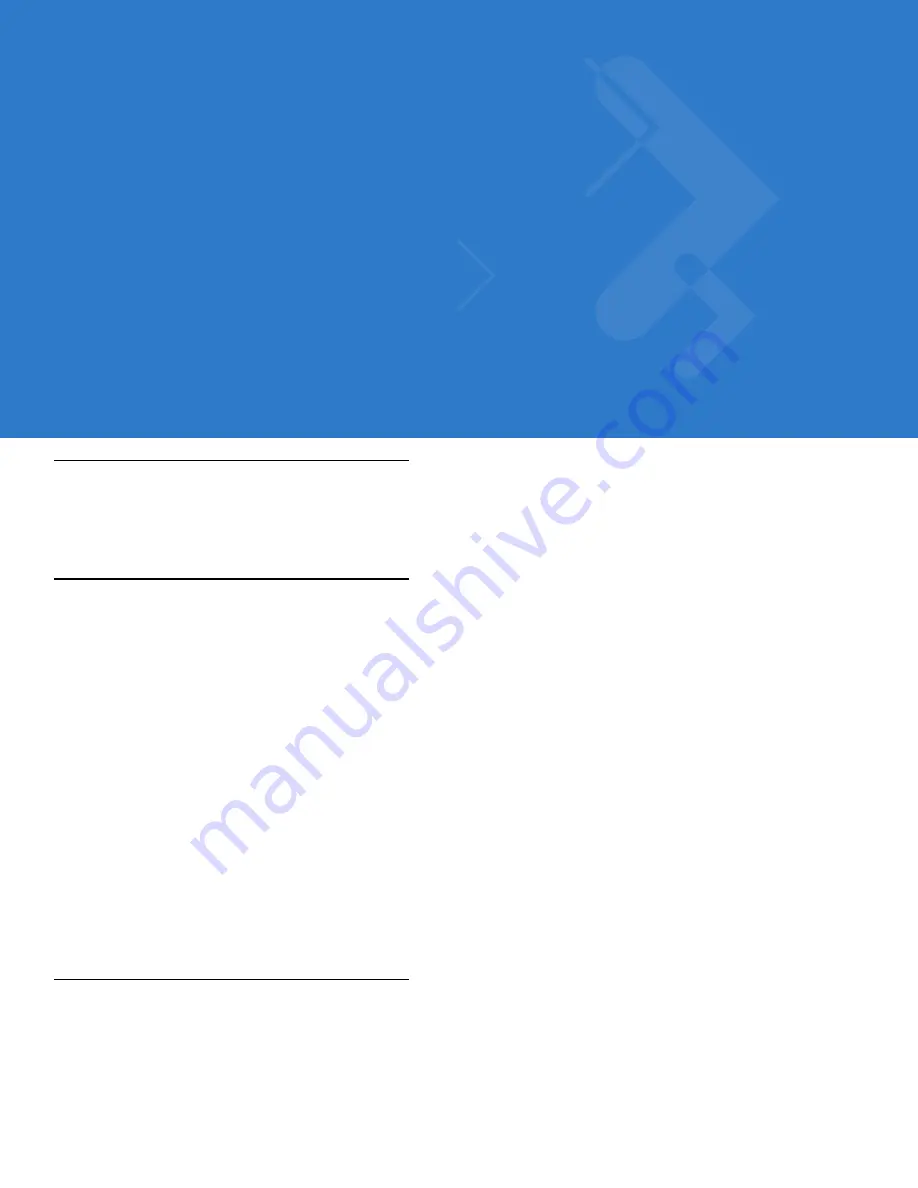
Chapter 5 Maintenance and Troubleshooting
Introduction
This chapter includes instructions on cleaning and storing the mobile computer, and provides troubleshooting
solutions for potential problems during mobile computer operation.
Maintaining the Mobile Computer
For trouble-free service, observe the following tips when using the mobile computer:
•
Do not scratch the screen of the mobile computer. When working with the mobile computer, use the supplied
stylus or plastic-tipped pens intended for use with a touch-sensitive screen. Never use an actual pen or
pencil or other sharp object on the surface of the mobile computer screen.
•
Although the mobile computer is water and dust resistant, do not expose it to rain or moisture for an extended
period of time. In general, treat the mobile computer as a pocket calculator or other small electronic
instrument.
•
The touch-sensitive screen of the mobile computer is glass. Do not to drop the mobile computer or subject it
to strong impact.
•
Protect the mobile computer from temperature extremes. Do not leave it on the dashboard of a car on a hot
day, and keep it away from heat sources.
•
Do not store or use the mobile computer in any location that is extremely dusty, damp, or wet.
•
Use a soft lens cloth to clean the mobile computer. If the surface of the mobile computer screen becomes
soiled, clean it with a soft cloth moistened with a diluted window-cleaning solution.
Battery Safety Guidelines
•
The area in which the units are charged should be clear of debris and combustible materials or chemicals.
Particular care should be taken where the device is charged in a non-commercial environment.
•
Do not use incompatible batteries and chargers. If you have any questions about the compatibility of a
battery or a charger, contact Motorola Enterprise Mobility support. See
Service Information on page xvi
for
contact information.
Summary of Contents for MC3000
Page 1: ...MC3000 User Guide ...
Page 2: ......
Page 3: ...MC3000 User Guide 72E 68899 05 Revision A October 2008 ...
Page 6: ...iv MC3000 User Guide ...
Page 12: ...x MC3000 User Guide ...
Page 72: ...2 38 MC3000 User Guide ...
Page 144: ...Glossary 10 MC3000 User Guide ...
Page 150: ...Index 6 MC3000 User Guide ...
Page 151: ......









































