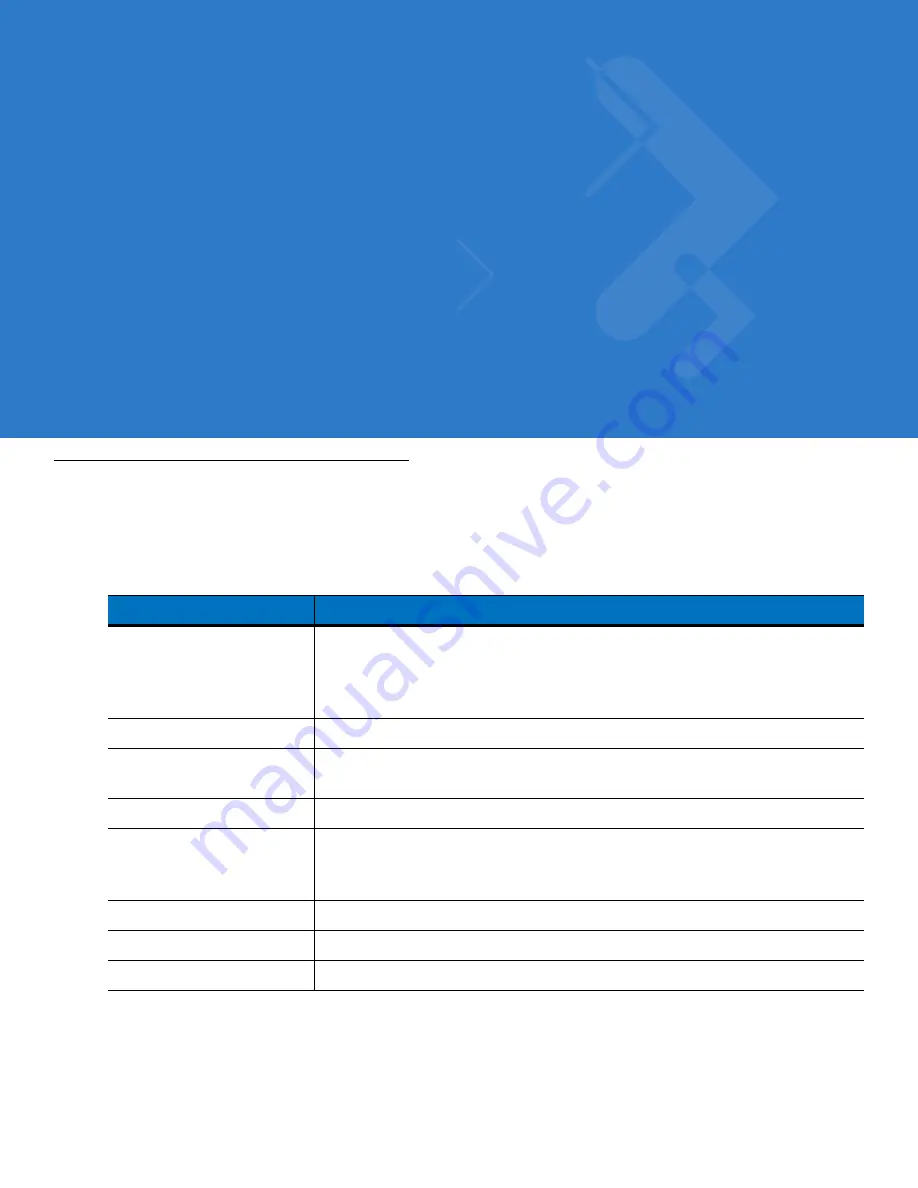
Appendix A Technical Specifications
Mobile Computer and Accessory Technical Specifications
summarizes the mobile computer technical specifications and intended operating environments.
summarizes the accessory technical specifications and the intended operating environments.
Table A-1 Mobile Computer Technical Specifications
Item
Description
Operating Temperature
Color
14° to 122°F (-10° to +50°C)
Monochrome
-4° to 122°F (-20° to +50°C)
Storage Temperature
-22° to 158°F (-30° to 70°C)
Battery Charging
Temperature
32° to 104° F (0° to +40° C) ambient temperature
Humidity
5% to 95% non-condensing
Electrostatic Discharge (ESD) +/-15 kV air discharge
+/- 8 kV direct discharge
+/- 8 kV indirect discharge
Sealing
IP54 category 2
Drop
Multiple 4-foot (1.2 m) drops to concrete across operating temperature
Tumble
500 one-half meter tumbles at room temperature (1000 drops)
Summary of Contents for MC3000
Page 1: ...MC3000 User Guide ...
Page 2: ......
Page 3: ...MC3000 User Guide 72E 68899 05 Revision A October 2008 ...
Page 6: ...iv MC3000 User Guide ...
Page 12: ...x MC3000 User Guide ...
Page 72: ...2 38 MC3000 User Guide ...
Page 144: ...Glossary 10 MC3000 User Guide ...
Page 150: ...Index 6 MC3000 User Guide ...
Page 151: ......










































