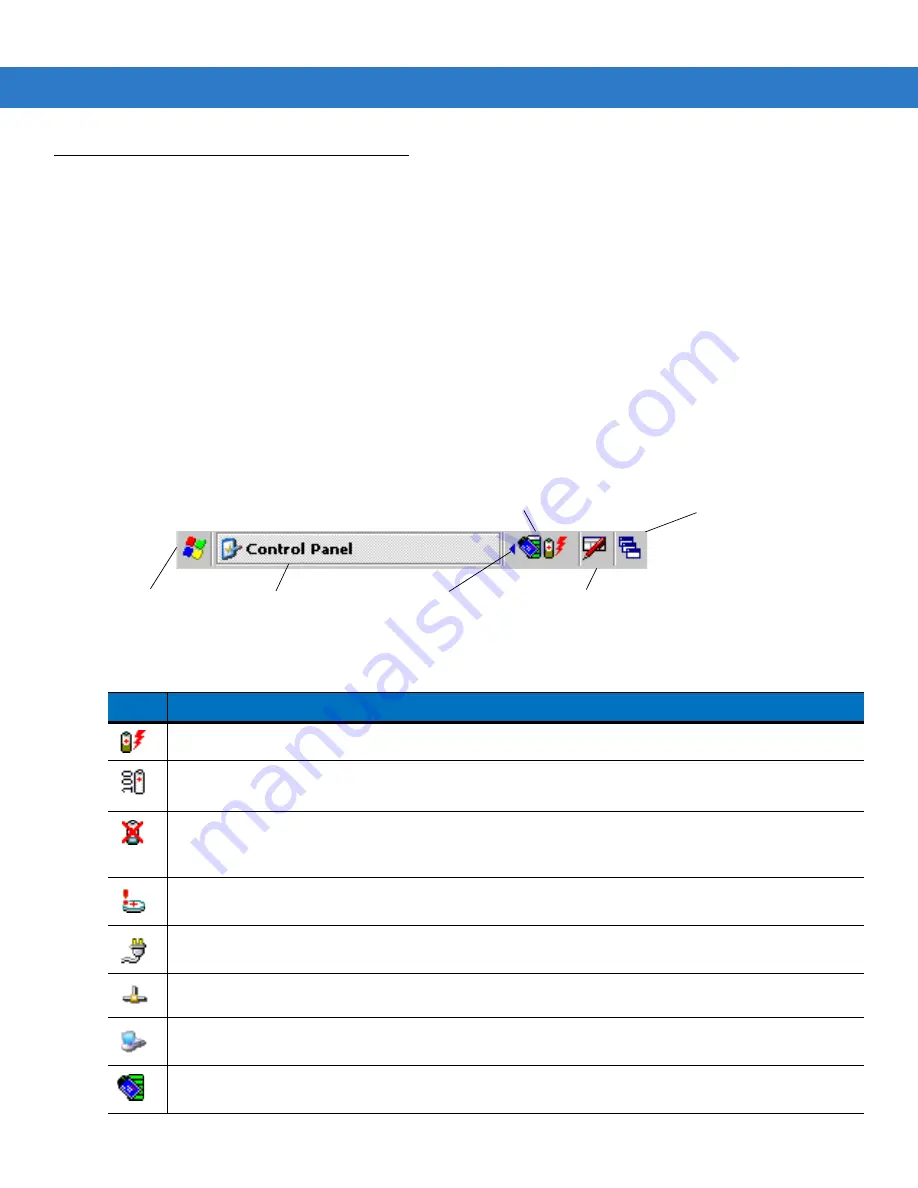
2 - 14 MC3000 User Guide
Windows CE Status Icons
The taskbar (at the bottom of the screen) displays the
Start
button, active programs, battery status and
communication status. The taskbar icons are described in
. The taskbar icons display the function status,
indicate what programs are active and indicate the battery charge status. The Taskbar buttons are used to access
menus, select/deselect functions or to change display windows.
•
Status Icons: The status icons indicate the function key status. If the
FUNC
,
SHIFT
,
CTRL, ALT
or
ALPHA
functions are active the appropriate status icon is displayed.
•
Active Programs Icons: The active applications icons are displayed on the taskbar. If more than one program
is active, icons can be used to toggle between the open programs (applications). Tap on a taskbar application
to maximize the application.
•
AC Power/Battery Status Icons: The AC Power/Battery Status icons are shown in the taskbar to indicate the
present power supply status of the mobile computer. The main battery status icons provide the battery status
in 10% increments from 10% to 100%. The backup battery low icon indicates that the backup battery charge
is low. See
for backup battery charging instructions.
Figure 2-7
Taskbar
Table 2-6
Taskbar Icons
Icon
Description
Indicates that the battery is charging.
Indicates that the battery is fully charged (100% charged).
The battery status icons provide the battery status in 10% increments from 10% to 100%.
Indicates that communication with the smart battery has not been established. After a mobile computer
reset, this icon may be displayed for up to 30 seconds. See,
Battery Unknown Icon on page 2-15
additional information.
Indicates that the backup battery is low.
Indicates that the battery is fully charged and the mobile computer is running on external power.
Indicates IP status. Only displays when the mobile computer is in emulation mode.
Indicates that the ActiveSync application is running.
Indicates that the wireless application radio is connected to a wireless LAN network with excellent signal
strength. See
for all of the signal strength icons.
Start Button
Open Programs and Status Icons
Keyboard Input Panel Button
Desktop Display Button
Window Title
Scroll Status Icons
Summary of Contents for MC3000
Page 1: ...MC3000 User Guide ...
Page 2: ......
Page 3: ...MC3000 User Guide 72E 68899 05 Revision A October 2008 ...
Page 6: ...iv MC3000 User Guide ...
Page 12: ...x MC3000 User Guide ...
Page 72: ...2 38 MC3000 User Guide ...
Page 144: ...Glossary 10 MC3000 User Guide ...
Page 150: ...Index 6 MC3000 User Guide ...
Page 151: ......


































