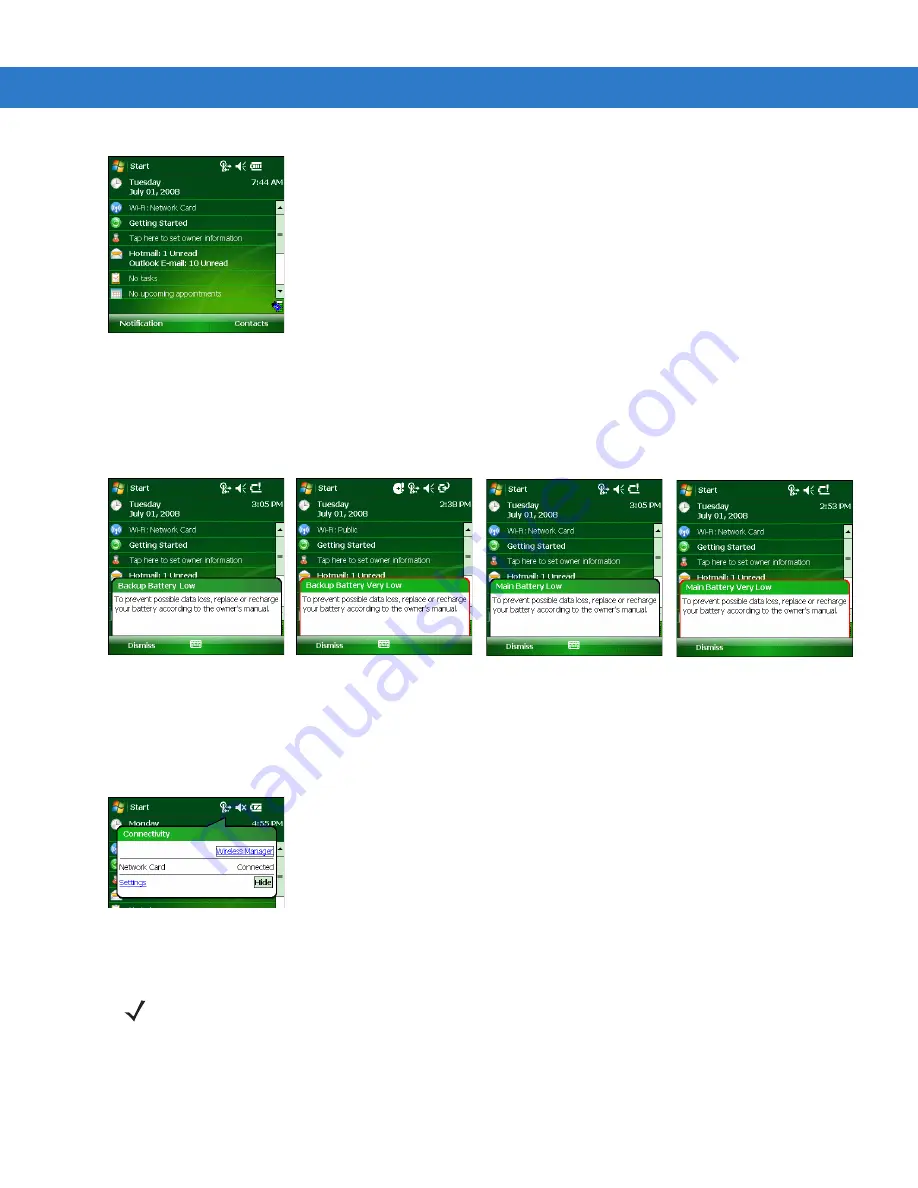
2 - 22 MC3000 User Guide
Figure 2-17
Battery Icon on the Title Bar
You can also view the battery status using the
Power
window.
When the main battery power falls below a predetermined level a
Main Battery
dialog box appears indicating the
status of the main battery. When the backup battery power falls below a predetermined level a
Backup Battery
icon and dialog box appears indicating the status of the backup battery.
Figure 2-18
Battery Status Icons and Dialog Boxes
Connectivity Icon
The
Connectivity
icon indicates the communication status of the terminal when it’s connecting to the internet or
host computer.
Figure 2-19
Connectivity Dialog Box
Time Icon
The
Time
icon displays the current time in a digital or analog format. To change the time format, tap and hold the
Time
icon until a menu appears. Select the format you want.
NOTE
The
Time
icon only appears in the
Title Bar
when an application displays. It does not appear it the
Title
Bar
when the
Today
screen displays.
Summary of Contents for MC3000
Page 1: ...MC3000 User Guide ...
Page 2: ......
Page 3: ...MC3000 User Guide 72E 68899 05 Revision A October 2008 ...
Page 6: ...iv MC3000 User Guide ...
Page 12: ...x MC3000 User Guide ...
Page 72: ...2 38 MC3000 User Guide ...
Page 144: ...Glossary 10 MC3000 User Guide ...
Page 150: ...Index 6 MC3000 User Guide ...
Page 151: ......







































