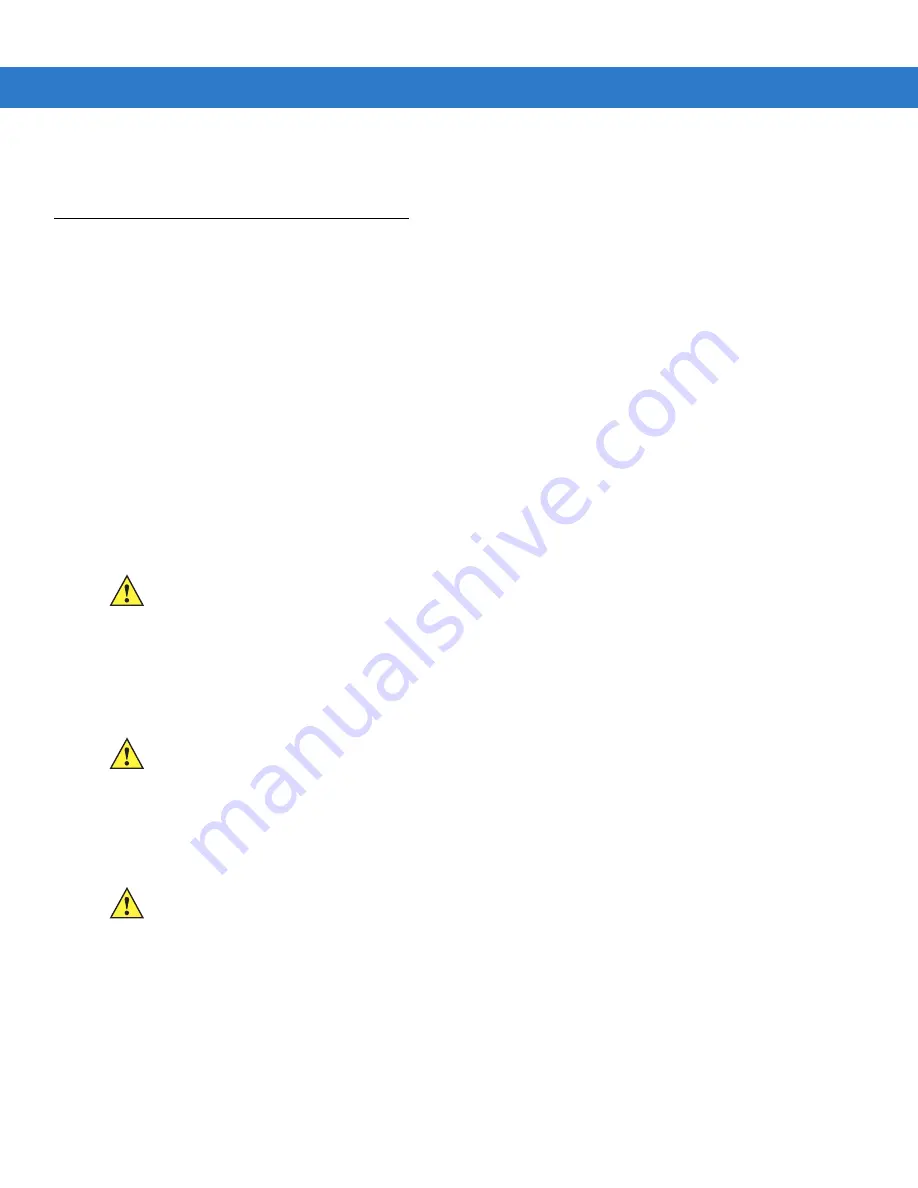
2 - 34 MC3000 User Guide
4.
Press the scan button. The Scan LED Indicators illuminate red to indicate that the laser is on. The Scan LED
Indicators illuminate green and a beep sounds to indicate a successful decode.
Resetting the Mobile Computer
Windows CE Devices
If the mobile computer stops responding to input, reset it. There are two reset functions, warm boot and cold boot.
A warm boot restarts the mobile computer by closing all running programs. All data that is not saved is lost.
A cold boot also restarts the mobile computer, but erases all stored records and entries from RAM. In addition it
returns formats, preferences and other settings to the factory default settings.
Perform a warm boot first. If the mobile computer still does not respond, perform a cold boot.
Performing a Warm Boot
To perform a warm boot on 28, 38 and 48-key keypad configurations:
1.
Press and simultaneously hold
7
,
9
and
Power
. Do not hold down any other keys or buttons.
2.
As the mobile computer initializes MC3000 demo window appears.
To perform a warm boot on 20-key keypad configurations:
1.
Press and simultaneously hold the
7
and
9
keys and the press the
MENU
and
Fn
keys. Do not hold down any
other keys or buttons.
2.
As the mobile computer initializes MC3000 demo window appears.
Performing a Cold Boot
A cold boot restarts the mobile computer and erases all user stored records and entries from RAM.
Never perform
a cold boot unless a warm boot does not solve the problem.
To perform a cold boot 28, 38 and 48-key keypad configurations:
1.
Simultaneously press and then release the
1
,
9
and
Power
keys. Do not hold down any other keys or buttons.
As the mobile computer initializes, the splash window,
, appears for about a minute.
2.
Calibrate the touch screen. See
Calibration Screen on page 1-10
to calibrate the mobile computer screen.
To perform a cold boot on 20-key keypad configurations:
1.
Simultaneously press and then release the
1
and
9, MENU
and
Fn
keys. Do not hold down any other keys or
buttons. As the mobile computer initializes, the splash window,
, appears for about a
minute.
CAUTION
Files that remain open during a warm boot may not be retained.
CAUTION
Files that remain open during a warm boot may not be retained.
CAUTION
Cold boot resets the mobile computer, to the default settings. All added applications and all stored data are
removed. Do not cold boot without support desk approval.
Summary of Contents for MC3000
Page 1: ...MC3000 User Guide ...
Page 2: ......
Page 3: ...MC3000 User Guide 72E 68899 05 Revision A October 2008 ...
Page 6: ...iv MC3000 User Guide ...
Page 12: ...x MC3000 User Guide ...
Page 72: ...2 38 MC3000 User Guide ...
Page 144: ...Glossary 10 MC3000 User Guide ...
Page 150: ...Index 6 MC3000 User Guide ...
Page 151: ......




































