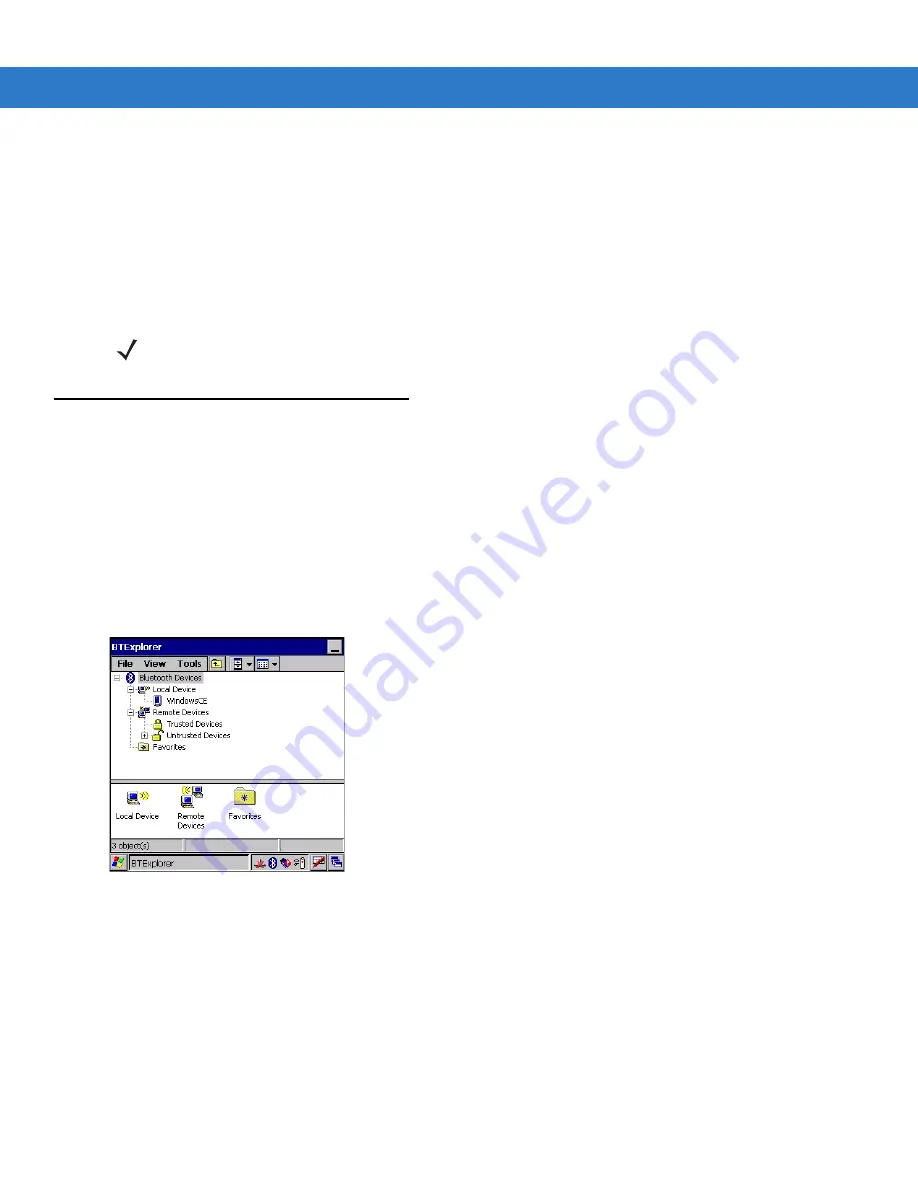
3 - 8
MC3000 User Guide
You can also use the “tap and hold” technique to view available options. Scroll bars and view options are like those
you’re familiar with on your Windows desktop. The tree structure lists the following sub-items:
• Local Device - This MC3000 mobile computer
• Remote Device - Other Bluetooth devices
• Trusted Devices - Bonded (paired) Bluetooth devices
• Untrusted Devices - Discovered devices that are not bonded
• Favorites - Selected services that are set as being
Favorite
for quick access.
Discovering Bluetooth Device(s)
Follow the steps below to discover Bluetooth devices. The mobile computer can receive information from
discovered devices, without bonding. However, once bonded, an exchange of information between the mobile
computer and a bonded device occurs automatically when the Bluetooth radio is turned on.
To find Bluetooth devices in the area:
1. Ensure that the Bluetooth device being looked for is in discoverable mode.
2. Ensure that the two devices are within 30 feet (10 meters) of one another.
3. Tap the
Bluetooth
icon and select
Show BTExplorer
. The
BTExplorer
window appears.
Figure 3-9 BTExplorer Window
4. Tap and hold
Remote Devices
and select
Discover Devices
from the pop-up menu. The mobile computer
searches for Bluetooth devices in the area.
NOTE
When switching between Wizard Mode and Explorer Mode, all active connections are closed.
Summary of Contents for MC3000
Page 1: ...MC3000 User Guide ...
Page 2: ......
Page 3: ...MC3000 User Guide 72E 68899 05 Revision A October 2008 ...
Page 6: ...iv MC3000 User Guide ...
Page 12: ...x MC3000 User Guide ...
Page 72: ...2 38 MC3000 User Guide ...
Page 144: ...Glossary 10 MC3000 User Guide ...
Page 150: ...Index 6 MC3000 User Guide ...
Page 151: ......











































