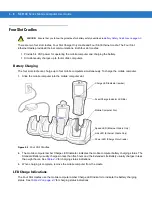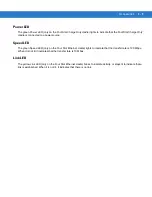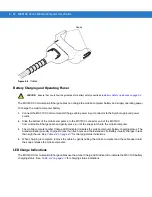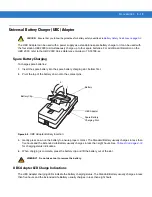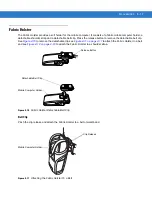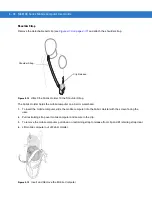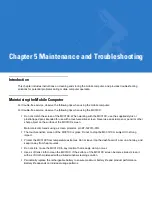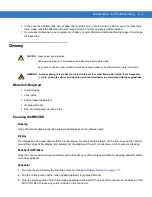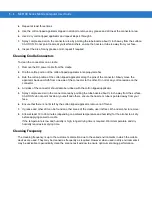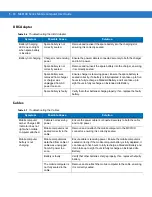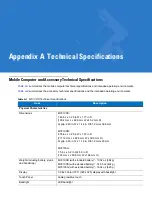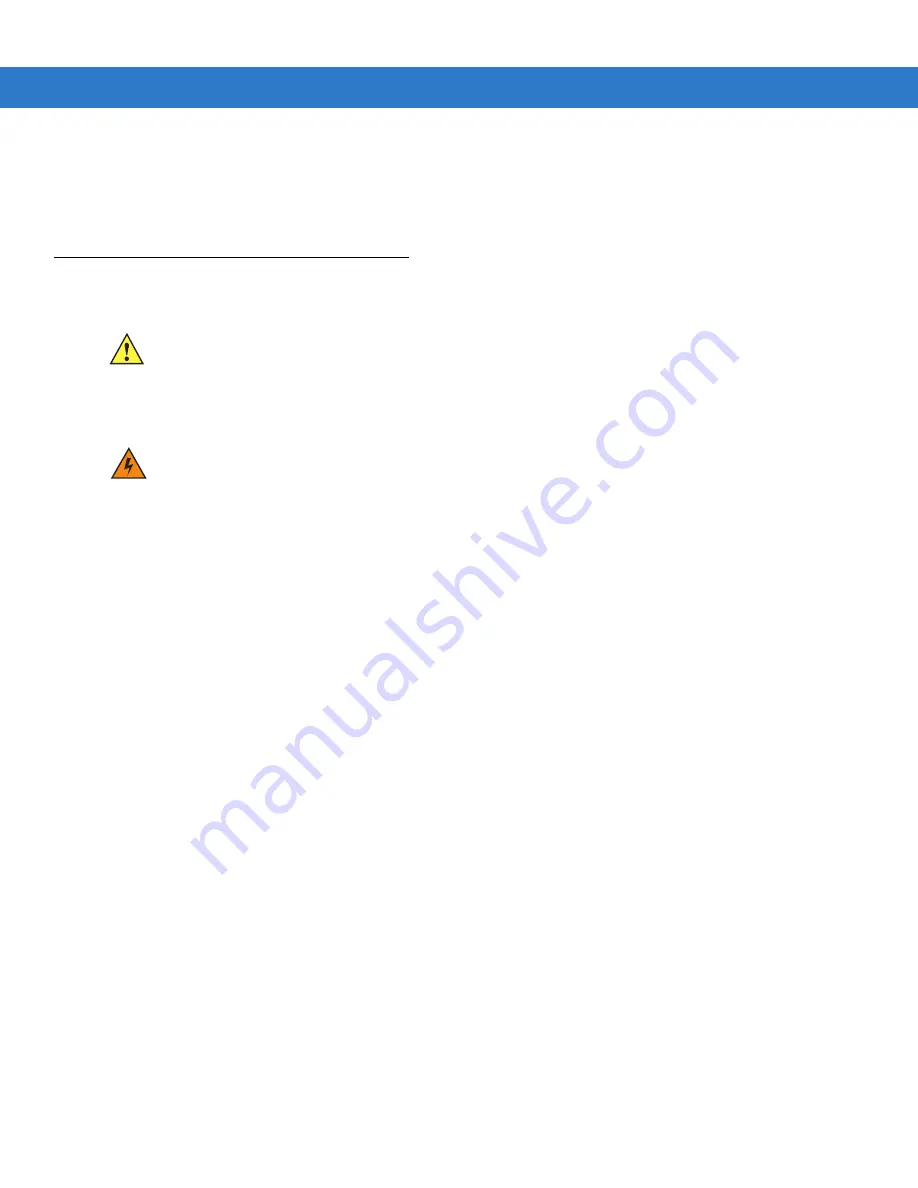
Maintenance and Troubleshooting
5 - 3
•
In the event of a battery leak, do not allow the liquid to come in contact with the skin or eyes. If contact has
been made, wash the affected area with large amounts of water and seek medical advice.
•
If you suspect damage to your equipment or battery, contact Motorola Enterprise Mobility support to arrange
for inspection.
Cleaning
Materials Required
•
Alcohol wipes
•
Lens tissue
•
Cotton tipped applicators
•
Isopropyl alcohol
•
Can of compressed air with a tube.
Cleaning the MC31XX
Housing
Using the alcohol wipes, wipe the housing including keys and in-between keys.
Display
The display can be wiped down with the alcohol wipes, but care should be taken not to allow any pooling of liquid
around the edges of the display. Immediately dry the display with a soft, non-abrasive cloth to prevent streaking.
Scanner Exit Window
Wipe the scanner exit window periodically with a lens tissue or other material suitable for cleaning optical material
such as eyeglasses.
Connector
1.
Remove the main battery from mobile computer. See
Main Battery Removal on page 1-11
2.
Dip the cotton portion of the cotton tipped applicator in isopropyl alcohol.
3.
Rub the cotton portion of the cotton tipped applicator back-and-forth across the connector on the bottom of the
MC31XX. Do not leave any cotton residue on the connector.
CAUTION
Always wear eye protection.
Read warning label on compressed air and alcohol product before using.
If you have to use any other solution for medical reasons please contact Motorola for more information.
WARNING
!
Avoid exposing this product to contact with hot oil or other flammable liquids. If such exposure
occurs, unplug the device and clean the product immediately in accordance with these guidelines.
Summary of Contents for MC3190G
Page 1: ...MC31XX Series Mobile Computer User Guide ...
Page 2: ......
Page 3: ...MC31XX Series Mobile Computer User Guide 72E 124289 02 Revision A May 2010 ...
Page 6: ...iv MC31XX Series Mobile Computer User Guide ...
Page 12: ...x MC31XX Series Mobile Computer User Guide ...
Page 62: ...2 26 MC31XX Series Mobile Computer User Guide ...
Page 106: ...3 44 MC31XX Series Mobile Computer User Guide ...
Page 136: ...5 12 MC31XX Series Mobile Computer User Guide ...
Page 156: ...B 14 MC31XX Series Mobile Computer User Guide ...
Page 184: ...Index 6 MC31XX Series Mobile Computer User Guide ...
Page 185: ......