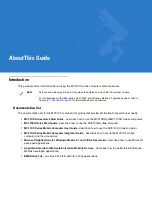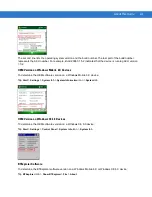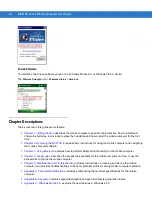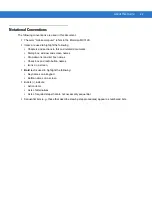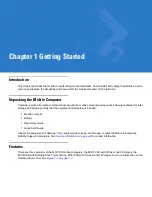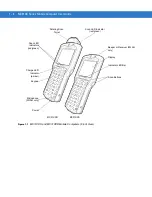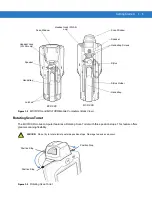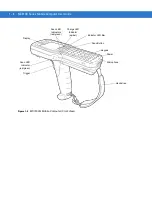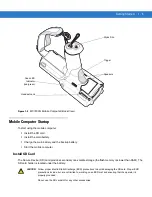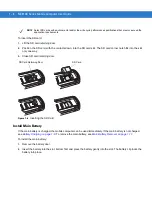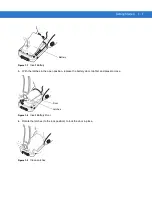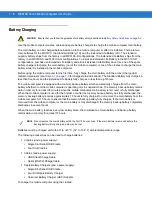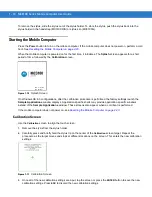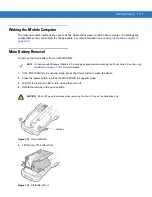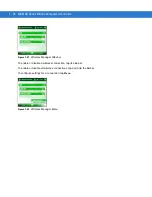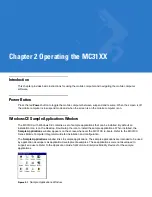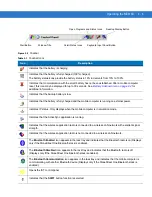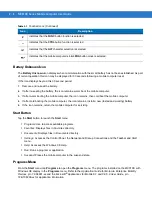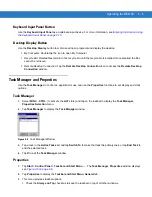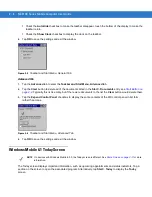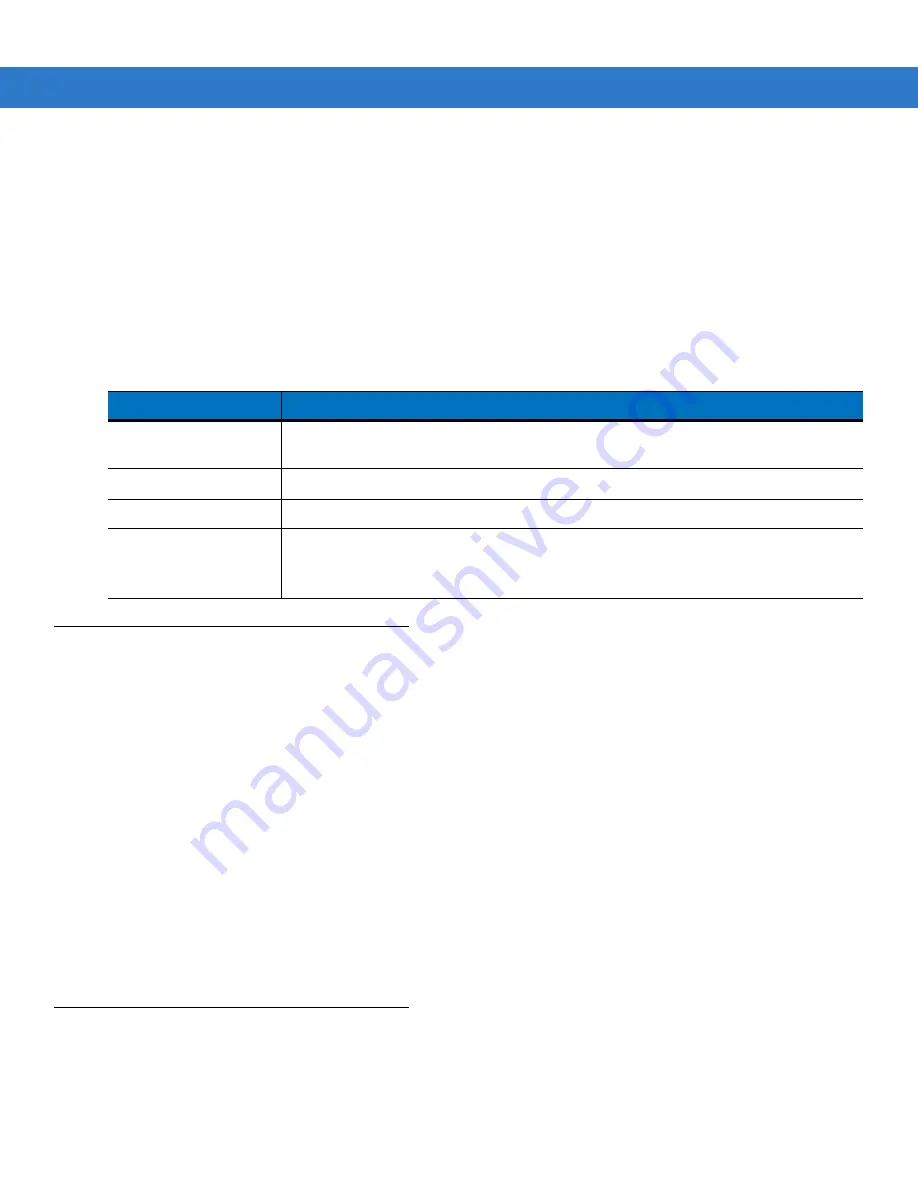
Getting Started
1 - 9
1.
Insert the mobile computer into a cradle. See
for accessory setup.
2.
The mobile computer starts to charge automatically. The amber Charge LED Indicator indicates the charge
status. See
for charging indications.
To charge the mobile computer using the cables:
1.
Connect the MC31XX Communication/Charge Cable to the appropriate power source and connect to the
mobile computer. See
for accessory setup.
2.
The mobile computer starts to charge automatically. The amber Charge LED Indicator indicates the charge
status. See
for charging indications.
Spare Battery Charging
There are three accessories that can be used to charge a spare battery:
•
Single Slot Serial/USB Cradle
•
Four Slot Spare Battery Charger
•
UBC Adapter.
To charge a spare battery:
1.
Connect the charging accessory to the appropriate power source. See
for setup
instructions.
2.
Insert the spare battery into the spare battery charging slot and gently press down on the battery to ensure
proper contact.
The battery starts to charge automatically. The amber charge LED Indicator lights to indicate the charge status.
See
for charging indications. The Standard Battery usually fully charges in less than five
hours and the Extended Life Battery usually fully charges in less than eight hours.
Stylus
Use the stylus for selecting items and entering information on the screen. The stylus functions as a pen and a
mouse. Tap the touch screen once with the stylus to select options and open menu items.
Table 1-1
Mobile Computer LED Charge Indicators
LED
Indication
Off
Mobile computer not placed correctly in the cradle; charge cable not connected correctly;
charger is not powered.
Fast Blinking Amber
Error in charging; check placement of the mobile computer.
Slow Blinking Amber
Mobile computer is charging.
Solid Amber
Charging complete.
Note: When the battery is initially inserted in the mobile computer, the amber LED
flashes once if the battery power is low or the battery is not fully inserted.
Summary of Contents for MC3190G
Page 1: ...MC31XX Series Mobile Computer User Guide ...
Page 2: ......
Page 3: ...MC31XX Series Mobile Computer User Guide 72E 124289 02 Revision A May 2010 ...
Page 6: ...iv MC31XX Series Mobile Computer User Guide ...
Page 12: ...x MC31XX Series Mobile Computer User Guide ...
Page 62: ...2 26 MC31XX Series Mobile Computer User Guide ...
Page 106: ...3 44 MC31XX Series Mobile Computer User Guide ...
Page 136: ...5 12 MC31XX Series Mobile Computer User Guide ...
Page 156: ...B 14 MC31XX Series Mobile Computer User Guide ...
Page 184: ...Index 6 MC31XX Series Mobile Computer User Guide ...
Page 185: ......