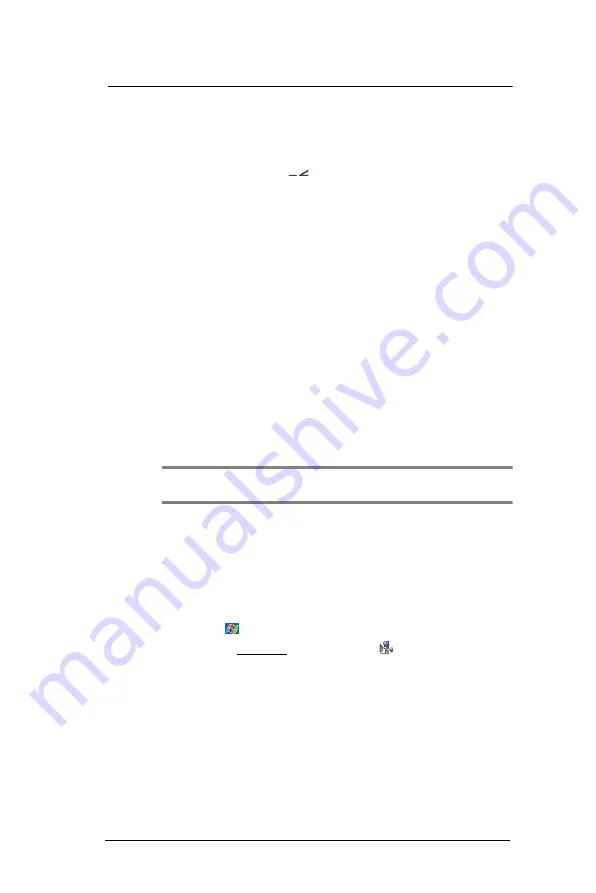
1 0 U s e r S u p p o r t
Troubleshooting
216
IR connection problem
Failure to beam information
If you’re having difficulty transferring information via IR, try the following:
•
Transfer only one file or no more than 25 contact cards at a time.
•
Align your device’s IR port
with that of the receiving device so that they
are unobstructed and within a close range.
•
Adjust the room lighting. Some types of light interfere with IR connections.
Try moving to a different location or turning off some lights.
Bluetooth connection problem
Failure to beam information
If you’re having difficulty transferring information via Bluetooth, try the following:
•
Transfer only one file or no more than 25 contact cards at a time.
•
Turn on Bluetooth for MC35 and the receiving device.
•
Make sure the devices are within close range.
Phone connection problem
If you have a problem using the phone function, try the following:
•
Check if your device’s wireless connection to your mobile service provider is
switched on and the signal unobstructed.
•
Contact your mobile phone service provider for assistance.
Internet connection problem
If you’re having difficulty establishing Internet connection, try the following:
•
Make sure you have properly set up a connection to your device ISP
(Internet Service Provider).
•
Check if your device’s wireless connection to your mobile service provider is
switched on and the signal unobstructed.
NOTE:
When your device is connected to the USB sync cable while the GPRS
function is on, you will not be able to browse web pages.
•
Verify your user name and password with your device ISP.
•
Verify with your device’s ISP that the network you are trying to connect is
available, or try to connect to it using another device or from a computer.
Network connection problem
If you’re having network connection problems, try the following:
•
Check if your device’s wireless connection to your mobile service provider is
switched on and the signal unobstructed.
•
Verify that you have added necessary server information.
(a)
Tap ,
Settings
.
(b)
On the Connections tab, tap
Connections
.
Most networks use DHCP, so you need not change these settings unless
your network administrator instructs you to do so.
•
If the option Network Connection is not listed as a connection method in
the ActiveSync dialog box when starting synchronization, wait for a few
minutes and try again. Also, if synchronization does not start right away,
the network is probably busy, and it may take a minute for your device to
connect to the network.
•
Verify your user name and password with your network administrator.
•
Verify with your network administrator that the network you are trying to
connect is available, or try to connect to it using another device or from a
computer.
Summary of Contents for MC35 EDA
Page 1: ...MC35 EDA User Guide ...
Page 2: ......
Page 3: ...User Guide MC35 Enterprise Digital Assistant ...
Page 6: ...Welcome vi ...
Page 10: ...x ...
Page 118: ...6 Using the Windows Mobile Programs Pocket MSN 108 ...
Page 154: ...7 Using Phone Phone preferences 144 ...
Page 230: ...10 User Support Troubleshooting 220 ...
Page 234: ...224 ...
Page 235: ......































