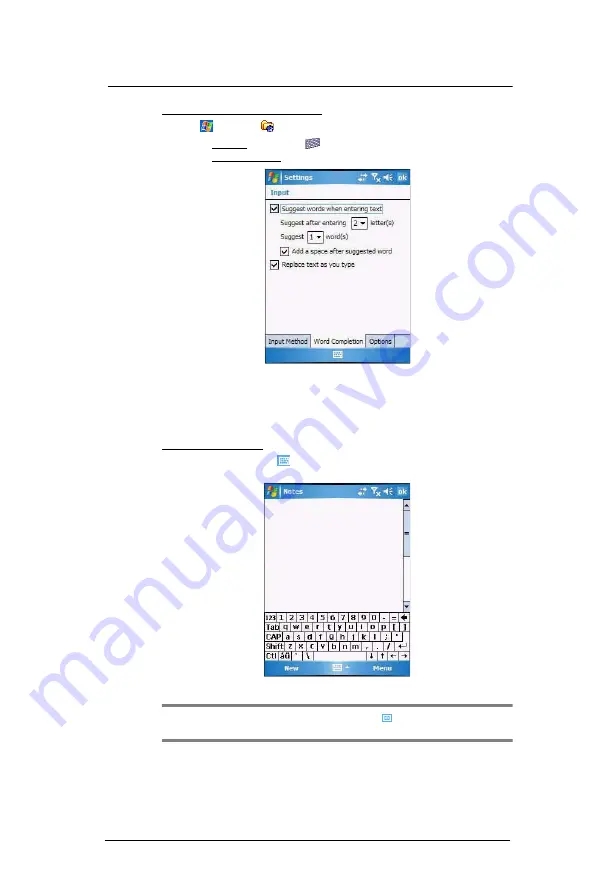
3 E n t e r i n g I n f o r m a t i o n
Using the Input Selector
22
To define the Word Completion settings:
1
Tap
>
Settings .
2
On the Personal tab, tap Input
.
3
On the Word Completion tab, define the word suggestion settings.
4
Tap
ok
.
Keyboard
The soft keyboard allows you to “type” information just like in a regular keyboard by
tapping the on-screen keys.
To use the soft keyboard:
1
Tap the
Input Selector
arrow, then select
Keyboard
; or you can press the
Star
key on the MC35 keypad.
2
On the soft keyboard that is displayed, tap the keys with your stylus.
TIP:
To make the keys larger, tap the
Input Selector
arrow, and then
Options
. In
the Input method list, select
Keyboard
, and then tap
Large Keys
.
Summary of Contents for MC35 EDA
Page 1: ...MC35 EDA User Guide ...
Page 2: ......
Page 3: ...User Guide MC35 Enterprise Digital Assistant ...
Page 6: ...Welcome vi ...
Page 10: ...x ...
Page 118: ...6 Using the Windows Mobile Programs Pocket MSN 108 ...
Page 154: ...7 Using Phone Phone preferences 144 ...
Page 230: ...10 User Support Troubleshooting 220 ...
Page 234: ...224 ...
Page 235: ......










































