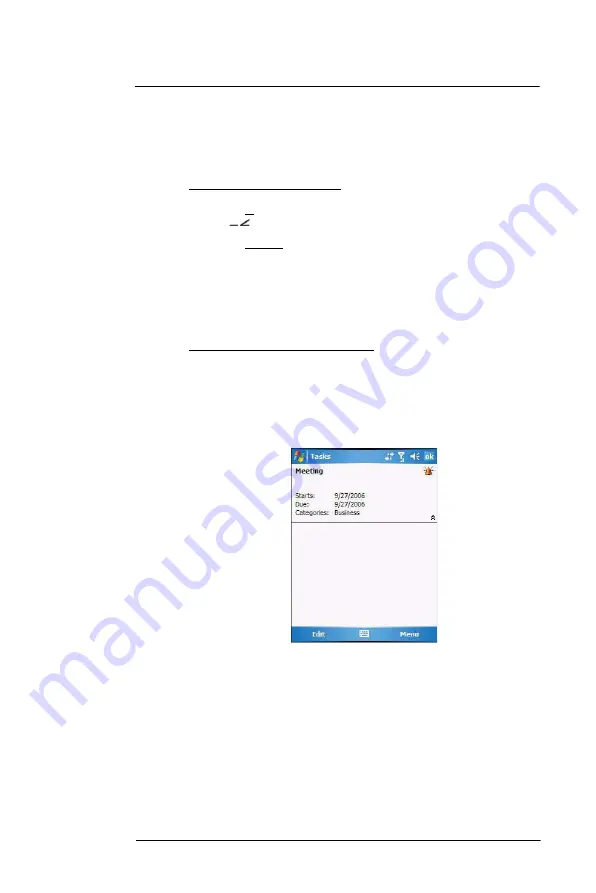
6 U s i n g t h e W i n d o w s M o b i l e P r o g r a m s
Microsoft Outlook Mobile programs
71
•
Sort tasks based on their completion status, priority level, subject, start date, or due
date. Tap
Menu > Sort By
, then select a sort criteria.
Beaming a task item
You can send a task item to another IR- or Bluetooth-enabled device either from the task
list or from a task summary screen.
To beam a task item from the task list:
1
If you intend to send the task item:
•
Via IR: Ensure that the two devices have IR turned on, then align the IR port
of your device with that of the other device so that they are unobstructed
and within close range.
•
Via Bluetooth: Ensure that the two devices have Bluetooth turned on,
discoverable, and within close range.
2
Tap and hold a task item to display a pop-up menu of actions.
- or -
Move the joystick up or down to scroll through the list and select a task item, then
press the joystick to display a pop-up menu of actions.
3
Tap
Beam Task
.
4
Tap the device that you want to send the task item to.
To beam a task item from its summary screen:
1
Perform step 1 of the previous section.
2
Tap
Menu > Beam
.
3
Tap the device that you want to send the task item to.
Using the Tasks summary screen
When you tap a task in the task list, a summary screen displays. To change the task, tap
Edit
.
Synchronizing tasks
•
Task synchronization is, by default, automatically selected in ActiveSync.
•
Tasks can only be synchronized with your computer; they cannot be synchronized
with a server.
•
Tasks created on your device are copied to your computer during synchronization,
and vice versa. By default, only incomplete tasks are synchronized.
•
Similarly, tasks that are deleted from your device are deleted from your computer
during synchronization, and vice versa.
Summary of Contents for MC35 EDA
Page 1: ...MC35 EDA User Guide ...
Page 2: ......
Page 3: ...User Guide MC35 Enterprise Digital Assistant ...
Page 6: ...Welcome vi ...
Page 10: ...x ...
Page 118: ...6 Using the Windows Mobile Programs Pocket MSN 108 ...
Page 154: ...7 Using Phone Phone preferences 144 ...
Page 230: ...10 User Support Troubleshooting 220 ...
Page 234: ...224 ...
Page 235: ......






































