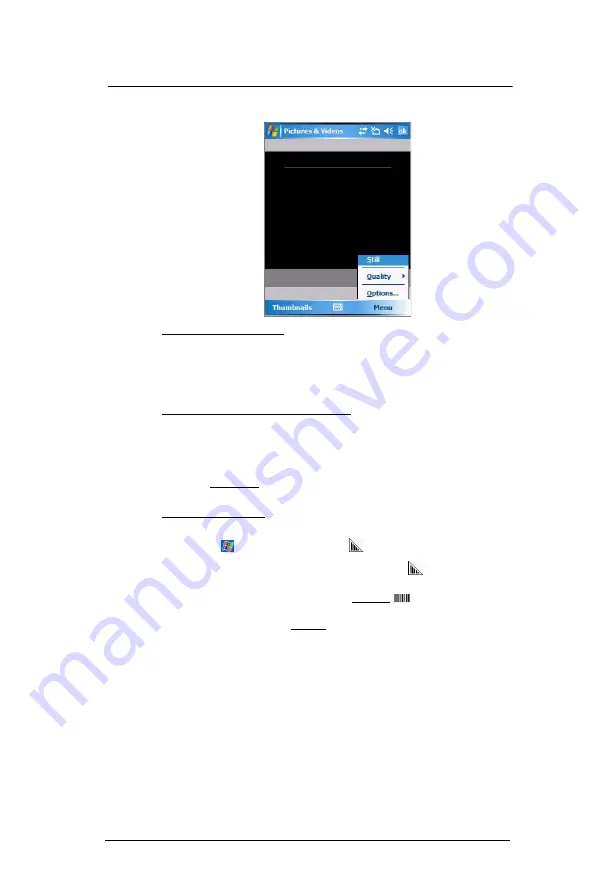
8 U s i n g M C 3 5 C o m p a n i o n P r o g r a m s
Media-related programs
176
2
Tap
Menu > Quality
.
To select picture compression:
You can set the compression level for the pictures you take. Note that selecting a high
quality picture increases the size of the file significantly.
1
On the Camera screen, tap
Menu > Video
.
2
Tap
Menu > Options > Camera
tab.
3
In the Still Image compression level box, tap the desired compression level.
To set default location where photos are saved:
You can set the default location where pictures are saved. If you select main memory,
pictures are saved to permanent storage on your device, which may require that you
consider the storage needs of other programs.
1
On the Camera screen, tap
Menu > Video
.
2
Tap
Menu > Options > Camera
tab.
3
In the “Save files to” list, select main memory or storage card.
4
Tap
ok
.
To capture bar code data:
1
Start the CamWedge application.
•
Tap
>
Programs >
CamWedge
.
2
On the Today screen, tap and hold the
CamWedge
icon
located on the lower
right corner of the screen, select
Test
from the CamWedge menu.
3
Place the
Camera/Bar Code
switch to the Bar Code
position.
4
Press and hold the
Camera
button.
5
Point the MC35 toward the bar code and align if necessary. A small window
appears on the screen. Align the bar code in the window.
Summary of Contents for MC35 EDA
Page 1: ...MC35 EDA User Guide ...
Page 2: ......
Page 3: ...User Guide MC35 Enterprise Digital Assistant ...
Page 6: ...Welcome vi ...
Page 10: ...x ...
Page 118: ...6 Using the Windows Mobile Programs Pocket MSN 108 ...
Page 154: ...7 Using Phone Phone preferences 144 ...
Page 230: ...10 User Support Troubleshooting 220 ...
Page 234: ...224 ...
Page 235: ......































