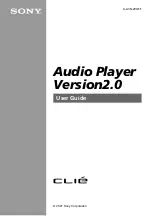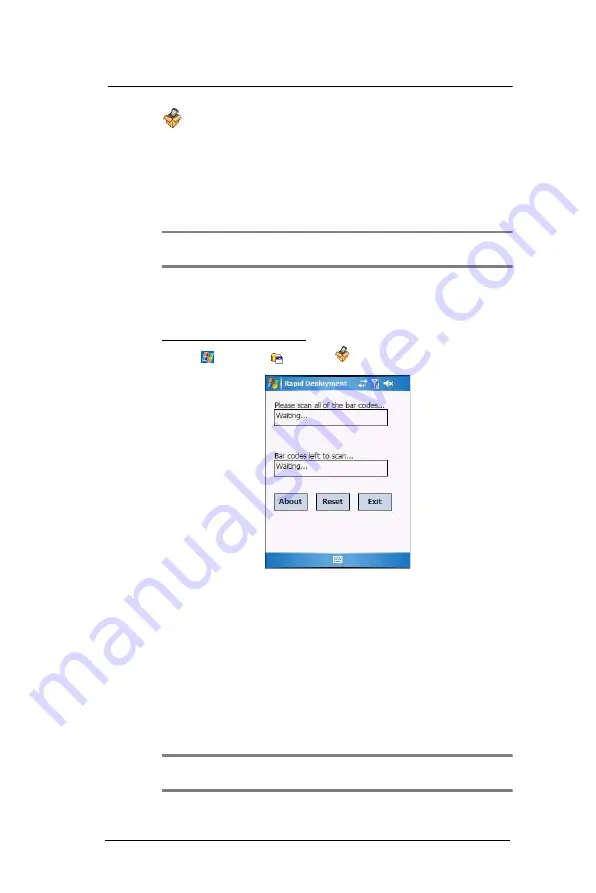
8 U s i n g M C 3 5 C o m p a n i o n P r o g r a m s
Product download-related programs
190
Rapid Deployment Client
The Rapid Deployment (RD) Client facilitates software downloads to an MC35
from a Mobility Services Platform (MSP) Console’s FTP server. The MSP
Console is a web-based interface to the wireless infrastructure monitoring and
management tools provided by the MSP Lite or MSP Enterprise server.
When software packages are transferred to the FTP server, the MC35 on the wireless
network can download them. The location of software packages are encoded in RD bar
codes. When the MC35 captures a bar code(s), the software package(s) is downloaded
from the FTP server to the MC35. A single RD bar code can be captured by multiple
MC35s.
NOTE:
For detailed information about the MSP Console, MSP Lite/MSP Enterprise
servers and creating RD bar codes, refer to the MSP User Guide.
Rapid Deployment Window
The Rapid Deployment window displays bar code capture status and provides features
for resetting and exiting the application.
To open Rapid Deployment window:
•
Tap
>
Programs
>
RDClient
.
The Rapid Deployment screen include the following parameters:
•
Please capture all of the bar codes - Displays the status of a captured
bar code.
•
Waiting - indicates the MC35 is ready to capture a bar code.
•
OK - indicates the MC35 successfully captured a bar code. (The Indicator
LED bar on the wearable terminal turns green and a beep sounds).
If there are no bar codes left to capture, the Rapid Deployment
Configuring window displays.
•
Bar codes left to scan... - Displays a list of any remaining bar codes to
capture (1-D bar codes only). When all required bar codes are captured
successfully, the Rapid Deployment Configuring window displays.
•
About - Displays the Rapid Deployment Client Info window.
•
Reset - Removes any previously captured data.
•
Exit - Closes the application. A confirmation window displays. Select
Yes to exit or No to return to the Rapid Deployment window.
NOTE:
If the application is exited prior to capturing all required bar codes, any
captured data collected up to that point is lost.
Summary of Contents for MC35 EDA
Page 1: ...MC35 EDA User Guide ...
Page 2: ......
Page 3: ...User Guide MC35 Enterprise Digital Assistant ...
Page 6: ...Welcome vi ...
Page 10: ...x ...
Page 118: ...6 Using the Windows Mobile Programs Pocket MSN 108 ...
Page 154: ...7 Using Phone Phone preferences 144 ...
Page 230: ...10 User Support Troubleshooting 220 ...
Page 234: ...224 ...
Page 235: ......