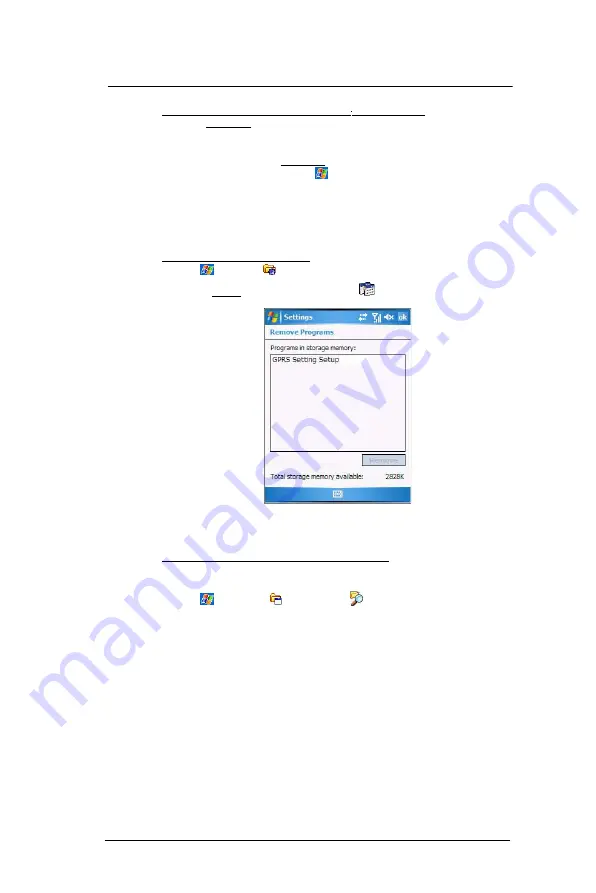
9 C u s t o m i z i n g y o u r M C 3 5
Program management
208
To add a Start menu program using ActiveSync
on your computer:
1
In the ActiveSync on your computer, click
Explore
to explore your device’s files and
locate the program.
2
Right-click the program, and then click
Create Shortcut
.
3
Move the shortcut to the Start Menu folder in the Windows folder.
The shortcut now appears on the
menu.
For more information on using ActiveSync, see
ActiveSync
Help
on your computer.
Removing programs
You can only remove programs that you installed. Programs that come with your device
cannot be removed.
To remove a program using Settings:
1
Tap
>
Settings
.
2
On the System tab, tap
Remove Programs
.
3
Tap the program you wish to remove.
4
Tap
Remove
.
5
Tap
Yes
. If another confirmation message appears, tap
Yes
again.
To remove a program using File Explorer on your device:
If the program does not appear in the list of installed programs in Remove Programs, use
File Explorer on your device to locate the program:
1
Tap
>
Programs
>
File Explorer
.
2
Tap the
My Device
icon (tap the folder list, labeled My Documents by default, and
then My Device to see a list of all folders on your device).
3
Open the path:
Windows
>
Start
>
Programs
.
4
Tap and hold the program you want to remove, then tap
Delete
on the pop-up
menu.
Summary of Contents for MC35 EDA
Page 1: ...MC35 EDA User Guide ...
Page 2: ......
Page 3: ...User Guide MC35 Enterprise Digital Assistant ...
Page 6: ...Welcome vi ...
Page 10: ...x ...
Page 118: ...6 Using the Windows Mobile Programs Pocket MSN 108 ...
Page 154: ...7 Using Phone Phone preferences 144 ...
Page 230: ...10 User Support Troubleshooting 220 ...
Page 234: ...224 ...
Page 235: ......









































