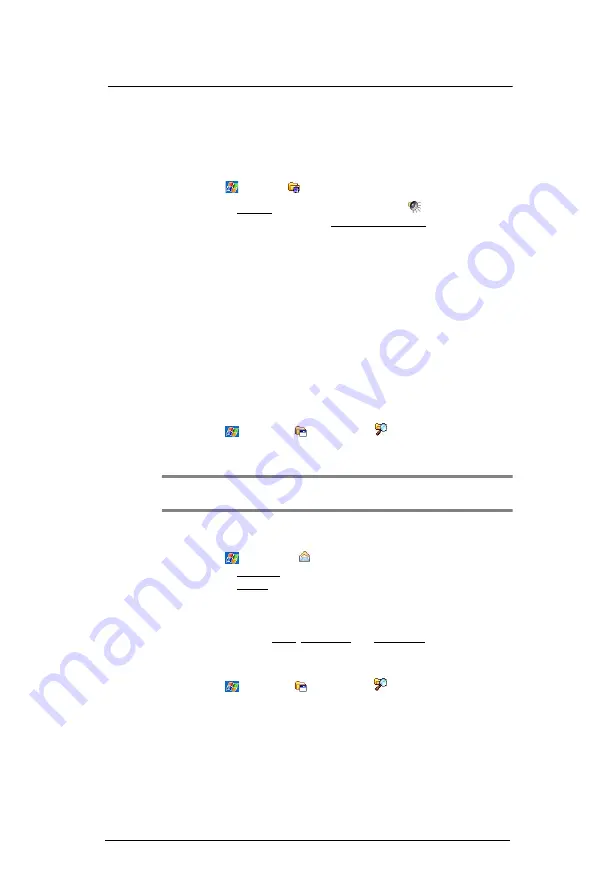
1 0 U s e r S u p p o r t
Troubleshooting
214
•
A call is received by your device.
•
A preset alarm event is activated.
•
Turns off sounds you don’t need.
Your device emits sounds in response to a number of events, such as warnings,
reminders, and screen taps or hardware button actions. Optimize battery life, by
turning off any sounds you don’t need.
(a)
Tap
>
Settings
.
(b)
On the Personal tab, tap
Sounds & Notifications
.
(c)
Clear the check boxes on both Sound and Notifications tabs.
•
Disable the phone function when no SIM card is installed on your device.
Password problem
Forgotten password
If you forget your password, you’ll need to clear your device’s memory by hard resetting
it. See “To perform a hard reset” on page 218 for more information.
Memory problem
Device memory run out
If you receive a message stating that storage or program memory is unavailable, try the
following solutions.
Finding space in storage memory
•
Move data to an SD or MMC storage card.
(a)
Insert a storage card to your device’s SD/MMC expansion slot.
(b)
Tap
>
Programs
>
File Explorer
.
(c)
Tap and hold the file you want to move, then tap
Cut
from the pop-up menu.
(d)
Open the My Documents folder; tap
Menu
,
Edit
, then
Paste
.
NOTE:
Files stored in folders other than My Documents or stored in folders within
subfolders in My Documents may not show up in the list view of some programs.
•
Move e-mail attachments.
(a)
Insert a storage card to your device’s SD/MMC expansion slot.
(b)
Tap
>
Messaging
.
(c)
On the Messaging
tab, select the tap
Menu > Tools
>
Options
.
(d)
On the Storage tab, select “Store attachments on storage card” check box.
All attachments are moved to the storage card, and new attachments are
automatically stored on the storage card.
(e)
Tap
ok
.
•
Set programs such as Notes, Word Mobile, and Excel Mobile to
automatically save new items on the storage card. In the program, tap
Menu
> Options
.
•
Delete unnecessary files.
(a)
Tap
>
Programs
> File Explorer
.
(b)
Locate the file for deletion.
(c)
Tap and hold the file, then tap
Delete
on the pop up menu.
Summary of Contents for MC35 EDA
Page 1: ...MC35 EDA User Guide ...
Page 2: ......
Page 3: ...User Guide MC35 Enterprise Digital Assistant ...
Page 6: ...Welcome vi ...
Page 10: ...x ...
Page 118: ...6 Using the Windows Mobile Programs Pocket MSN 108 ...
Page 154: ...7 Using Phone Phone preferences 144 ...
Page 230: ...10 User Support Troubleshooting 220 ...
Page 234: ...224 ...
Page 235: ......
































