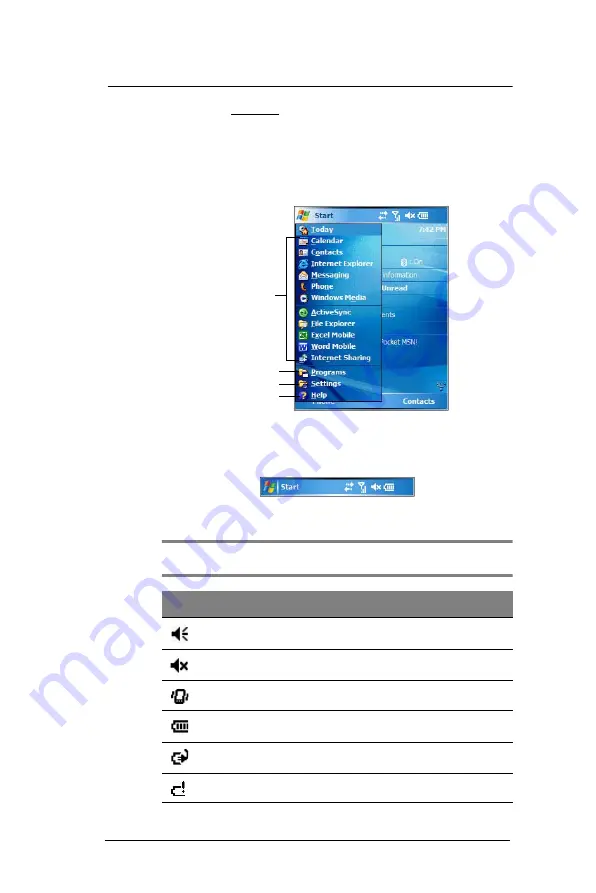
2 S y s t e m T o u r
Command interface
18
3
On the Appearance tab, tap the “Use this picture as background” check box.
4
Tap
Browse
to select a picture from the pictures stored in your device.
5
Tap
ok
.
Start menu
The Start menu displays a list of active programs, as well as options to view the
Programs, Settings, and Help screens.
Navigation bar
The navigation bar is located on the top of the screen. It shows the status icons for the
battery, volume, and data connectivity. Notifications icons for system alarms and
reminders are also displayed here.
Status icons
The table below describes some of the status icons you may see on the navigation bar.
NOTE:
See “Phone status icons” on page 113 for more information on the status icons
related to the phone function.
Tap a program icon to open it.
Tap to see more programs.
Tap to customize your device.
Tap to launch the online Help.
Icon
Description
Speaker on
Speaker off
Vibrate mode
Battery level
Battery charging
Battery is low
Summary of Contents for MC35 EDA
Page 1: ...MC35 EDA User Guide ...
Page 2: ......
Page 3: ...User Guide MC35 Enterprise Digital Assistant ...
Page 6: ...Welcome vi ...
Page 10: ...x ...
Page 118: ...6 Using the Windows Mobile Programs Pocket MSN 108 ...
Page 154: ...7 Using Phone Phone preferences 144 ...
Page 230: ...10 User Support Troubleshooting 220 ...
Page 234: ...224 ...
Page 235: ......










































