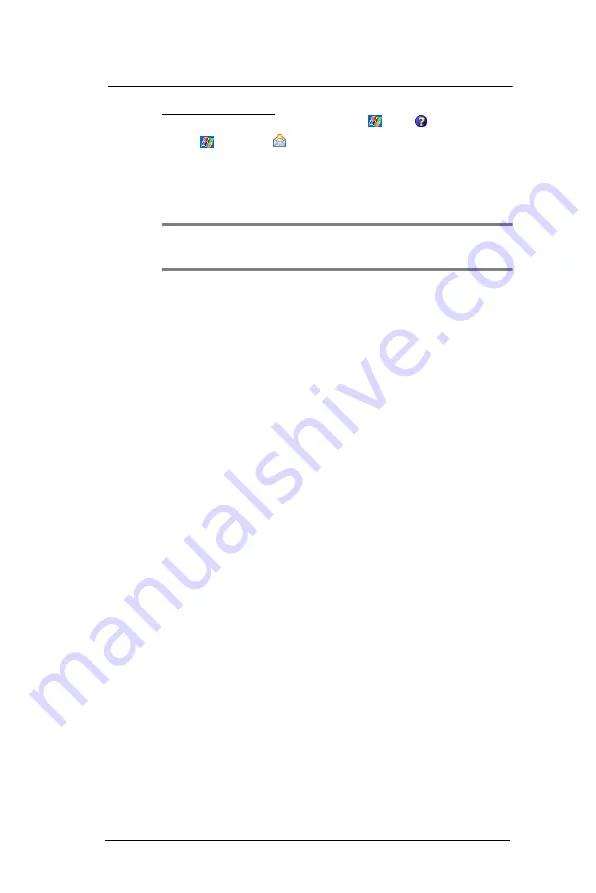
5 W i r e l e s s C o m m u n i c a t i o n s
Getting connected
62
To set up an e-mail account:
For an explanation on any of the setup screens, tap
>
Help
.
1
Tap
>
Messaging
.
2
Tap
Menu > Tools > New Account.
3
Select the e-mail type from the drop-down list, then tap
Next.
If you have selected an Outlook E-mail account, messages on the Microsoft Outlook
Inbox folder on your computer will synchronize to your device’s Outlook E-mail
Inbox during the next time you perform an ActiveSync synchronization.
NOTE:
The first time that you synchronize Outlook e-mail with your device, any
existing Outlook e-mail items on your device are deleted and replaced by items
synchronized from your computer.
4
If you have selected POP3 or an IMAP e-mail account, follow the succeeding steps.
5
Enter your e-mail address, then tap
Next
.
This will initiate auto-configuration which attempts to connect your device to your
e-mail server and automatically download the necessary e-mail connection settings.
If auto-configuration is successful you can begin sending/receiving e-mails. If
unsuccessful you will need to manually enter the settings.
6
Once auto-configuration is finished, tap
Next
, then
Finish
, or you can select
Options to configure additional e-mail settings.
If auto-configuration is not successful, contact your ISP or network administrator for
the following information and enter them manually:
•
User name and password
•
Domain name
•
Account type and name
•
Incoming and outgoing e-mail server
Summary of Contents for MC35 EDA
Page 1: ...MC35 EDA User Guide ...
Page 2: ......
Page 3: ...User Guide MC35 Enterprise Digital Assistant ...
Page 6: ...Welcome vi ...
Page 10: ...x ...
Page 118: ...6 Using the Windows Mobile Programs Pocket MSN 108 ...
Page 154: ...7 Using Phone Phone preferences 144 ...
Page 230: ...10 User Support Troubleshooting 220 ...
Page 234: ...224 ...
Page 235: ......




































