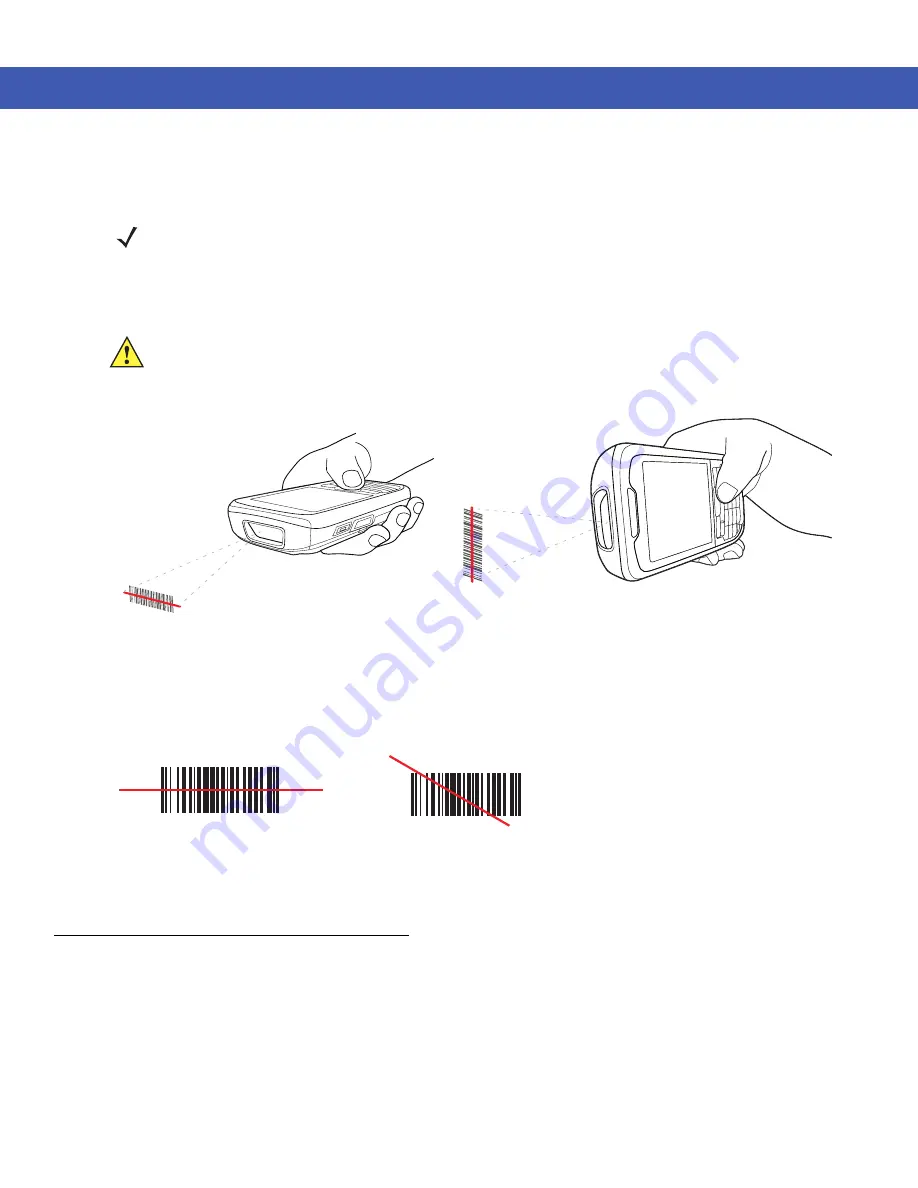
3 - 2 MC45 User Guide
•
Hold the MC45 farther away for larger symbols.
•
Move the MC45 closer for symbols with bars that are close together.
Bar Code Scanning
1.
Ensure that a scan-enabled application is loaded on the MC45.
Figure 3-1
Linear Scanning
2.
Press and hold the scan button. The laser beam exits from the end of the MC45. Ensure the red scan beam
covers the entire bar code. The Scan/Decode LED lights red to indicate that scanning is in process, then lights
green and a beep sounds, by default, to indicate the bar code was decoded successfully.
Figure 3-2
Linear Scanner Aiming Pattern
3.
Release the scan button.
Adaptive Scanning
The MC45 contains the adaptive scanning feature that automatically adjusts the scan beam width for rapid and
easy scanning of bar codes from near contact to more than 200 inches away.
By default the MC45 is set to wide scan beam width. When the user presses the scan button, the MC45 determines
the distance from the bar code. For close bar codes the MC45 sets a wide beam width and for far bar codes it sets
a narrow beam width. The MC45 uses distance, bar code type and material to determine the correct scan beam
width.
NOTE
Scanning procedures depend on the application and MC45 configuration. An application may use different
scanning procedures from the one listed above.
CAUTION
Do not aim the scan beam at your eyes and others.
Correct
Incorrect
Summary of Contents for MC45
Page 1: ...b MC45 USER GUIDE ...
Page 2: ......
Page 3: ...MC45 User Guide 72E 164159 01 Rev A December 2012 ...
Page 6: ...iv MC45 User Guide ...
Page 12: ...x MC45 User Guide ...
Page 54: ...2 24 MC45 User Guide ...
Page 98: ...6 4 MC45 User Guide ...
Page 124: ...9 12 MC45 User Guide ...
Page 150: ...B 6 MC45 User Guide ...
Page 163: ......





































