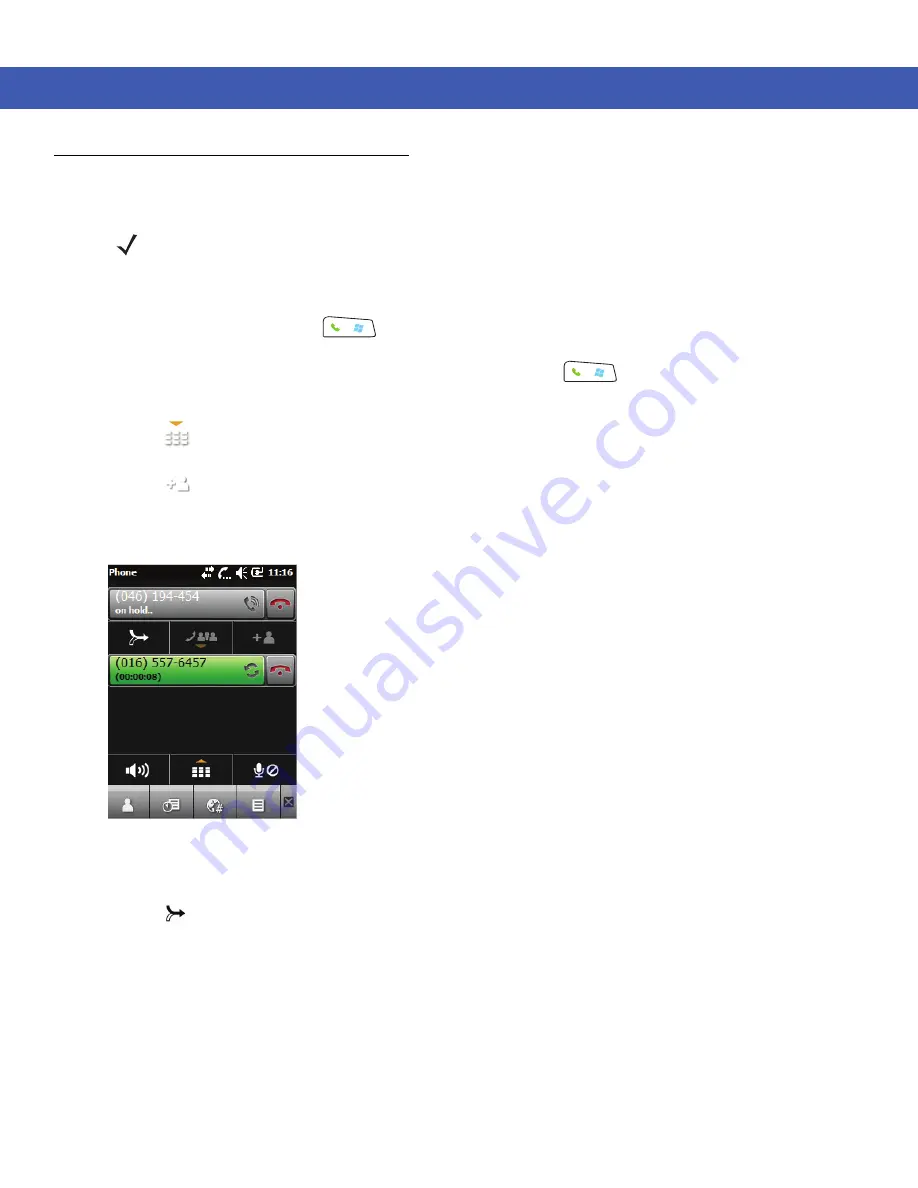
Using the Phone 4 - 17
Conference Calling on an MC45
To create a conference phone session with multiple people:
1.
Tap
Start
>
Phone
or press
to display the Phone dialer.
2.
Enter the first phone number and tap the Call Line area or press
. When the call connects, the name
or number appears in the Call Line
3.
Tap .
4.
Tap
. The dialer re-appears.
5.
Enter the second number and tap
Send
.
6.
When the call connects, the first call is placed on hold and the second call is active.
Figure 4-20
Creating a Conference Call
7.
Tap call Line 1 to make that call active. The second call goes on hold.
8.
Tap
to create a conference call (three callers).
NOTE
Conference Calling and the number of conference calls allowed may not be available on all services. Please
check with your service provider for Conference Calling availability.
Summary of Contents for MC45
Page 1: ...b MC45 USER GUIDE ...
Page 2: ......
Page 3: ...MC45 User Guide 72E 164159 01 Rev A December 2012 ...
Page 6: ...iv MC45 User Guide ...
Page 12: ...x MC45 User Guide ...
Page 54: ...2 24 MC45 User Guide ...
Page 98: ...6 4 MC45 User Guide ...
Page 124: ...9 12 MC45 User Guide ...
Page 150: ...B 6 MC45 User Guide ...
Page 163: ......





































