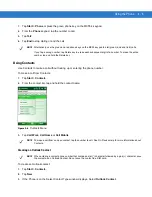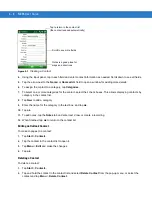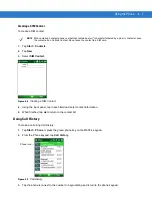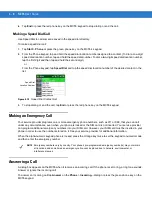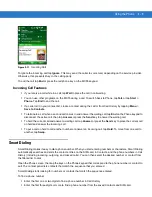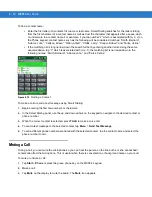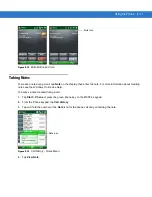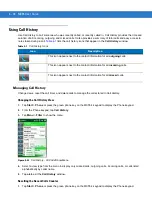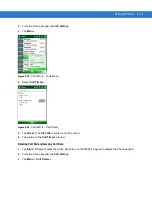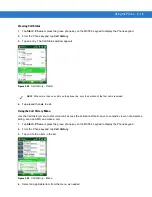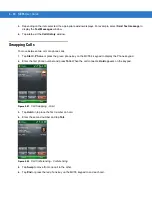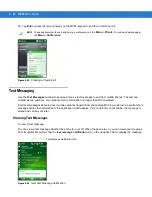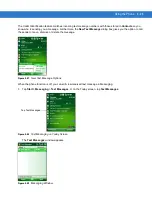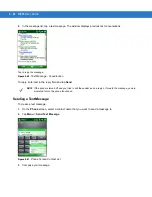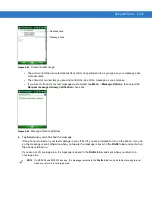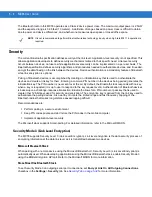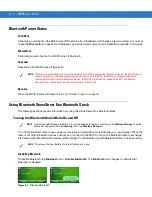Using the Phone 4 - 19
Viewing Call Status
1.
Tap Start > Phone or press the green phone key on the MC55’s keypad to display the Phone keypad.
2.
From the Phone keypad, tap Call History.
3.
Tap an entry. The Call Status window appears.
Figure 4-29
Call History - Detail
4.
Tap ok and then ok to exit.
Using the Call History Menu
Use the Call History menu to dial voice mail, access the Activation Wizard, save to contacts, view a note, delete a
listing, send an SMS, and make a call.
1.
Tap Start > Phone or press the green phone key on the MC55’s keypad to display the Phone keypad.
2.
From the Phone keypad, tap Call History.
3.
Tap and hold an item in the list.
Figure 4-30
Call History - Menu
4.
Select an applicable item from the menu, as needed.
NOTE
When more than one call is on the phone line, only the duration of the first call is recorded.
Summary of Contents for MC55 - Enterprise Digital Assistant
Page 2: ...MC55 Enterprise Digital Assistant User Guide ...
Page 3: ......
Page 4: ...MC55 Enterprise Digital Assistant User Guide 72E 108859 05 Rev A December 2010 ...
Page 7: ...iv MC55 User Guide ...
Page 15: ...xii MC55 User Guide ...
Page 37: ...1 16 MC55 User Guide ...
Page 79: ...2 42 MC55 User Guide ...
Page 83: ...3 4 MC55 User Guide ...
Page 175: ...6 18 MC55 User Guide ...
Page 189: ...7 14 MC55 User Guide ...
Page 203: ...A 14 MC55 User Guide ...
Page 224: ......
Page 229: ...C 22 MC55 User Guide ...
Page 243: ...Index 6 MC55 User Guide ...
Page 244: ......