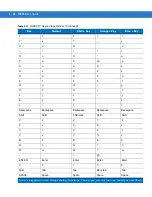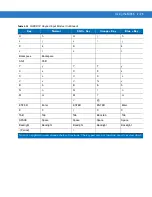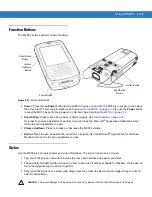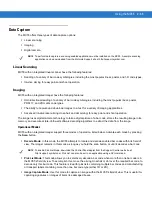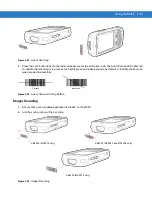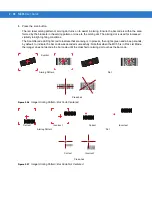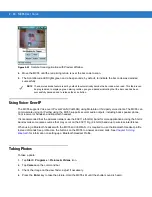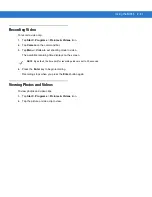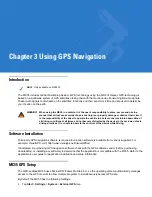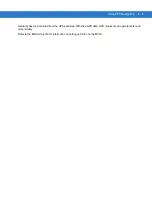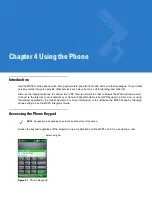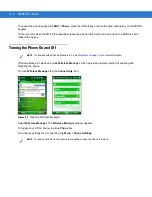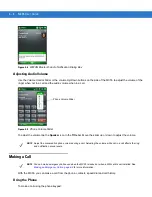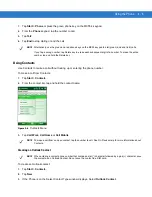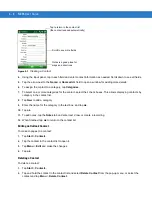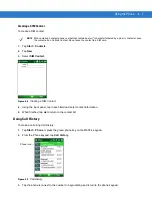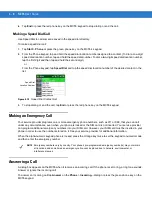Using the MC55 2 - 39
Figure 2-28
Pick List Mode with Multiple Bar Codes in Aiming Pattern
4.
Release the scan button.
Using the RS507 Hands-free Imager
An RS507 Hands-free Imager can be used with the MC55 to capture bar code data.
To set up the RS507:
1.
Tap Start > Programs > BTScannerCtlPanel icon.
2.
If required, select the BT Scanner checkbox and then select the appropriate Com port from the drop-down list.
3.
Tap Save and Exit.
4.
Tap Start > Programs > BD Address icon. A bar code displays.
5.
Point the RS507 to the bar code. The RS507 reads the bar code and begins pairing with the MC55. If required,
enter PIN (12345).
Refer to the RS507 Hands-free Imager Product Reference Guide for more information.
Digital Camera Scanning
1.
Ensure that a scan-enabled application is loaded on the MC55.
2.
Aim the camera lens on the back of the MC55 at a bar code.
3.
Press and hold the scan button. A preview window appears on the display window with a red aiming reticle in
the center. The Scan/Decode LED lights red to indicate that scanning is in process.
Decoded
Not Decoded
Decoded
Not Decoded
NOTE
Imager decoding usually occurs instantaneously. The MC55 repeats the steps required to take a digital
picture (image) of a poor or difficult bar code as long as the scan button remains pressed.
NOTE
OEM version 02.35.000 or higher is required.
Summary of Contents for MC55 - Enterprise Digital Assistant
Page 2: ...MC55 Enterprise Digital Assistant User Guide ...
Page 3: ......
Page 4: ...MC55 Enterprise Digital Assistant User Guide 72E 108859 05 Rev A December 2010 ...
Page 7: ...iv MC55 User Guide ...
Page 15: ...xii MC55 User Guide ...
Page 37: ...1 16 MC55 User Guide ...
Page 79: ...2 42 MC55 User Guide ...
Page 83: ...3 4 MC55 User Guide ...
Page 175: ...6 18 MC55 User Guide ...
Page 189: ...7 14 MC55 User Guide ...
Page 203: ...A 14 MC55 User Guide ...
Page 224: ......
Page 229: ...C 22 MC55 User Guide ...
Page 243: ...Index 6 MC55 User Guide ...
Page 244: ......