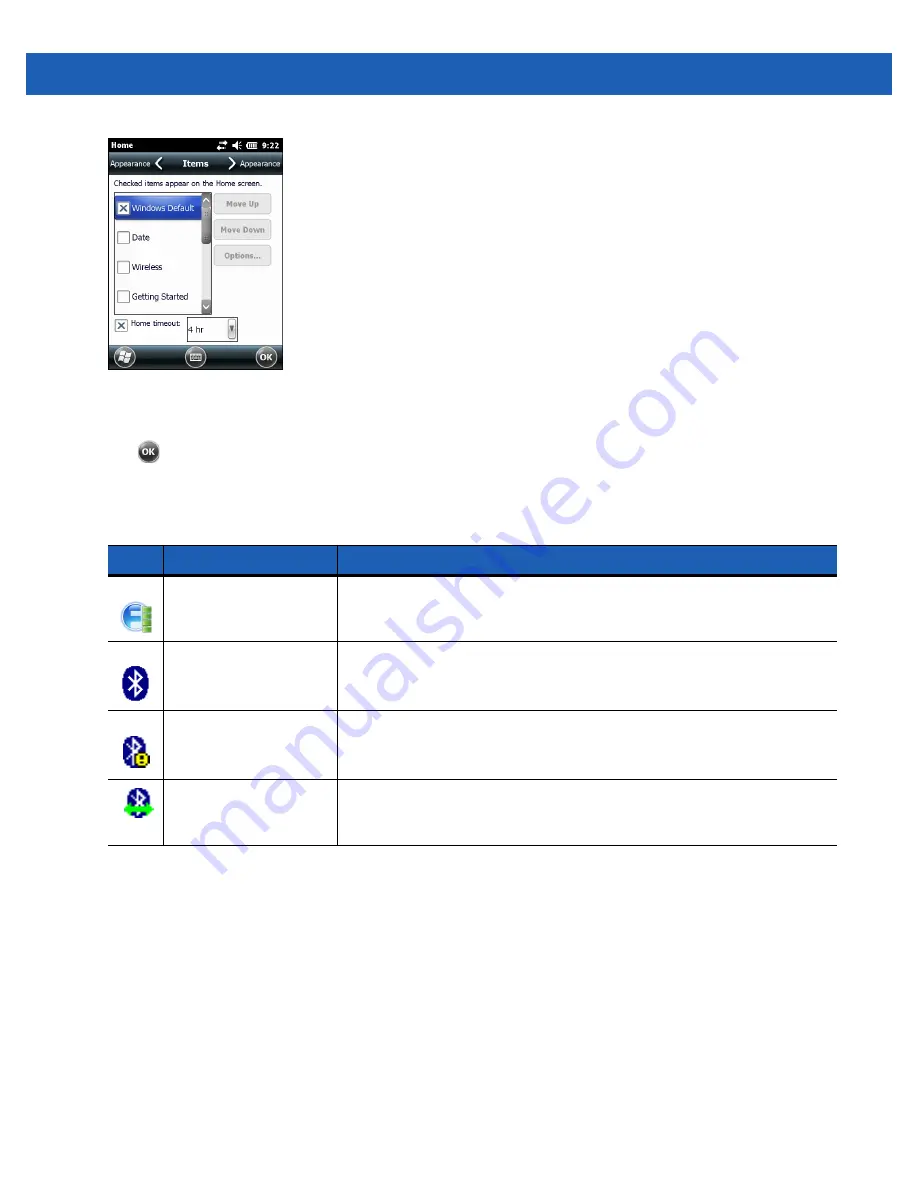
2 - 4
MC55A0/MC55N0 Enterprise Digital Assistant User Guide
Figure 2-6
Home Screen Settings
Deselect the
Windows Default
checkbox and select any of the other checkboxes.
Tap .
The task bar at the bottom of the screen can contain the task tray icons listed in
.
Status Bar
The
Status Bar
at the top of the screen displays the status icons listed in
Table 2-1
Task Tray Icons
Icon
Name
Description
Wireless connection
status
Wireless connection status icon. Indicates WLAN signal strength and opens
the Wireless Applications menu.
Bluetooth Enabled
The
Bluetooth Enabled
icon
appears in the task tray and indicates that the
Bluetooth radio is on (Displays only if the StoneStreet One Bluetooth stack
is enabled).
Bluetooth Disabled
The
Bluetooth Disabled
icon
appears in the task tray and indicates that the
Bluetooth radio is off (Displays only if the StoneStreet One Bluetooth stack
is enabled).
Bluetooth
Communication
The
Bluetooth Communication
icon
appears in the task tray and indicates
that the mobile computer is communicating with another Bluetooth device
(Displays only if the StoneStreet One Bluetooth stack is enabled).
Summary of Contents for MC55A0
Page 1: ...MC55A0 MC55N0 ENTERPRISE DIGITAL ASSISTANT USER GUIDE ...
Page 2: ......
Page 3: ...MC55A0 MC55N0 ENTERPRISE DIGITAL ASSISTANT USER GUIDE 72E 148113 01 Rev A August 2011 ...
Page 6: ...iv MC55A0 MC55N0 Enterprise Digital Assistant User Guide ...
Page 64: ...3 8 MC55A0 MC55N0 Enterprise Digital Assistant User Guide ...
Page 104: ...4 40 MC55A0 MC55N0 Enterprise Digital Assistant User Guide ...
Page 150: ...A 12 MC55A0 MC55N0 Enterprise Digital Assistant User Guide ...
Page 183: ......
















































