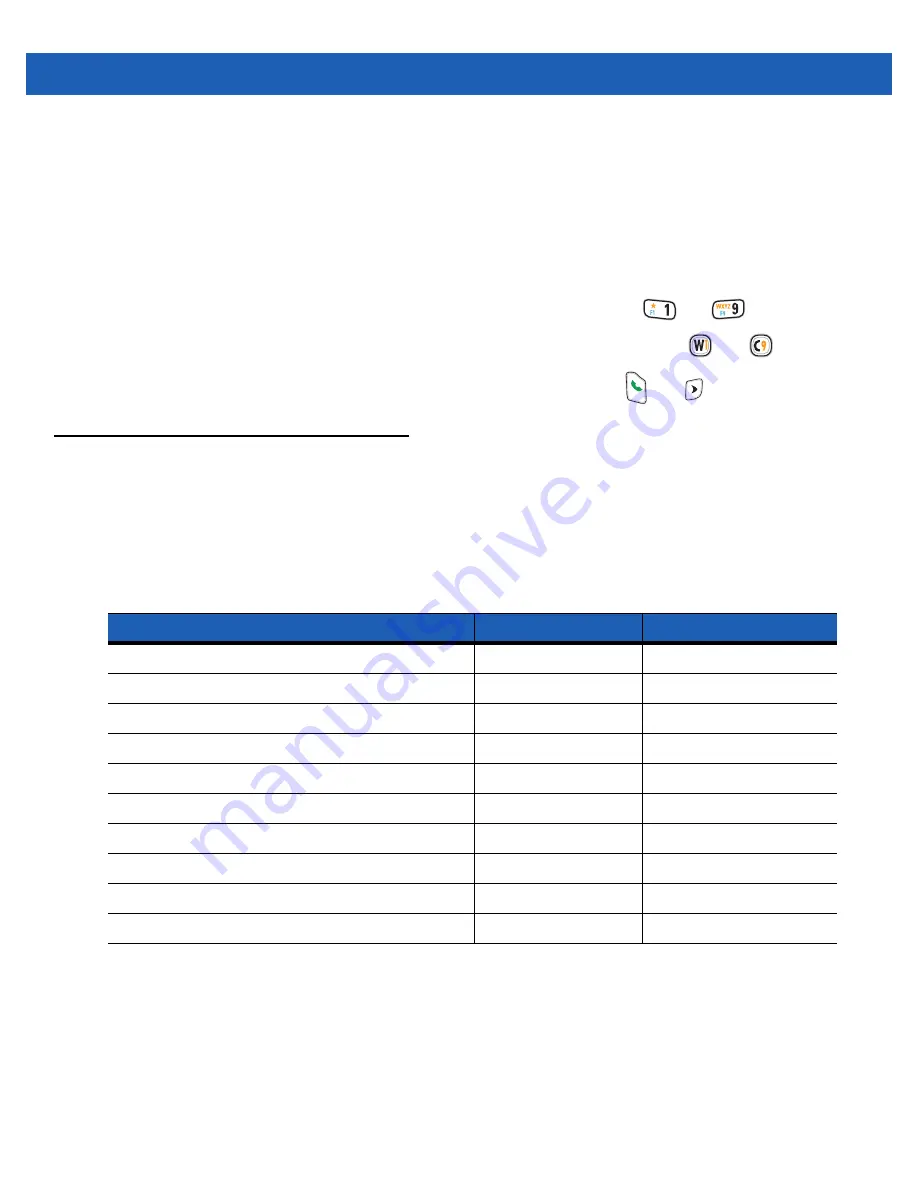
2 - 20 MC55A0/MC55N0 Enterprise Digital Assistant User Guide
Performing a Warm Boot
Hold down the red
Power
button for approximately five seconds. As soon as the MC55 starts to boot (splash
screen displays) release the
Power
button.
Performing a Cold Boot
To perform a cold boot:
•
On a numeric keypad, simultaneously press the red
Power
button and the
and
keys.
•
On an alphanumeric keypad, simultaneously press the red
Power
button and the
and
keys.
•
On an PIM keypad, simultaneously press the red
Power
button and the
and
keys.
Waking the MC55
The wake-up conditions define what actions wake up the mobile computer after it has gone into suspend
mode. The mobile computer can go into suspend mode by either pressing the Power button or automatically by
Control Panel time-out settings. These settings are configurable and the factory default settings are shown in
are subject to change/update.
Table 2-8
Wake-up Default Settings
Condition for Wake-up
Power Button
Automatic Time-out
AC power is applied.
No
Yes
Mobile computer is inserted into a cradle.
No
Yes
Mobile computer is removed from a cradle.
No
Yes
Mobile computer is connected to a USB device.
Yes
Yes
A key is pressed.
No
Yes
The scan triggered is pressed.
No
Yes
The screen is touched.
No
No
Bluetooth communication
Yes
Yes
IST activity
No
Yes
USB Host connected
No
No
Summary of Contents for MC55A0
Page 1: ...MC55A0 MC55N0 ENTERPRISE DIGITAL ASSISTANT USER GUIDE ...
Page 2: ......
Page 3: ...MC55A0 MC55N0 ENTERPRISE DIGITAL ASSISTANT USER GUIDE 72E 148113 01 Rev A August 2011 ...
Page 6: ...iv MC55A0 MC55N0 Enterprise Digital Assistant User Guide ...
Page 64: ...3 8 MC55A0 MC55N0 Enterprise Digital Assistant User Guide ...
Page 104: ...4 40 MC55A0 MC55N0 Enterprise Digital Assistant User Guide ...
Page 150: ...A 12 MC55A0 MC55N0 Enterprise Digital Assistant User Guide ...
Page 183: ......






































