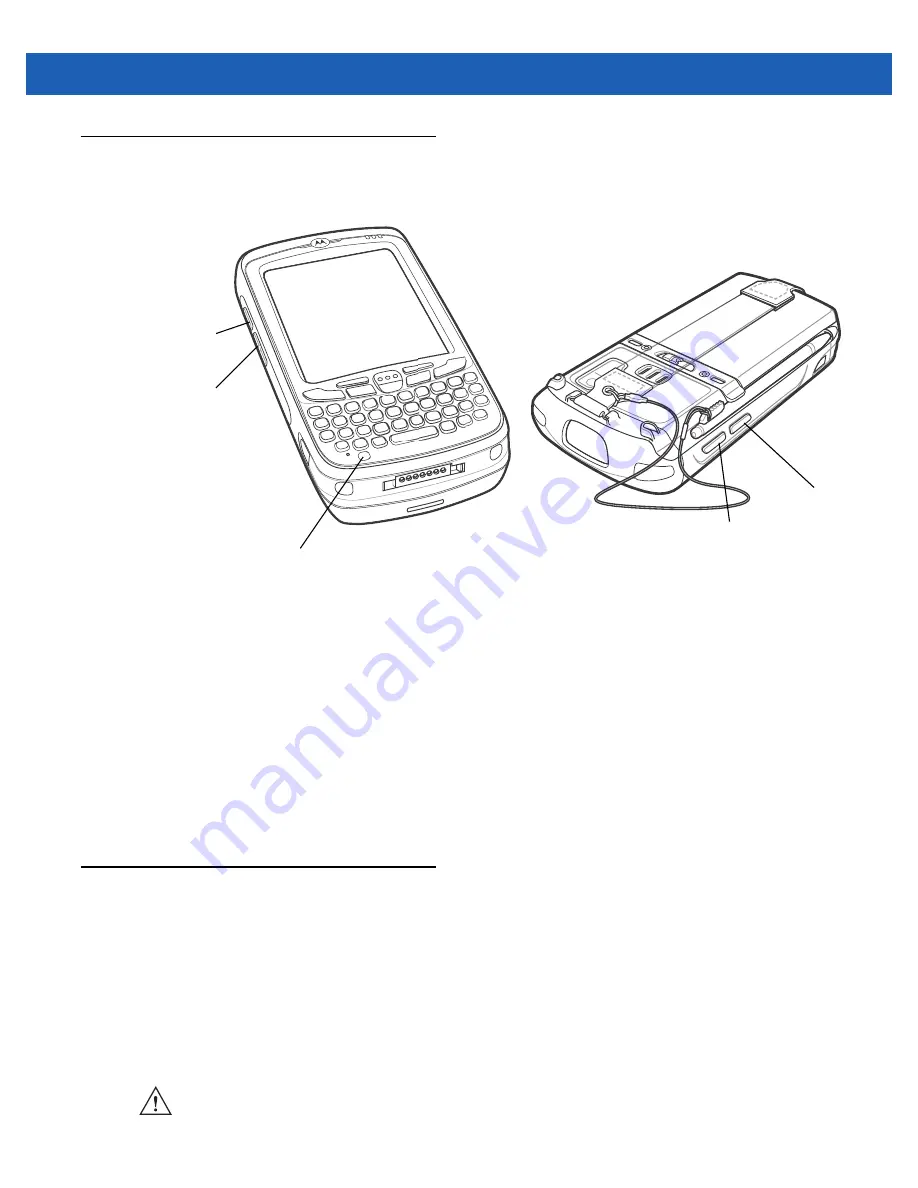
Operation 2 - 21
Function Buttons
The MC55’s buttons perform certain functions.
Figure 2-24
Function Buttons
•
Power
: Press the red
Power
button to turn the MC55 screen on and off. The MC55 is in suspend mode
when the screen is off. For more information, see
Powering On the MC55 on page 1-7
. Also use the
Power
button to reset the MC55 by performing a warm or cold boot. See
•
Scan/Action:
Press to scan bar codes or capture images. See
Or, press to open an application or perform a function. See the
Microsoft
®
Applications for Mobile 6 User
Guide
to set an application to open.
•
Volume Up/Down
: Press to increase or decrease the MC55’s volume.
•
Action:
Press to open an application or perform a function. See the
Microsoft
®
Applications for Windows
Mobile 6 User Guide
to set an application to open.
Stylus
Use the MC55 stylus to select items and enter information. The stylus functions as a mouse.
•
Tap: Touch the screen once with the stylus to press option buttons and open menu items.
•
Tap and Hold: Tap and hold the stylus on an item to see a list of actions available for that item. On the
pop-up menu that appears, tap the action to perform.
•
Drag: Hold the stylus on the screen and drag across the screen to select text and images. Drag in a list to
select multiple items.
Scan/Action
Button
Power Button
Volume
Up/Down
Button
Action Button
Scan/Action
Button
CAUTION
To prevent damage to the screen, do not use any device other than the Motorola-provided stylus.
Summary of Contents for MC55A0
Page 1: ...MC55A0 MC55N0 ENTERPRISE DIGITAL ASSISTANT USER GUIDE ...
Page 2: ......
Page 3: ...MC55A0 MC55N0 ENTERPRISE DIGITAL ASSISTANT USER GUIDE 72E 148113 01 Rev A August 2011 ...
Page 6: ...iv MC55A0 MC55N0 Enterprise Digital Assistant User Guide ...
Page 64: ...3 8 MC55A0 MC55N0 Enterprise Digital Assistant User Guide ...
Page 104: ...4 40 MC55A0 MC55N0 Enterprise Digital Assistant User Guide ...
Page 150: ...A 12 MC55A0 MC55N0 Enterprise Digital Assistant User Guide ...
Page 183: ......












































