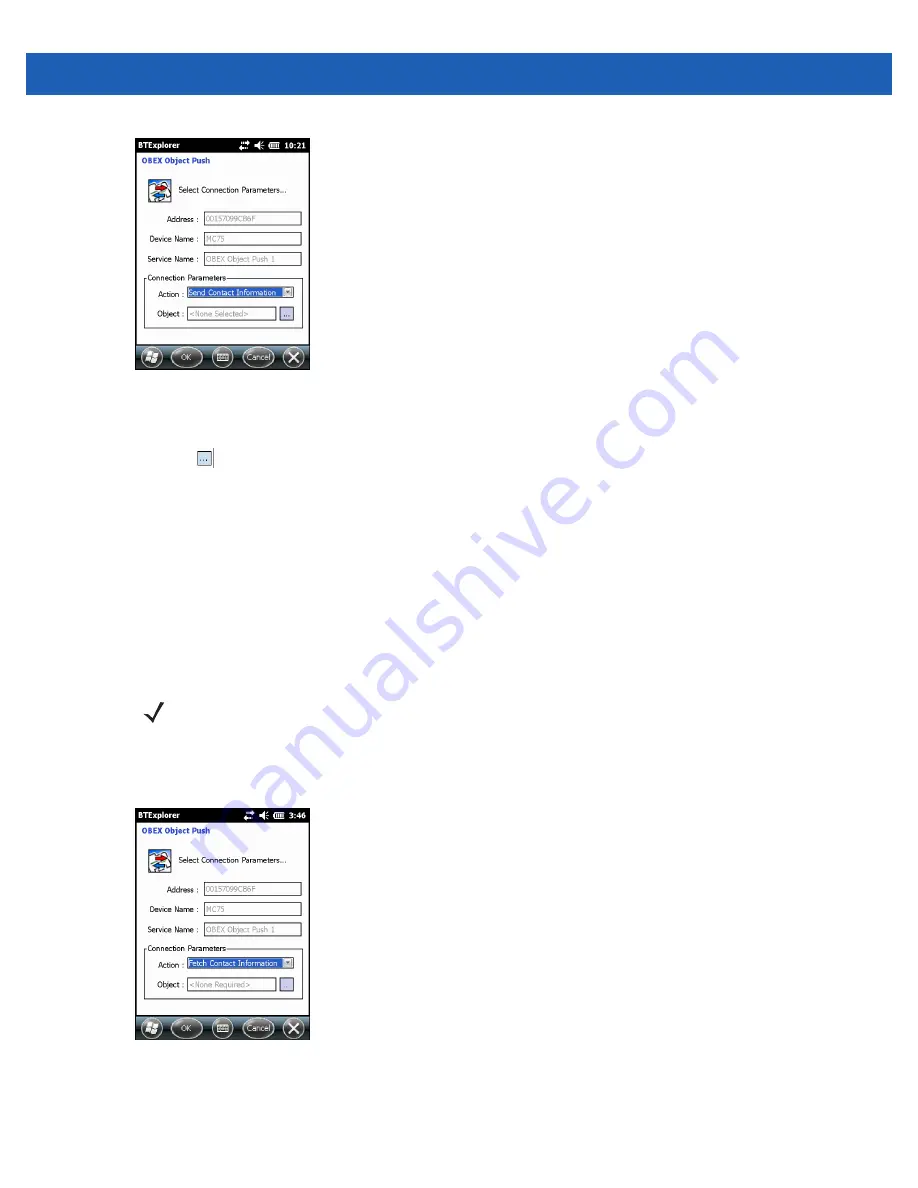
Bluetooth 4 - 25
Figure 4-26
OBEX Object Push Window
2.
In the
Action:
drop-down list, select
Swap Contact Information
.
3.
Tap .
The
Select Contact Entry
window appears.
4.
Select a contact to send to the other device.
5.
Tap
OK
.
6.
Tap
OK
to swap contacts with the other device and display a confirmation dialog box on the other device to
accept the contact.
7.
Tap
Ok
.
Fetching a Contact
To fetch a contact from another device:
1.
Tap and hold on
OBEX Object Push
and select
Connect
. The
OBEX Object Push
window appears.
Figure 4-27
OBEX Object Push Window
2.
In the
Action:
drop-down list, select
Fetch Contact information
.
3.
Tap
OK
. The contact on the other device is copied.
NOTE
Prior to sending and receiving contacts, a default contact must be set up before attempting to send a
contact.
Ensure that the MC55 is connectable.
Summary of Contents for MC55A0
Page 1: ...MC55A0 MC55N0 ENTERPRISE DIGITAL ASSISTANT USER GUIDE ...
Page 2: ......
Page 3: ...MC55A0 MC55N0 ENTERPRISE DIGITAL ASSISTANT USER GUIDE 72E 148113 01 Rev A August 2011 ...
Page 6: ...iv MC55A0 MC55N0 Enterprise Digital Assistant User Guide ...
Page 64: ...3 8 MC55A0 MC55N0 Enterprise Digital Assistant User Guide ...
Page 104: ...4 40 MC55A0 MC55N0 Enterprise Digital Assistant User Guide ...
Page 150: ...A 12 MC55A0 MC55N0 Enterprise Digital Assistant User Guide ...
Page 183: ......







































