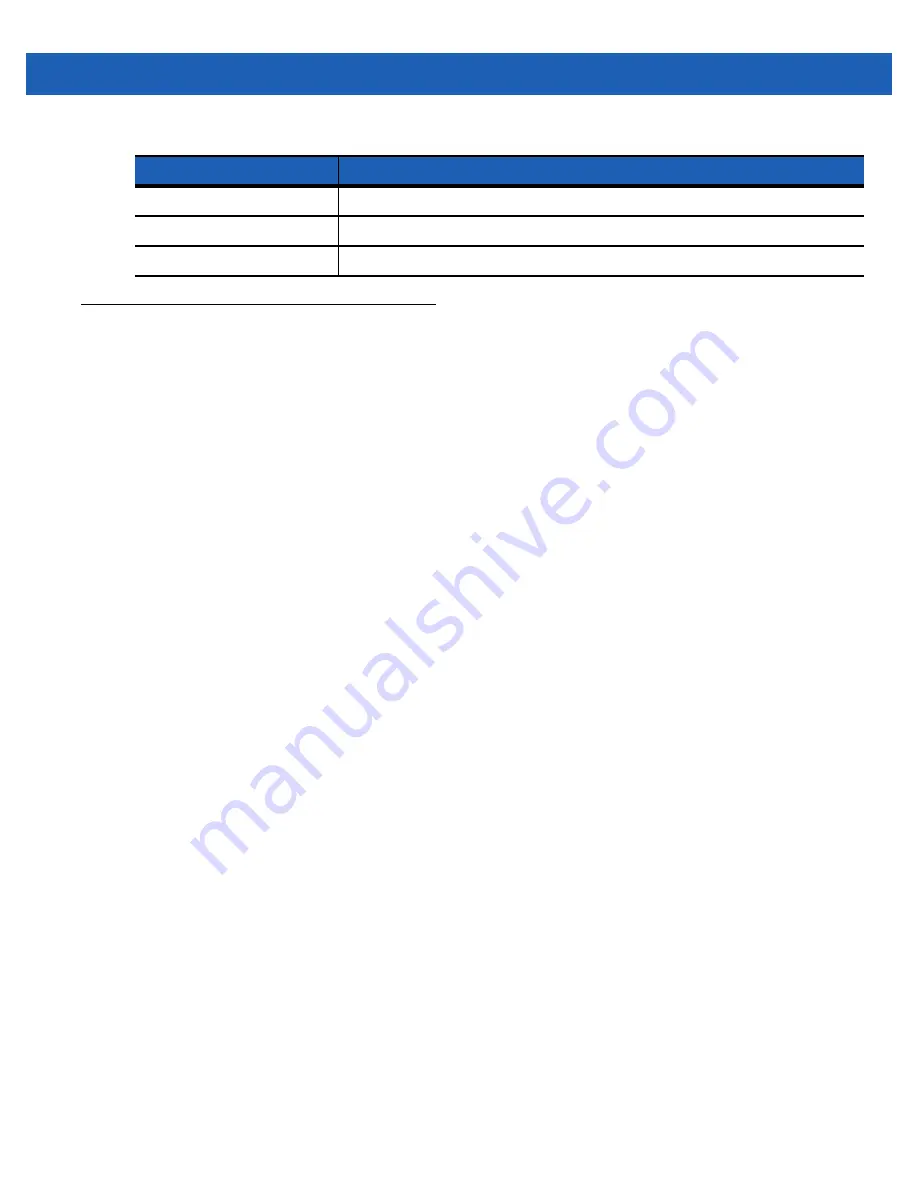
Accessories 5 - 13
Cables
This section describes how to set up and use the cables. The cables are available with a variety of connection
capabilities.
The following communication/charge cables are available:
•
USB Charging cable
•
Provide the MC55 with operating and charging power when used with the Motorola approved power
supply.
•
Synchronize information between the MC55 and a host computer. With customized or third party
software, it can also synchronize the MC55 with corporate databases.
•
Charge Only cable
•
Provide the MC55 with operating and charging power when used with the Motorola approved power
supply.
•
Auto Charge cable.
•
Provide the MC55 with operating and charging power when used with the Motorola approved power
supply.
Battery Charging and Operating Power
The communication/charge cables can charge the MC55 battery and supply operating power.
To charge the MC55 battery:
1.
Connect the communication/charge cable power input connector to the Motorola approved power source.
2.
Slide the bottom of the MC55 into the connector cup end of the communication/charge cable and gently
press in until it latches into the MC55.
3.
Slide the two locking tabs up until they both lock into position.
Slow Blinking Amber
Battery is charging.
Solid Amber
Charging complete.
Fast Blinking Amber
Charging error.
Table 5-3
Battery LED Charging Indicators (Continued)
LED
Indication
Summary of Contents for MC55A0
Page 1: ...MC55A0 MC55N0 ENTERPRISE DIGITAL ASSISTANT USER GUIDE ...
Page 2: ......
Page 3: ...MC55A0 MC55N0 ENTERPRISE DIGITAL ASSISTANT USER GUIDE 72E 148113 01 Rev A August 2011 ...
Page 6: ...iv MC55A0 MC55N0 Enterprise Digital Assistant User Guide ...
Page 64: ...3 8 MC55A0 MC55N0 Enterprise Digital Assistant User Guide ...
Page 104: ...4 40 MC55A0 MC55N0 Enterprise Digital Assistant User Guide ...
Page 150: ...A 12 MC55A0 MC55N0 Enterprise Digital Assistant User Guide ...
Page 183: ......















































