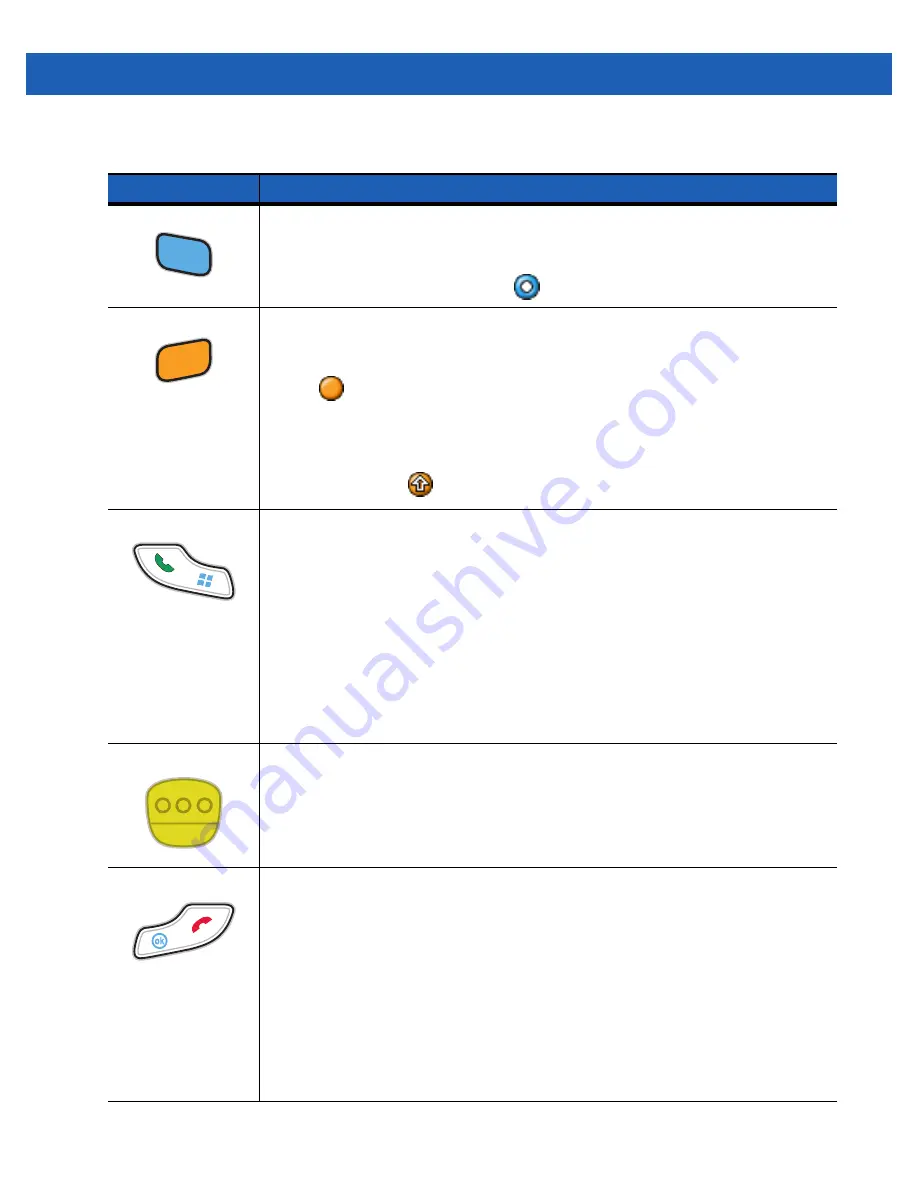
B - 2
MC55A0/MC55N0 Enterprise Digital Assistant User Guide
Table B-1
MC55 Numeric Keypad Descriptions
Key
Description
Blue Key
Use this key to launch applications or access items (shown on the keypad in blue).
Press the Blue key once to activate this mode, followed by another key.
A single press illuminates the key and displays the following icon at the bottom of the
screen, until a second key is pressed:
Orange Key
Use this key to access the secondary layer of characters and actions (shown on the
keypad in orange). Press the Orange key once to lock the keypad into Alpha state.
A single press illuminates the key and displays the following icon at the bottom of the
screen:
Press the Orange key a second time to return to the normal state.
Press the Orange key, then the Shift key to add a temporary shift (that applies only to
the next key pressed) to the orange lock state. This displays the following icon at the
bottom of the screen:
Talk/Start Menu
Use this key in conjunction with the Blue key to instantly display the
Start
menu from
any application without tapping the screen. This function is user programmable.
To use a key as an application key (APP key) on the keyboard, create and install a new
keyboard remap table. However, to remap the green phone key as APP keys through
the registry, create an XML provisioning file that includes the following entry:
<characteristic type=”HKLM\Hardware\DeviceMap\KYBD”>
<parm name=”GreenKeyOverride” value=”
xx
” datatype=”integer” />
[where
xx
is the new APP key code]
Provision the file to the MC55 to send an APP key code, instead of the original key
code, upon pressing the green phone key. Refer to the
MC55A0/MC55N0 Integrator
Guide
for information on creating XML provisioning files.
Scan (yellow)
Activates the scanner/imager in a scan enabled application.
End/OK
Use this key in conjunction with the Blue key as an OK or close button. This function is
user programmable.
To use a key as an application key (APP key) on the keyboard, create and install a new
keyboard remap table. However, to remap the red phone keys as APP keys through
the registry, create an XML provisioning file that includes the following entry:
<characteristic type=”HKLM\Hardware\DeviceMap\KYBD”>
<parm name=”RedKeyOverride” value=”
yy
” datatype=”integer” />
[where
yy
is the new APP key code]
Provision the file to the MC55 to send an APP key code, instead of the original key
code, upon pressing the red phone key. Refer to the
MC55A0/MC55N0 Integrator
Guide
for information on creating XML provisioning files.
Summary of Contents for MC55A0
Page 1: ...MC55A0 MC55N0 ENTERPRISE DIGITAL ASSISTANT USER GUIDE ...
Page 2: ......
Page 3: ...MC55A0 MC55N0 ENTERPRISE DIGITAL ASSISTANT USER GUIDE 72E 148113 01 Rev A August 2011 ...
Page 6: ...iv MC55A0 MC55N0 Enterprise Digital Assistant User Guide ...
Page 64: ...3 8 MC55A0 MC55N0 Enterprise Digital Assistant User Guide ...
Page 104: ...4 40 MC55A0 MC55N0 Enterprise Digital Assistant User Guide ...
Page 150: ...A 12 MC55A0 MC55N0 Enterprise Digital Assistant User Guide ...
Page 183: ......








































