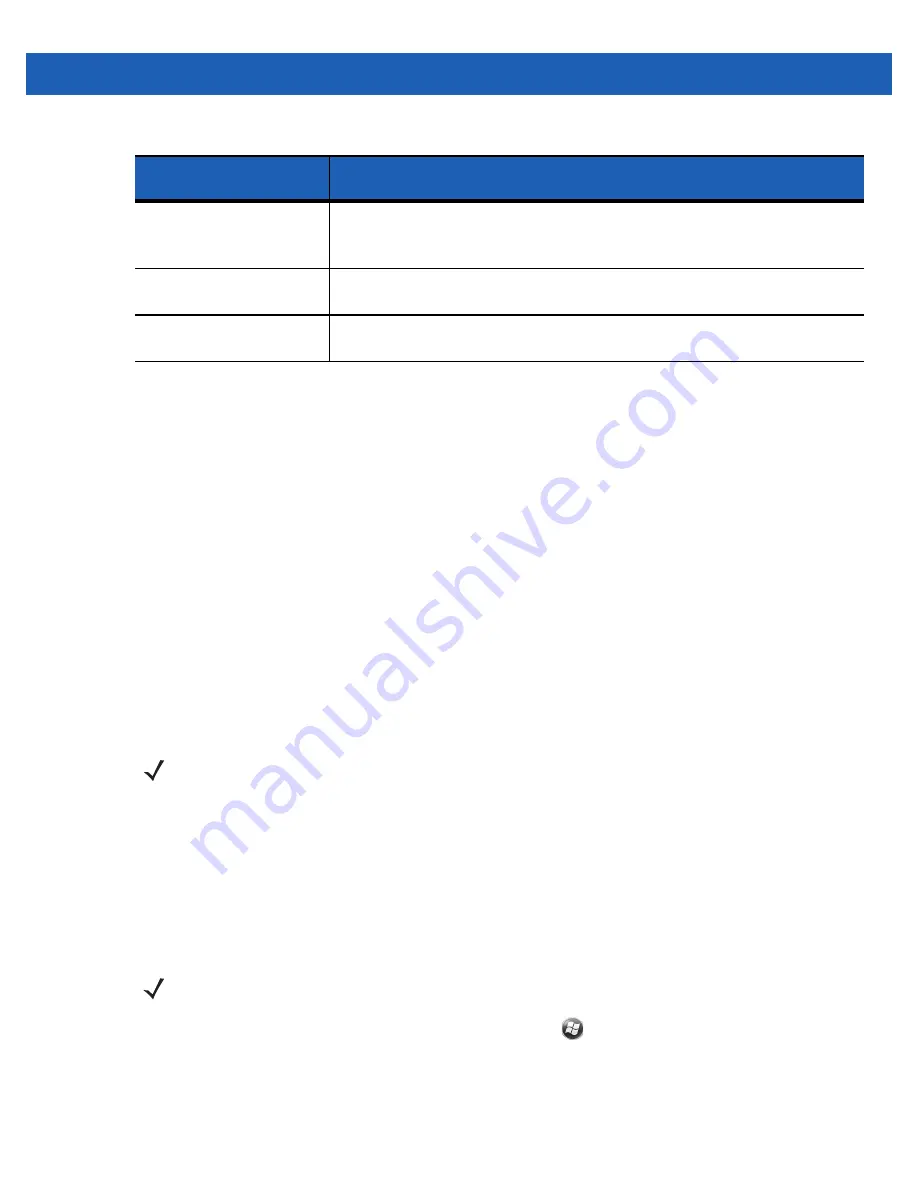
Getting Started
1 - 7
Charging Spare Batteries
See
for information on using accessories to change spare batteries.
Charging Temperature
Charge batteries in temperatures from 0°C to 40°C (32°F to 104°F). Note that charging is intelligently
controlled by the MC55.
To accomplish this, for small periods of time, the MC55 or accessory alternately enables and disables battery
charging to keep the battery at acceptable temperatures. The MC55 or accessory indicates when charging is
disabled due to abnormal temperatures via its LED. See
Powering On the MC55
After inserting the battery or when turning the MC55 on for the first time, the splash screen displays for about a
minute as the MC55 initializes its flash file system, then the calibration window appears. Note that these
windows also appear upon cold boot.
Calibrating the Screen
To calibrate the screen so the cursor on the touch screen aligns with the tip of the stylus:
1.
Remove the stylus from its holder on the side of the MC55.
2.
Carefully press and briefly hold the tip of stylus on the center of each target that appears on the screen.
3.
Repeat as the target moves around the screen, then tap the screen to continue.
Checking Battery Status
To check the charge status of the main battery in the MC55, tap
>
Settings
>
System
>
Power
to display
the
Power
window.
To save battery power, tap the
Advanced
tab and set the MC55 to turn off after a specified number of minutes.
Fast Blinking Amber
(2 blinks/second)
Charging error, e.g.:
•
Temperature is too low or too high.
•
Charging has gone on too long without completion (typically eight hours).
Single Blink Amber (when
Power button pressed)
Battery depleted.
Blinking Amber (when
Power button pressed)
Battery over-temperature condition.
Table 1-1
LED Charge Indicators (Continued)
Charging/Battery
Status LED
Indication
NOTE
The Calibration screen can be accessed by pressing
Blue
key then
Backspace
key.
NOTE
To check battery status, remove the MC55 from any AC power source (cradle, cables, etc.)
Summary of Contents for MC55A0
Page 1: ...MC55A0 MC55N0 ENTERPRISE DIGITAL ASSISTANT USER GUIDE ...
Page 2: ......
Page 3: ...MC55A0 MC55N0 ENTERPRISE DIGITAL ASSISTANT USER GUIDE 72E 148113 01 Rev A August 2011 ...
Page 6: ...iv MC55A0 MC55N0 Enterprise Digital Assistant User Guide ...
Page 64: ...3 8 MC55A0 MC55N0 Enterprise Digital Assistant User Guide ...
Page 104: ...4 40 MC55A0 MC55N0 Enterprise Digital Assistant User Guide ...
Page 150: ...A 12 MC55A0 MC55N0 Enterprise Digital Assistant User Guide ...
Page 183: ......














































