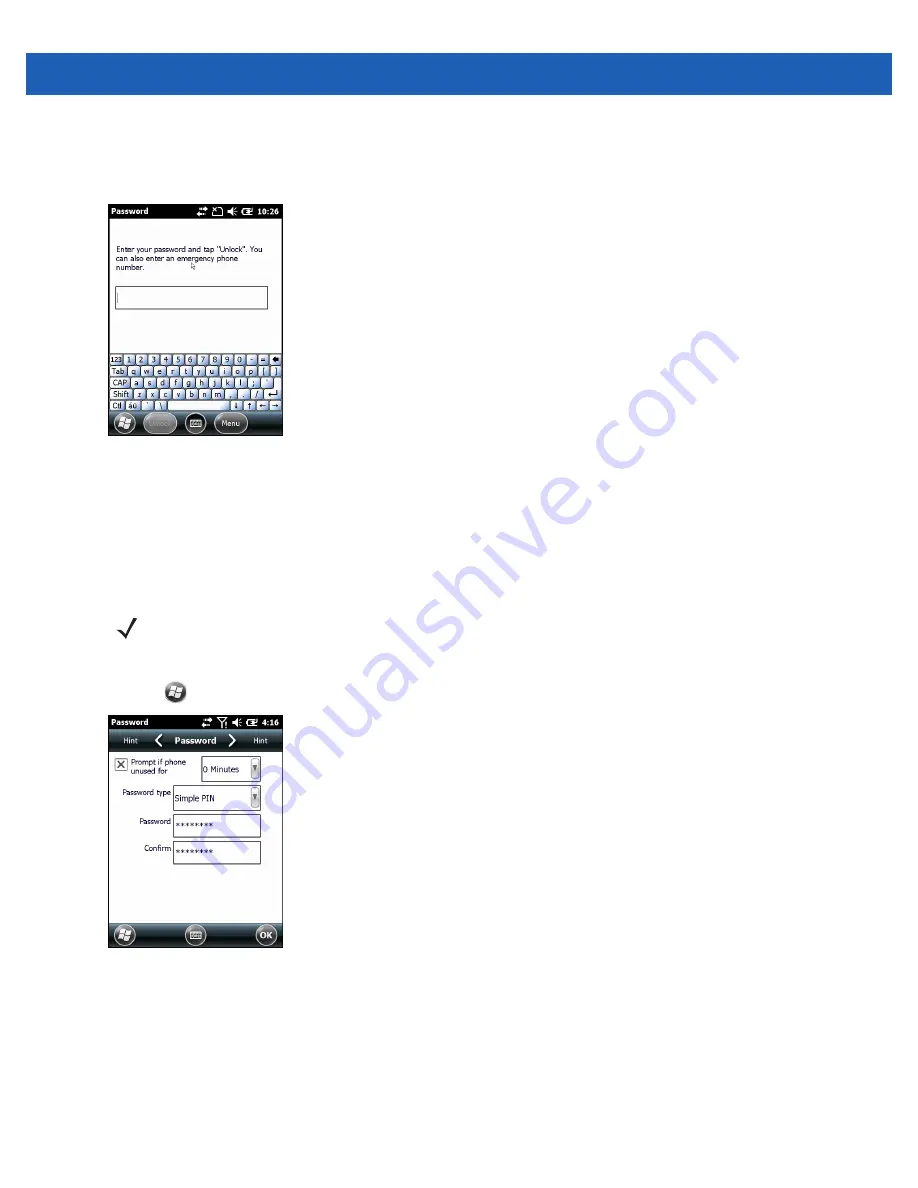
2 - 14 MC55A0/MC55N0 Enterprise Digital Assistant User Guide
Locking with Strong Password
When the MC55 is locked, the
Lock
screen appears.
Figure 2-14
Strong Password Lock Screen
Enter the strong password and then tap
Unlock
.
Password Locking Setup
Use the
Password
window to set a password to disable unauthorized access to the MC55.
1.
Tap
>
Settings
>
Lock
>
Password
.
Figure 2-15
Password Window
2.
Select
Prompt if device unused for
check box to enable password protection.
3.
From the drop-down list, select a time value for the protection to take affect after non-use.
4.
From the
Password type:
drop-down list, select either
Simple PIN
or
Strong alphanumeric
.
5.
For a simple password, enter a four-digit password in the
Password
field.
For a stronger password:
NOTE
If the device is configured to connect to a network, use a strong (difficult to figure out) password to help
protect network security. Password cracking tools continue to improve and the computers used to crack
passwords are more powerful than ever.
Summary of Contents for MC55A0
Page 1: ...MC55A0 MC55N0 ENTERPRISE DIGITAL ASSISTANT USER GUIDE ...
Page 2: ......
Page 3: ...MC55A0 MC55N0 ENTERPRISE DIGITAL ASSISTANT USER GUIDE 72E 148113 01 Rev A August 2011 ...
Page 6: ...iv MC55A0 MC55N0 Enterprise Digital Assistant User Guide ...
Page 64: ...3 8 MC55A0 MC55N0 Enterprise Digital Assistant User Guide ...
Page 104: ...4 40 MC55A0 MC55N0 Enterprise Digital Assistant User Guide ...
Page 150: ...A 12 MC55A0 MC55N0 Enterprise Digital Assistant User Guide ...
Page 183: ......









































