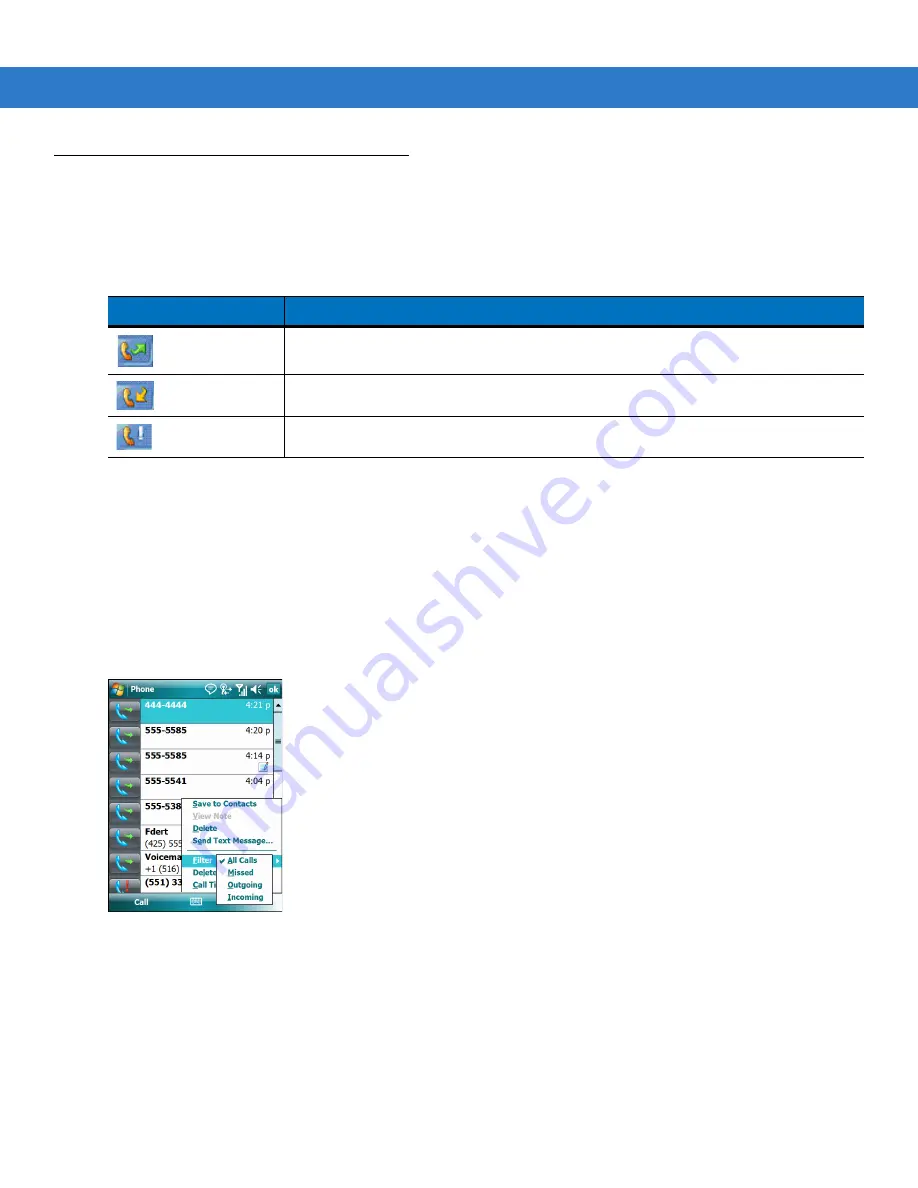
Using the Phone 5 - 15
Using Call History
Use Call History to call someone who was recently called, or recently called in. Call History provides the time and
duration of all incoming, outgoing, and missed calls. It also provides a summary of total calls and easy access to
notes taken during a call.
Table 4-1
lists the call history icons that appear in the
Call History
window.
Managing Call History
Change views, reset the call timer, and delete calls to manage the calls stored in Call History.
Changing the Call History View
1.
Tap
Start
>
Phone
or press the green phone key on the MC75’s keypad to display the Phone keypad.
2.
From the Phone keypad, tap
Call History
.
3.
Tap
Menu > Filter
to show the menu.
Figure 5-22
Call History - All Calls/Show Menu
4.
Select a view type from the menu to display only missed calls, outgoing calls, incoming calls, or calls listed
alphabetically by caller name.
5.
Tap
ok
to exit the
Call History
window.
Resetting the Recent Calls Counter
1.
Tap
Start
>
Phone
or press the green phone key on the MC75’s keypad to display the Phone keypad.
2.
From the Phone keypad, tap
Call History
.
Table 5-1
Call History Icons
Icon
Description
This icon appears next to the contact information for all
outgoing
calls.
This icon appears next to the contact information for all
incoming
calls.
This icon appears next to the contact information for all
missed
calls.
Summary of Contents for MC75 - Worldwide Enterprise Digital Assistant
Page 1: ...MC75 Enterprise Digital Assistant User Guide ...
Page 2: ......
Page 3: ...MC75 Enterprise Digital Assistant User Guide 72E 103077 02 Rev A August 2008 ...
Page 6: ...iv MC75 User Guide ...
Page 20: ...xviii MC75 User Guide ...
Page 34: ...1 14 MC75 User Guide Figure 1 14 Wireless Manager Menu ...
Page 74: ...3 4 MC75 User Guide ...
Page 136: ...5 28 MC75 User Guide ...
Page 170: ...7 14 MC75 User Guide ...
Page 194: ...Glossary 12 MC75 User Guide ...
Page 200: ...Index 6 MC75 User Guide WPAN Bluetooth xii Z Zebra printer cable 6 19 ...
Page 201: ......











































