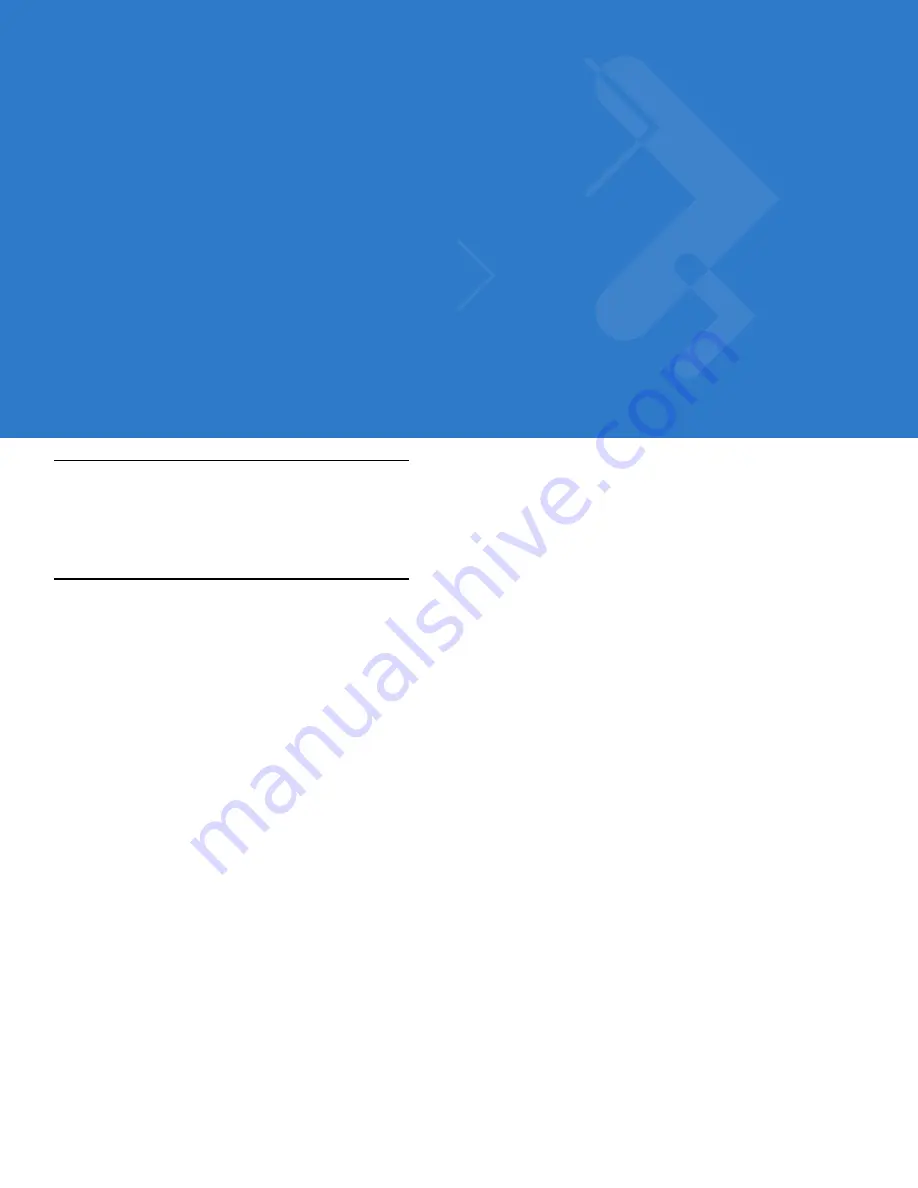
Chapter 7 Maintenance & Troubleshooting
Introduction
This chapter includes instructions on cleaning and storing the MC75, and provides troubleshooting solutions for
potential problems during MC75 operation.
Maintaining the MC75
For trouble-free service, observe the following tips when using the MC75:
•
Do not scratch the screen of the MC75. When working with the MC75, use the supplied stylus or
plastic-tipped pens intended for use with a touch-sensitive screen. Never use an actual pen or pencil or other
sharp object on the surface of the MC75 screen.
Motorola recommends using a screen protector, p/n KT-67525-01R.
•
The touch-sensitive screen of the MC75 is glass. Do not to drop the MC75 or subject it to strong impact.
•
Protect the MC75 from temperature extremes. Do not leave it on the dashboard of a car on a hot day, and
keep it away from heat sources.
•
Do not store or use the MC75 in any location that is dusty, damp, or wet.
•
Use a soft lens cloth to clean the MC75. If the surface of the MC75 screen becomes soiled, clean it with a soft
cloth moistened with a diluted window-cleaning solution.
•
Periodically replace the rechargeable battery to ensure maximum battery life and product performance.
Battery life depends on individual usage patterns.
Summary of Contents for MC75 - Worldwide Enterprise Digital Assistant
Page 1: ...MC75 Enterprise Digital Assistant User Guide ...
Page 2: ......
Page 3: ...MC75 Enterprise Digital Assistant User Guide 72E 103077 02 Rev A August 2008 ...
Page 6: ...iv MC75 User Guide ...
Page 20: ...xviii MC75 User Guide ...
Page 34: ...1 14 MC75 User Guide Figure 1 14 Wireless Manager Menu ...
Page 74: ...3 4 MC75 User Guide ...
Page 136: ...5 28 MC75 User Guide ...
Page 170: ...7 14 MC75 User Guide ...
Page 194: ...Glossary 12 MC75 User Guide ...
Page 200: ...Index 6 MC75 User Guide WPAN Bluetooth xii Z Zebra printer cable 6 19 ...
Page 201: ......













































