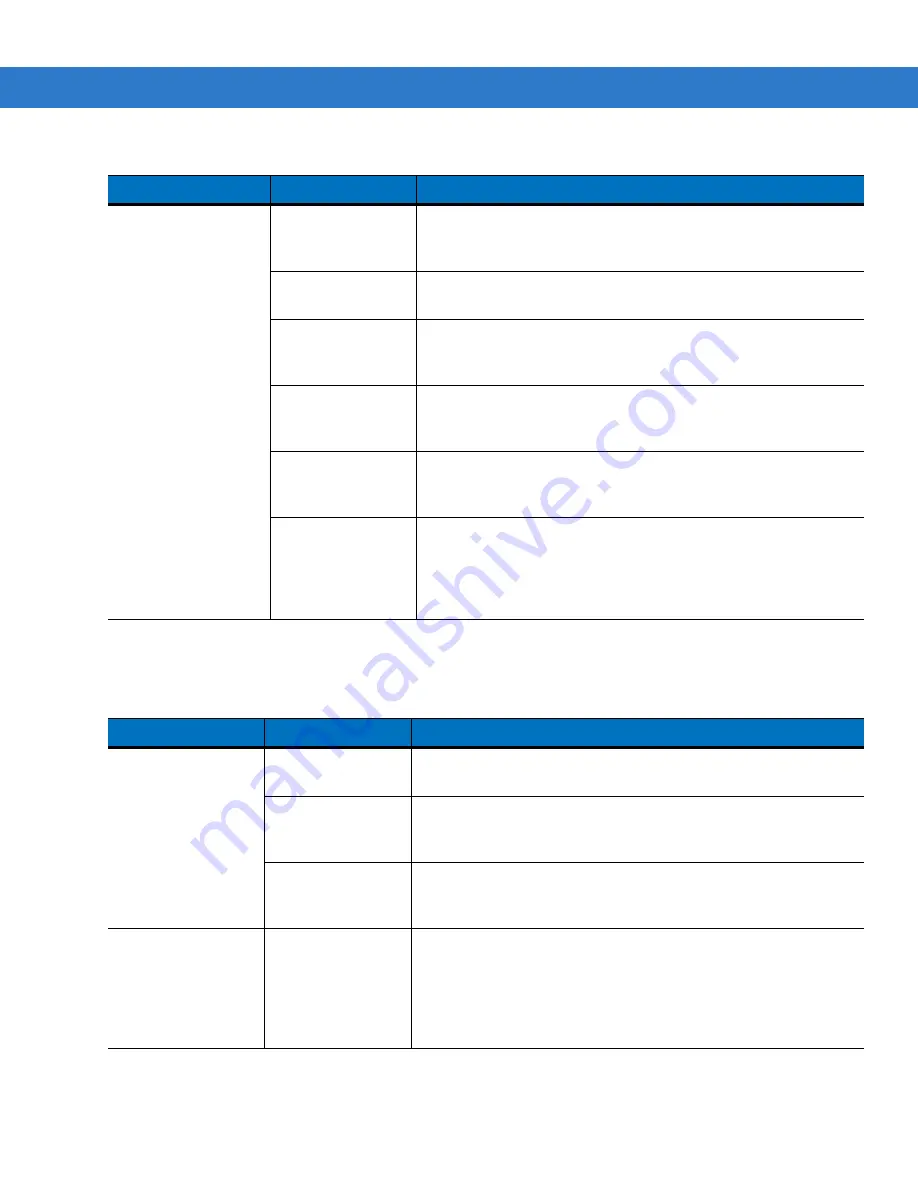
Maintenance & Troubleshooting
7 - 7
Bluetooth Connection
The MC75 does not
accept scan input.
Scanning
application is not
loaded.
Load a scanning application on the MC75. See the system
administrator.
Unreadable bar
code.
Ensure the symbol is not defaced.
Distance between
exit window and bar
code is incorrect.
Place the MC75 within proper scanning range.
MC75 is not
programmed for the
bar code.
Program the MC75 to accept the type of bar code being scanned.
MC75 is not
programmed to
generate a beep.
If the MC75 does not beep on a good decode, set the application to
generate a beep on good decode.
Battery is low.
If the scanner stops emitting a laser beam upon a trigger press,
check the battery level. When the battery is low, the scanner shuts
off before the MC75 low battery condition notification. Note: If the
scanner is still not reading symbols, contact the distributor or
Motorola.
Table 7-1
Troubleshooting the MC75 (Continued)
Problem
Cause
Solution
Table 7-2
Troubleshooting Bluetooth Connection
Problem
Cause
Solution
MC75 cannot find any
Bluetooth devices
nearby.
Too far from other
Bluetooth devices.
Move closer to the other Bluetooth device(s), within a range of 10
meters.
The Bluetooth
device(s) nearby are
not turned on.
Turn on the Bluetooth device(s).
The Bluetooth
device(s) are not in
discoverable mode.
Set the Bluetooth device(s) to discoverable mode. If needed, refer to
the device’s user documentation for help.
When trying to
connect a Bluetooth
phone and MC75, the
phone thinks a
previously paired
MC75 is used.
The phone
remembers the
name and address
of the MC75 it last
paired with via the
Bluetooth radio.
Manually delete the pairing device and name from the phone. Refer
to the phone’s user documentation for instructions.
Summary of Contents for MC75 - Worldwide Enterprise Digital Assistant
Page 1: ...MC75 Enterprise Digital Assistant User Guide ...
Page 2: ......
Page 3: ...MC75 Enterprise Digital Assistant User Guide 72E 103077 02 Rev A August 2008 ...
Page 6: ...iv MC75 User Guide ...
Page 20: ...xviii MC75 User Guide ...
Page 34: ...1 14 MC75 User Guide Figure 1 14 Wireless Manager Menu ...
Page 74: ...3 4 MC75 User Guide ...
Page 136: ...5 28 MC75 User Guide ...
Page 170: ...7 14 MC75 User Guide ...
Page 194: ...Glossary 12 MC75 User Guide ...
Page 200: ...Index 6 MC75 User Guide WPAN Bluetooth xii Z Zebra printer cable 6 19 ...
Page 201: ......









































