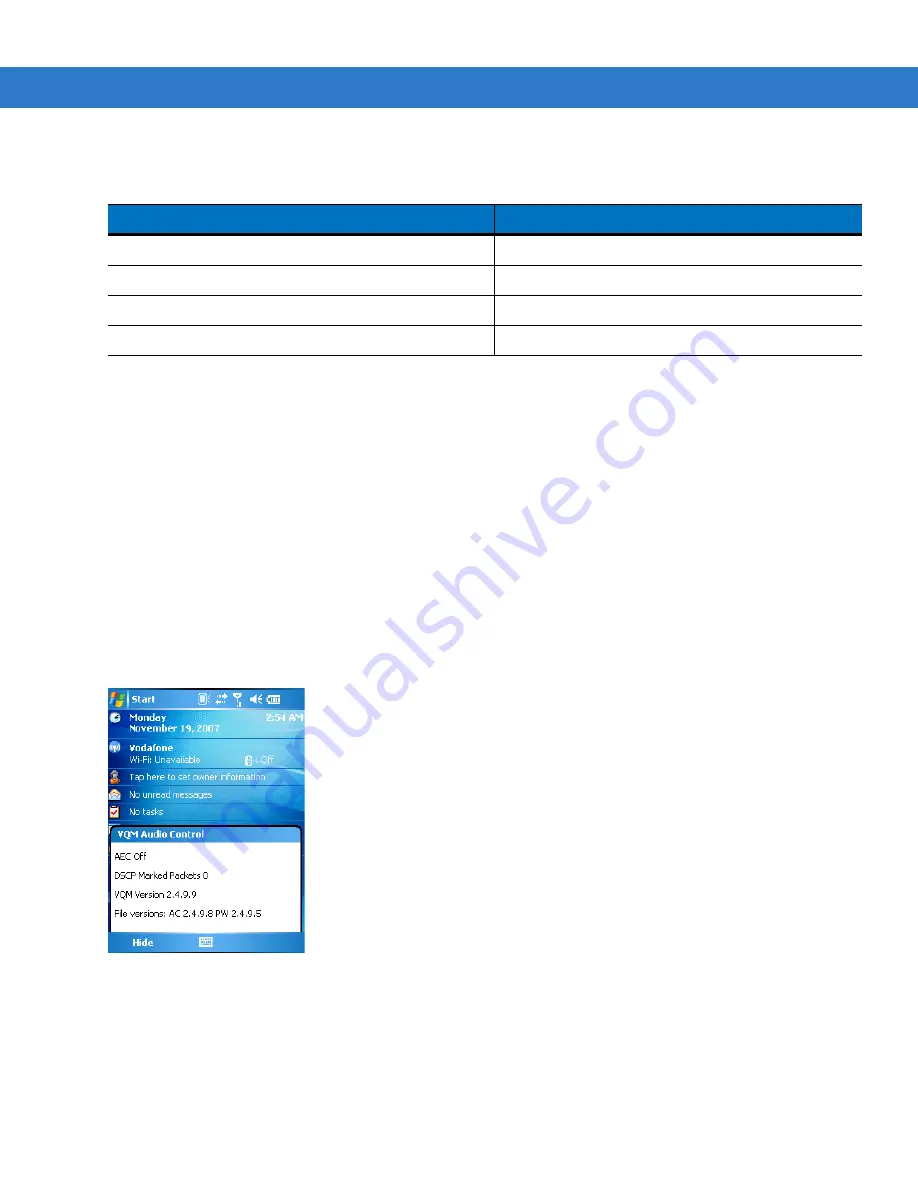
Voice Quality Manager
B - 3
The table below lists the current audio mode and the subsequent audio mode after tapping the VQM icon.
If the audio mode is set to speakerphone and the user taps the VQM icon, the audio mode changes to handset.
If the user is using a Bluetooth headset, tapping the VQM icon un-pairs the Bluetooth headset from the device
causing the audio to be routed to the default mode. In VQM 2.5, there is no way to go back to the Bluetooth
headset using the VQM icon if it is un-paired The only way to reconnect the Bluetooth headset to the device is by
using the BTExplorer application.
If the user taps the VQM icon when a wired headset is connected to the mobile device, the audio mode does not
change. The audio continues to get routed to the wired headset.
If the user taps the VQM icon while not on a call there is not change to the audio mode.
Tap and hold the VQM icon in the title bar to display a notification dialog box that contains:
•
AEC: The Acoustic Echo Canceller status
•
DSCP Marked Packets: The number of outbound voice packets that have been recognized and marked as
high priority by VQM.
•
VQM Version: The VQM version number.
Figure B-2
VQM Audio Control Dialog Box
Table B-2
Changing Audio Modes
Audio Mode before Tapping VQM Icon
Audio Mode after Tapping VQM Icon
Speakerphone
Handset
Handset
Speakerphone
Wired headset
Wired headset
Bluetooth headset
Speakerphone
Summary of Contents for MC75 - Worldwide Enterprise Digital Assistant
Page 1: ...MC75 Enterprise Digital Assistant User Guide ...
Page 2: ......
Page 3: ...MC75 Enterprise Digital Assistant User Guide 72E 103077 02 Rev A August 2008 ...
Page 6: ...iv MC75 User Guide ...
Page 20: ...xviii MC75 User Guide ...
Page 34: ...1 14 MC75 User Guide Figure 1 14 Wireless Manager Menu ...
Page 74: ...3 4 MC75 User Guide ...
Page 136: ...5 28 MC75 User Guide ...
Page 170: ...7 14 MC75 User Guide ...
Page 194: ...Glossary 12 MC75 User Guide ...
Page 200: ...Index 6 MC75 User Guide WPAN Bluetooth xii Z Zebra printer cable 6 19 ...
Page 201: ......





































