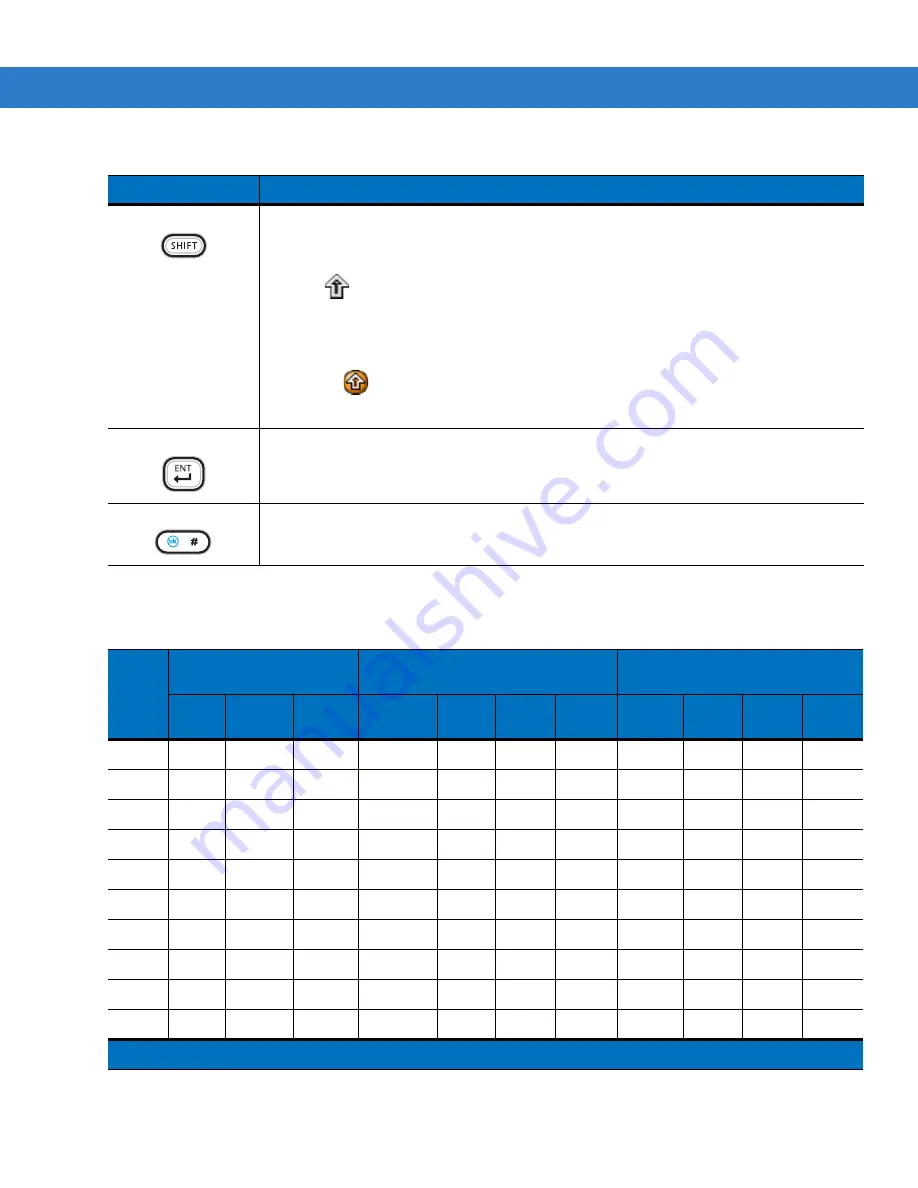
2 - 18 MC75 User Guide
SHIFT
Press and release the SHIFT key to activate the keypad alternate SHIFT functions.
A single press displays the following icon at the bottom of the screen, until a second key is
pressed:
Press the Orange key, then the Shift key to add a temporary shift (that applies only to the
next key pressed) to the orange lock state. This displays the following icon at the bottom of
the screen:
ENT (Enter)
Executes a selected item or function.
Pound
Produces a pound/number sign.
Press and release the blue key, then press the Pound key to produce an OK.
Table 2-9
Numeric Keypad Input Modes
Key
Numeric Mode
Orange Key
(Alpha Lowercase Mode)
Shift Keys
(Alpha Uppercase Mode)
Blue+
Key
SHIFT
+ Key
1st
Press
2nd
Press
3rd
Press
4th
Press
1st
Press
2nd
Press
3rd
Press
4th
Press
1
1
F1
!
*
*
*
*
*
*
*
*
2
2
F2
@
a
b
c
A
B
C
3
3
F3
#
d
e
f
D
E
F
4
4
F4
$
g
h
i
G
H
I
5
5
F5
%
j
k
l
J
K
L
6
6
F6
^
m
n
o
M
N
O
7
7
F7
&
p
q
r
s
P
Q
R
S
8
8
F8
*
t
u
v
T
U
V
9
9
F9
(
w
x
y
z
W
X
Y
Z
0
0
F10
)
.
>
Note: An application can change the key functions. The keypad may not function exactly as described.
Table 2-8
MC75 Numeric Keypad Descriptions (Continued)
Key
Description
Summary of Contents for MC75 - Worldwide Enterprise Digital Assistant
Page 1: ...MC75 Enterprise Digital Assistant User Guide ...
Page 2: ......
Page 3: ...MC75 Enterprise Digital Assistant User Guide 72E 103077 02 Rev A August 2008 ...
Page 6: ...iv MC75 User Guide ...
Page 20: ...xviii MC75 User Guide ...
Page 34: ...1 14 MC75 User Guide Figure 1 14 Wireless Manager Menu ...
Page 74: ...3 4 MC75 User Guide ...
Page 136: ...5 28 MC75 User Guide ...
Page 170: ...7 14 MC75 User Guide ...
Page 194: ...Glossary 12 MC75 User Guide ...
Page 200: ...Index 6 MC75 User Guide WPAN Bluetooth xii Z Zebra printer cable 6 19 ...
Page 201: ......










































