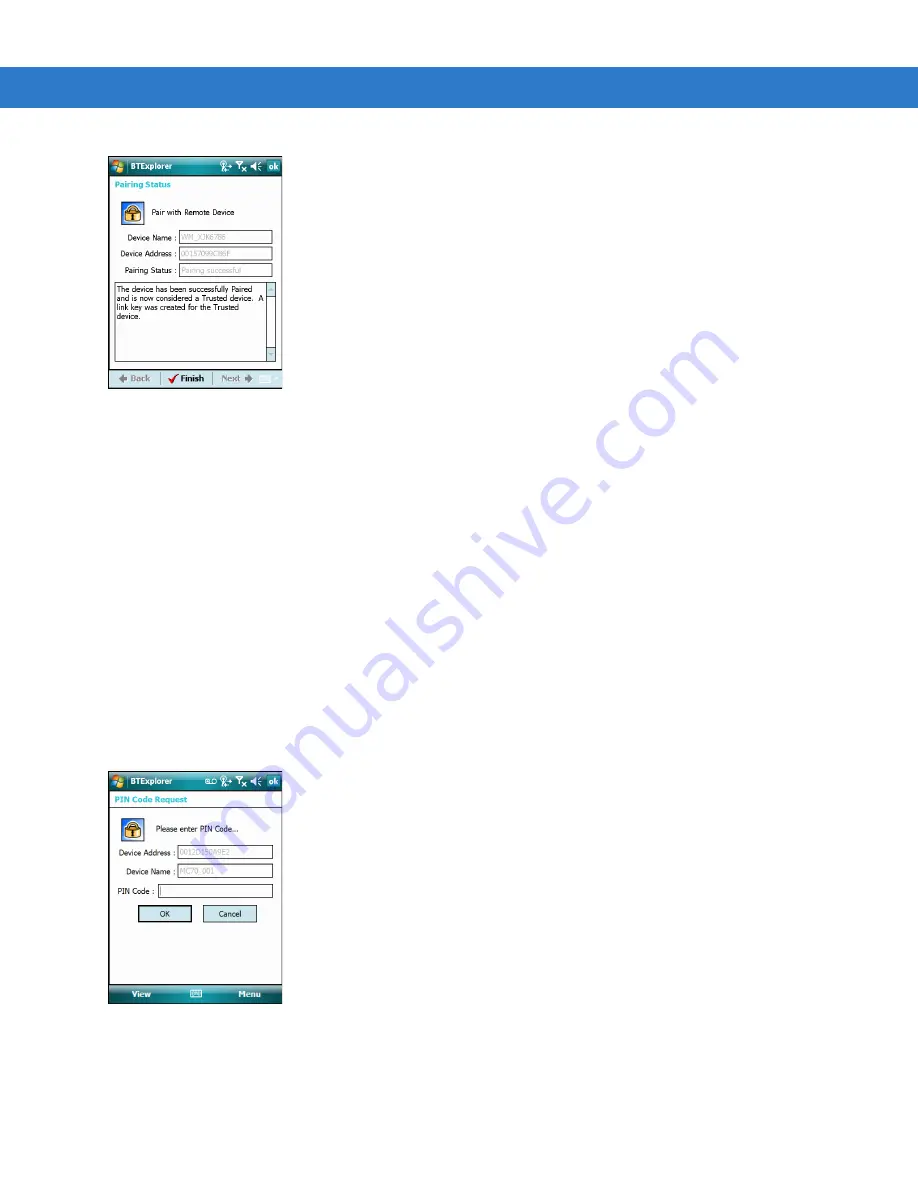
4 - 22 MC75 User Guide
Figure 4-25
Pairing Status Window
8.
Tap
Finish
. The devices are successfully paired. The device name moves to the
Trusted Devices
window.
Deleting a Bonded Device
To delete a device no longer needed:
1.
Tap the
Bluetooth
icon and select
Show BTExplorer
. The
BTExplorer
window appears.
2.
Tap
Menu
>
Trusted Devices
. The
Trusted Devices
window appears.
3.
Tap and hold on the device select
Delete Link Key
in the pop-up menu.
4.
A confirmation dialog appears. Tap
Yes
.
Accepting a Bond
When a remote device wants to bond with the MC75, enter a PIN when requested to grant permission.
1.
Ensure that the MC75 is set to discoverable and connectable. See
Bluetooth Settings on page 4-23
. When
prompted to bond with the remote device the
PIN Code Request
window appears.
Figure 4-26
PIN Code Request Window
2.
In the
PIN Code:
text box, enter the same PIN entered on the device requesting the bond. The PIN must be
between 1 and 16 characters.
3.
In the
Device Name:
text box, edit the name of the device requesting the bond, if desired.
Summary of Contents for MC75 - Worldwide Enterprise Digital Assistant
Page 1: ...MC75 Enterprise Digital Assistant User Guide ...
Page 2: ......
Page 3: ...MC75 Enterprise Digital Assistant User Guide 72E 103077 02 Rev A August 2008 ...
Page 6: ...iv MC75 User Guide ...
Page 20: ...xviii MC75 User Guide ...
Page 34: ...1 14 MC75 User Guide Figure 1 14 Wireless Manager Menu ...
Page 74: ...3 4 MC75 User Guide ...
Page 136: ...5 28 MC75 User Guide ...
Page 170: ...7 14 MC75 User Guide ...
Page 194: ...Glossary 12 MC75 User Guide ...
Page 200: ...Index 6 MC75 User Guide WPAN Bluetooth xii Z Zebra printer cable 6 19 ...
Page 201: ......
































