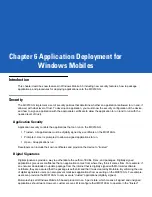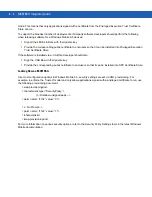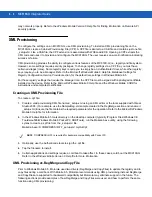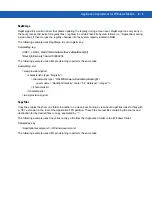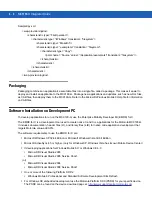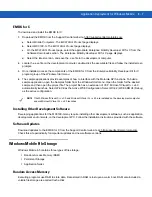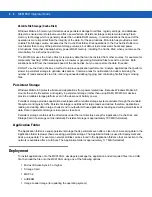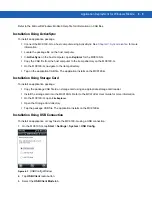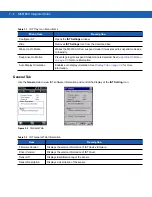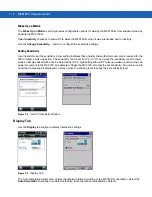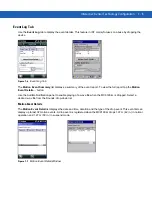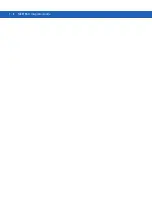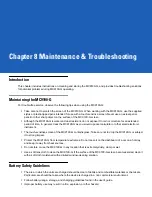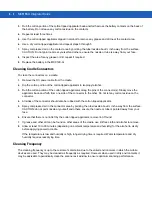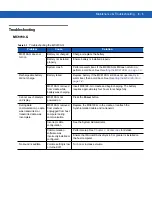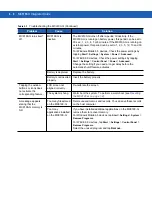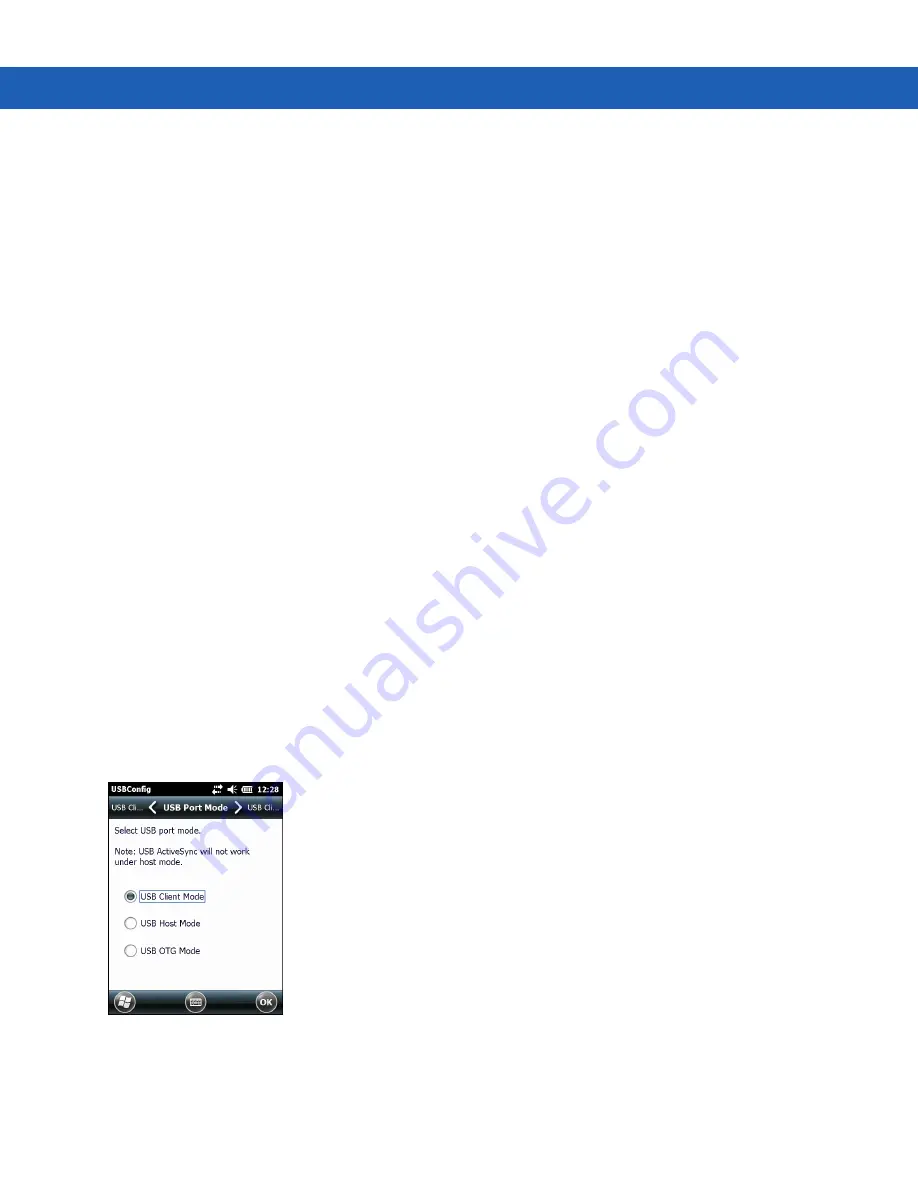
Application Deployment for Windows Mobile
6 - 9
Refer to the
Microsoft Windows Mobile 6 Help
file for information on CAB files.
Installation Using ActiveSync
To install an application package:
•
Connect the MC9190-G to a host computer using ActiveSync. See
information.
•
Locate the package file on the host computer.
•
In
ActiveSync
on the host computer, open
Explorer
for the MC9190-G.
•
Copy the CAB file from the host computer to the \temp directory on the MC9190-G.
•
On the MC9190-G, navigate to the \temp directory.
•
Tap on the application CAB file. The application installs on the MC9190-G.
Installation Using Storage Card
To install an application package:
•
Copy the package CAB file to an storage card using an appropriate storage card reader.
•
Install the storage card into the MC9190-G. Refer to the
MC9190-G User Guide
for more information.
•
On the MC9190-G, open
File Explorer
.
•
Open the
Storage Card
directory.
•
Tap the package CAB file. The application installs on the MC9190-G.
Installation Using USB Connection
To install an application or copy files to the MC9190-G using a USB connection:
1.
On the MC9190-G, tap
Start
>
Settings
>
System
>
USB Config
.
Figure 6-1
USBConfig Window
2.
Tap
USB Client
radio button.
3.
Select the
USB Client Mode
tab.
Summary of Contents for MC9190-G
Page 1: ...MC9190 G Integrator Guide ...
Page 2: ......
Page 3: ...MC9190 G Integrator Guide 72E 140937 01 Rev A February 2011 ...
Page 6: ...iv MC9190 G Integrator Guide ...
Page 14: ...xii MC9190 G Integrator Guide ...
Page 66: ...2 42 MC9190 G Integrator Guide ...
Page 80: ...4 6 MC9190 G Integrator Guide ...
Page 114: ...7 6 MC9190 G Integrator Guide ...
Page 152: ...A 24 MC9190 G Integrator Guide ...
Page 176: ...C 6 MC9190 G Integrator Guide ...
Page 184: ...Glossary 8 MC9190 G Integrator Guide ...
Page 189: ......