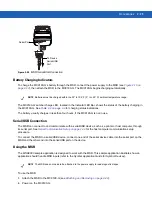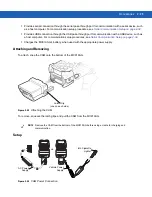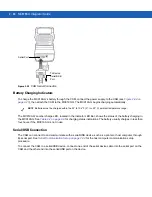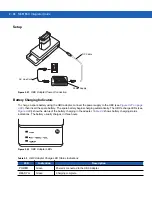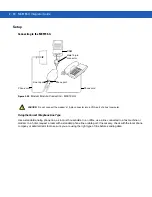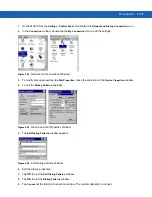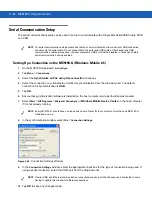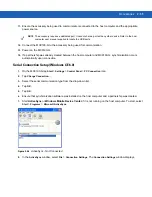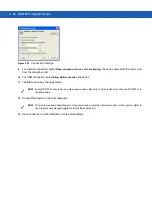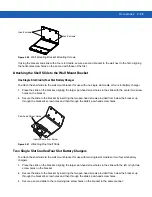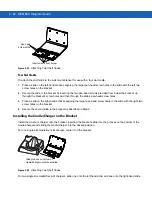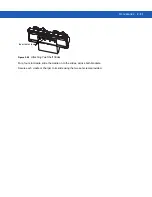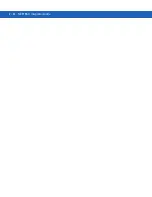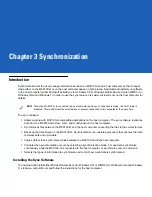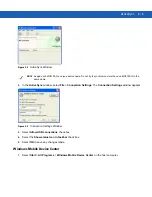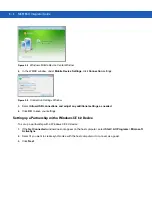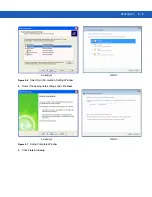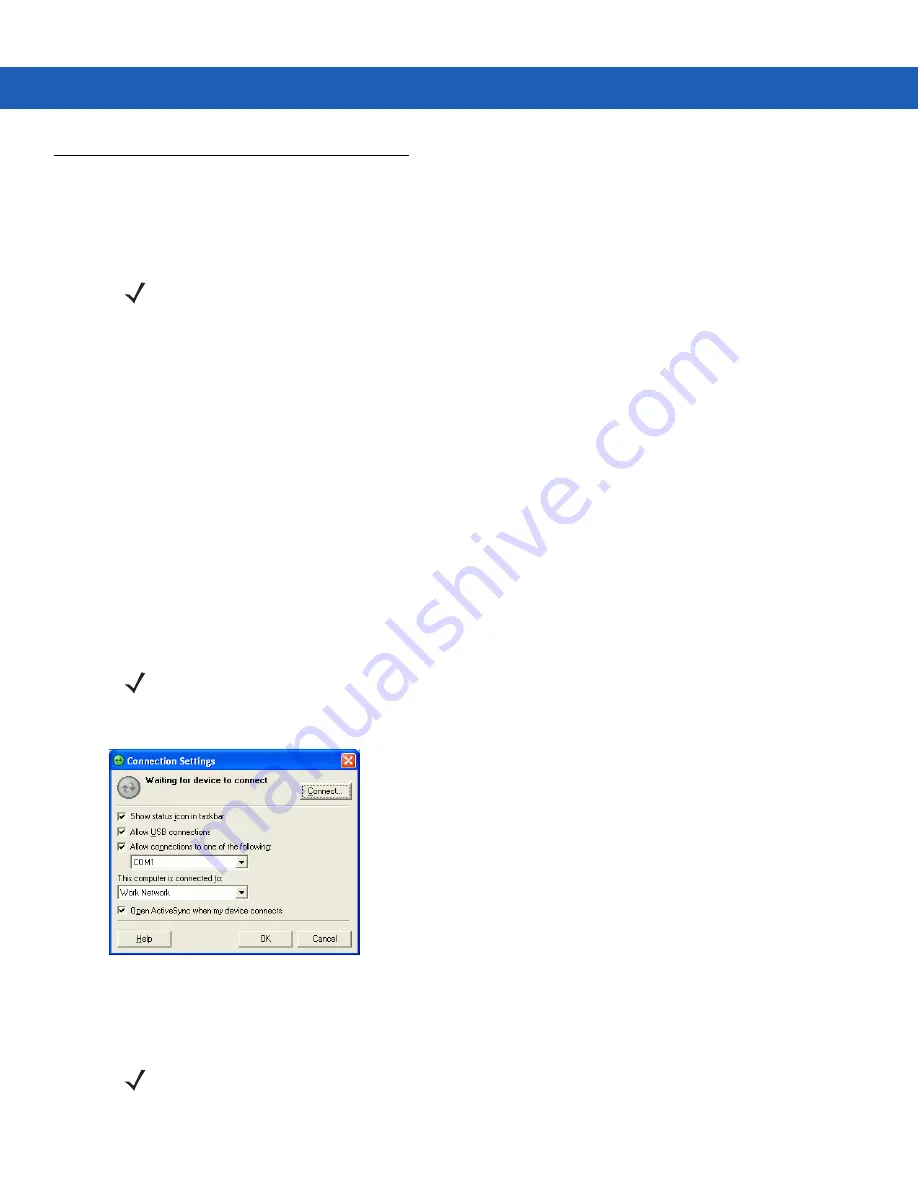
2 - 34 MC9190-G Integrator Guide
Serial Communication Setup
The serial communications setup can be used to set up to communicate with a Single Slot Serial/USB Cradle, MSR
or a CAM.
Setting Up a Connection on the MC9190-G (Windows Mobile 6.5)
1.
On the MC9190-G tap
Start
>
ActiveSync
.
2.
Tap
Menu
>
Connections
.
3.
Select the
Synchronize all PCs using this connection
check box.
4.
Select the connection (e.g., Bluetooth or USB) for synchronization from the drop-down list. The default
connection for synchronization is
USB
.
5.
Tap
OK
.
6.
Ensure that synchronization software is installed on the host computer and a partnership was created.
7.
Select
Start
>
All
Programs
>
Microsoft ActiveSync
or
Windows Mobile Device Center
on the host computer,
if it is not already running.
8.
In the synchronization
window, select
File
>
Connection Settings
.
Figure 2-35
Connection Settings Window
9.
In the
Connection Settings
window, select the appropriate check box for the type of connection being used. If
using a serial connection, select the COM port from the drop-down list.
10.
Tap
OK
to save any changes made.
NOTE
For serial communication using accessories that can communicate with either a serial or USB connection,
connect only the serial cable. Do not connect both the serial and USB cables. If both serial and USB
communication cables are required, the host computer’s USB port must be disabled in ActiveSync before
serial communication can be enabled.
NOTE
Every MC9190-G should have a unique device name. Never try to synchronize more than one MC9190-G
to the same name.
NOTE
If serial, USB and Ethernet communication connections are used, all check boxes can be selected to avoid
having to update this window for different connections.
Summary of Contents for MC9190-G
Page 1: ...MC9190 G Integrator Guide ...
Page 2: ......
Page 3: ...MC9190 G Integrator Guide 72E 140937 01 Rev A February 2011 ...
Page 6: ...iv MC9190 G Integrator Guide ...
Page 14: ...xii MC9190 G Integrator Guide ...
Page 66: ...2 42 MC9190 G Integrator Guide ...
Page 80: ...4 6 MC9190 G Integrator Guide ...
Page 114: ...7 6 MC9190 G Integrator Guide ...
Page 152: ...A 24 MC9190 G Integrator Guide ...
Page 176: ...C 6 MC9190 G Integrator Guide ...
Page 184: ...Glossary 8 MC9190 G Integrator Guide ...
Page 189: ......