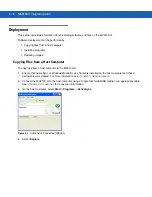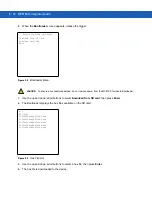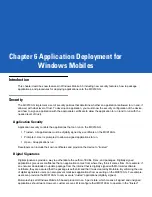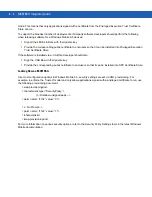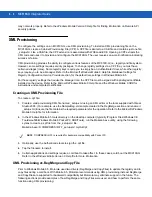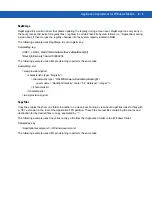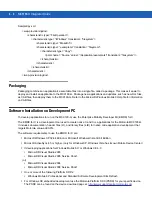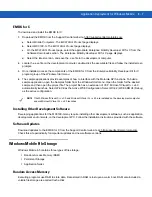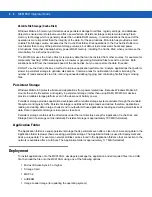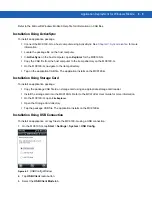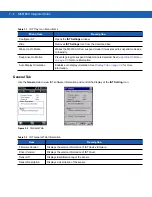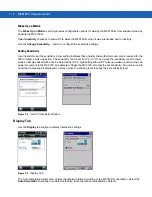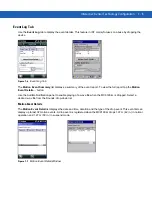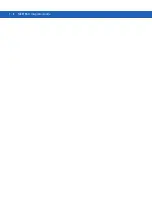Application Deployment for Windows Mobile
6 - 3
Installing Certificates
Use XML provisioning to query and delete certificates from certificate stores. To add a new certificate the
Privileged Execution Trust Certificate Store, use the following sample provisioning document:
<wap-provisioningdoc>
<characteristic type= “CertificateStore”>
<characteristic type= “Privileged Execution Trust Authorities”>
<characteristic type= “657141E12FA45786F6A57CA6464032D4B3A55475”>
<parm name= “EncodedCertificate” value= “
This is sample text. This is sample text. This is sample text. This is sample text.
This is sample text. This is sample text. This is sample text. This is sample text.
This is sample text. This is sample text. This is sample text. This is sample text. = “/>
</characteristic>
</characteristic>
</characteristic>
</wap-provisioningdoc>
To create your own provisioning document with real certificate information:
1.
Obtain a certificate from a security provider such as VeriSign.
2.
Double-click on the certificate file (.CER) to open it.
3.
Click on the
Details
tab and locate the
Thumbprint
field.
4.
Copy the contents of the
Thumbprint
field and replace the value in the XML example above.
5.
Click the
Copy to File…
button.
6.
Click
Next
to start the Certificate Export Wizard.
7.
Select
Base-64 encoded X.509 (.CER)
and then click
Next
.
8.
Set the File Name to CertOutput.xml and click
Next
.
9.
Click
Finish
to export the certificate.
10.
Open the exported file, CertOutput.xml, in a text editor (i.e., NotePad).
11.
Copy the contents of the file (excluding the first line, last line, and CR/LF) and replace the value of the
“EncodedCertificate”
parameter in the xml example above.
Device Management Security
You can control access to certain device settings and security levels, such as installing applications and changing
security settings. Refer to the
Windows Mobile Version 6 Help
file for information on device management security.
Remote API Security
The Remote API (RAPI) enables applications that run on a desktop to perform actions on a remote device. RAPI
provides the ability to manipulate the file system on the remote device, including the creation and deletion of files
and directories. By default, Motorola ships with RAPI in the restricted mode. Certain tools, such as RAPIConfig,
Summary of Contents for MC9190-G
Page 1: ...MC9190 G Integrator Guide ...
Page 2: ......
Page 3: ...MC9190 G Integrator Guide 72E 140937 01 Rev A February 2011 ...
Page 6: ...iv MC9190 G Integrator Guide ...
Page 14: ...xii MC9190 G Integrator Guide ...
Page 66: ...2 42 MC9190 G Integrator Guide ...
Page 80: ...4 6 MC9190 G Integrator Guide ...
Page 114: ...7 6 MC9190 G Integrator Guide ...
Page 152: ...A 24 MC9190 G Integrator Guide ...
Page 176: ...C 6 MC9190 G Integrator Guide ...
Page 184: ...Glossary 8 MC9190 G Integrator Guide ...
Page 189: ......