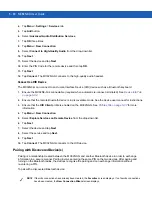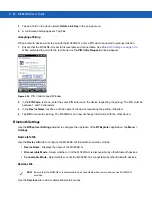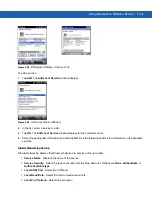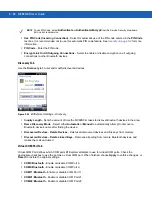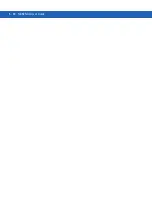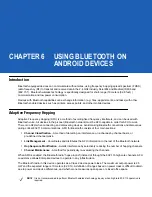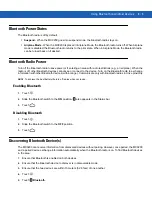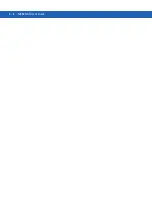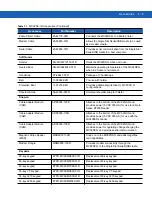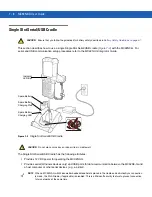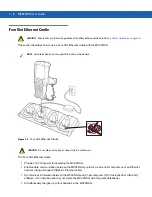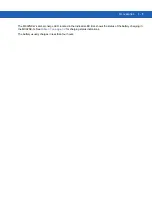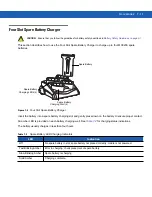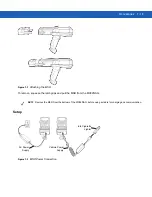6 - 4
MC92N0-G User Guide
6.
Touch
SCAN FOR DEVICES
. The MC9200 begins searching for discoverable Bluetooth devices in the area
and displays them under
AVAILABLE DEVICES
.
7.
Scroll through the list and select a device. The
Bluetooth pairing request
dialog box appears.
Figure 6-1
Bluetooth Pairing - Enter PIN
Figure 6-2
Bluetooth Pairing - Smart Pairing
8.
Enter a PIN in the text box and touch
OK
. Enter the same PIN on the other device.
9.
For Simple Pairing, touch
Pair
on both devices.
10.
The Bluetooth device is added to the
Bluetooth devices
list and a trusted (“paired”) connection is established.
Changing the Bluetooth Name
By default, the MC9200 has a generic Bluetooth name that is visible to other devices when connected.
1.
Touch .
2.
Touch
Bluetooth
.
3.
If Bluetooth is not on, slide the switch to the
ON
position.
4.
Touch .
5.
Touch
Rename device
.
6.
Enter a name and touch
Done
.
Summary of Contents for MC92N0-G
Page 1: ...MC92N0 G USER GUIDE ...
Page 2: ......
Page 3: ...MC92N0 G User Guide 72E 162536 05 Rev A August 2015 ...
Page 6: ...iv MC92N0 G User Guide ...
Page 20: ...xviii MC92N0 G User Guide ...
Page 34: ...1 14 MC92N0 G User Guide ...
Page 100: ...3 40 MC92N0 G User Guide ...
Page 146: ...5 38 MC92N0 G User Guide ...
Page 152: ...6 6 MC92N0 G User Guide ...
Page 180: ...7 28 MC92N0 G User Guide ...
Page 192: ...8 12 MC92N0 G User Guide ...
Page 225: ......