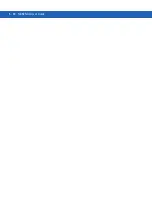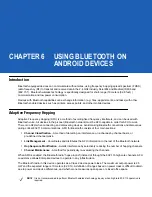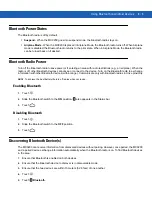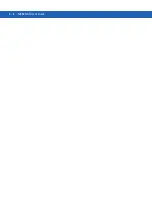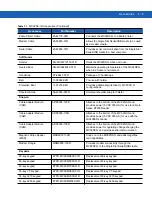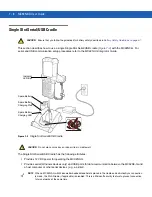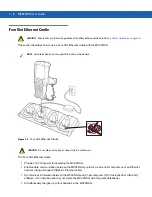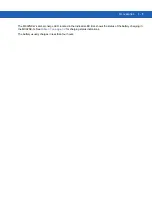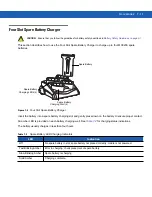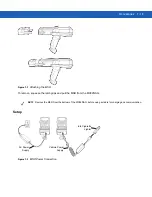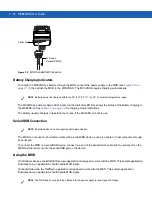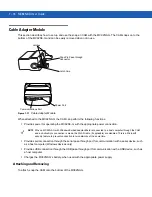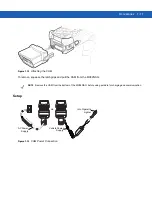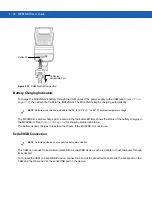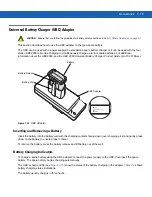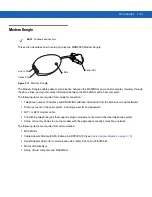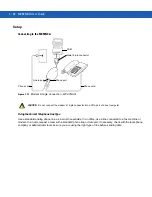7 - 8
MC92N0-G User Guide
Four Slot Ethernet Cradle
This section describes how to use a Four Slot Ethernet cradle with the MC92N0-G.
Figure 7-3
Four Slot Ethernet Cradle
The Four Slot Ethernet cradle:
•
Provides 12 VDC power for operating the MC92N0-G.
•
Enables data communication between the MC92N0-G (up to four) and a host computer, over an Ethernet
network (using a standard 10Base-T Ethernet cable).
•
Synchronizes information between the MC92N0-G and a host computer. (With customized or third party
software, it can also be used to synchronize the MC92N0-G with corporate databases.)
•
Simultaneously charges up to four batteries in the MC92N0-G.
CAUTION
Ensure that you follow the guidelines for battery safety described in
Battery Safety Guidelines on page 8-1
NOTE
Android devices do not support Ethernet communication.
CAUTION
Do not place coins, keys or paper clips in cradle well.
Summary of Contents for MC92N0-G
Page 1: ...MC92N0 G USER GUIDE ...
Page 2: ......
Page 3: ...MC92N0 G User Guide 72E 162536 05 Rev A August 2015 ...
Page 6: ...iv MC92N0 G User Guide ...
Page 20: ...xviii MC92N0 G User Guide ...
Page 34: ...1 14 MC92N0 G User Guide ...
Page 100: ...3 40 MC92N0 G User Guide ...
Page 146: ...5 38 MC92N0 G User Guide ...
Page 152: ...6 6 MC92N0 G User Guide ...
Page 180: ...7 28 MC92N0 G User Guide ...
Page 192: ...8 12 MC92N0 G User Guide ...
Page 225: ......