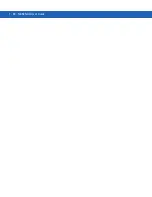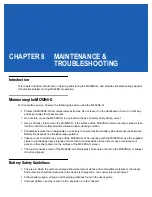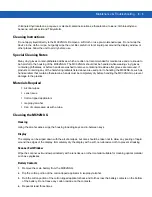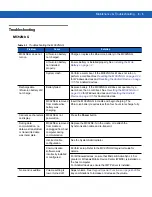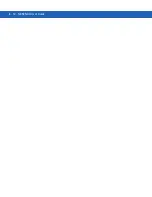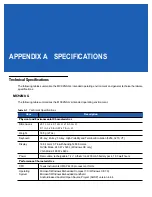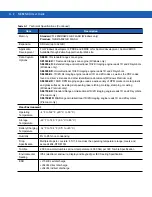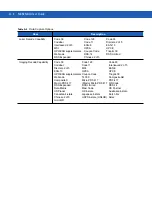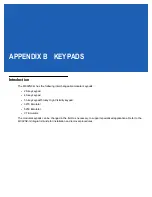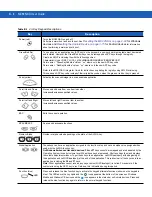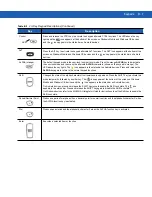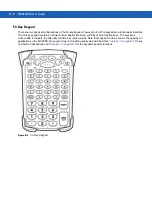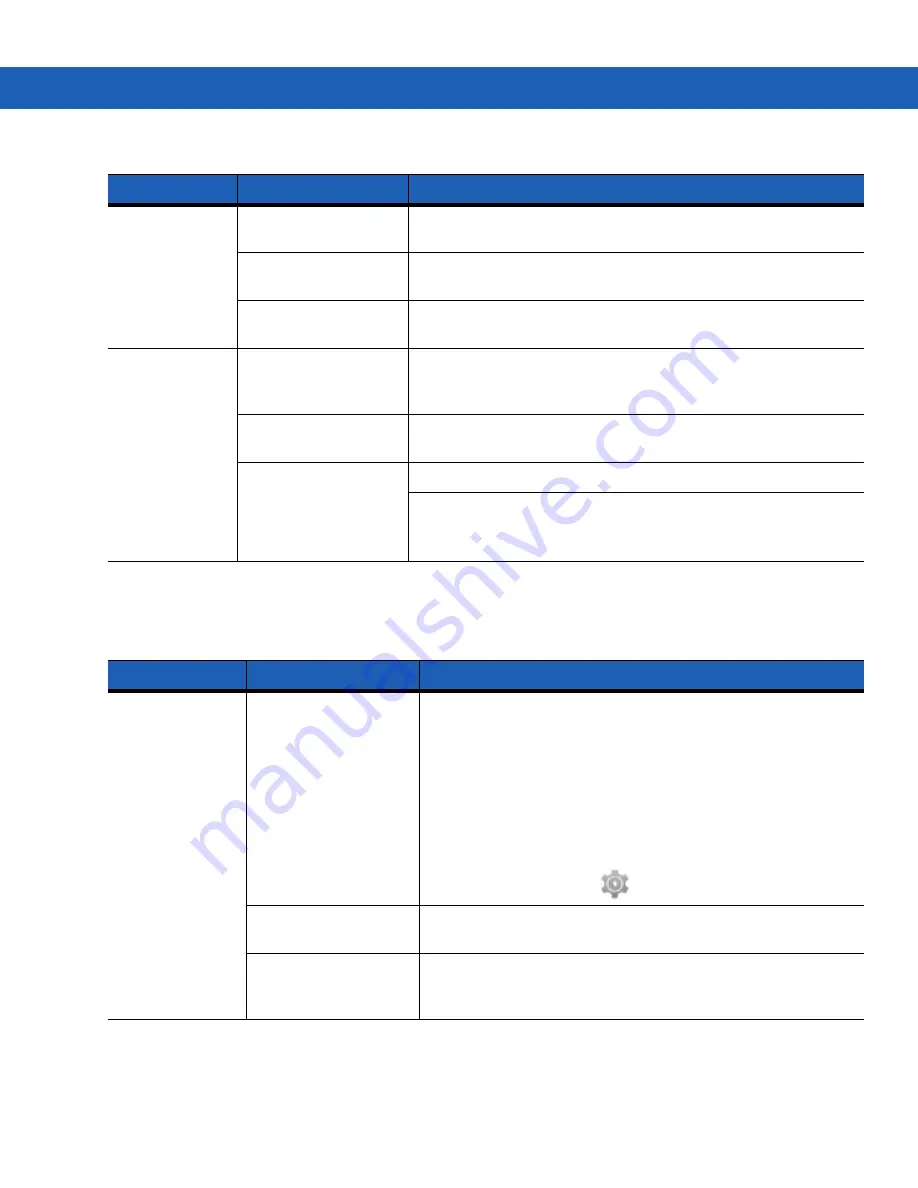
Maintenance & Troubleshooting
8 - 9
Cable Adapter Module
Spare battery is
not charging.
Battery not fully seated
in charging slot.
Remove and re-insert the spare battery into the cradle, ensuring it is
firmly seated.
Battery inserted
incorrectly.
Ensure the contacts are facing down and toward the back of the
cradle.
Battery is faulty.
Verify that other batteries charge properly. If so, replace the faulty
battery.
During data
communications,
no data was
transmitted, or
transmitted data
was incomplete.
MC92N0-G removed
from cradle during
communications.
Replace the MC92N0-G in cradle and retransmit.
Incorrect cable
configuration.
See the System Administrator.
Communications
software is not installed
or configured properly.
Perform setup as described in the
MC92N0-G Integrator Guide.
For Windows devices, ensure that Microsoft ActiveSync 4.5 or
greater or WMDC is installed on the host computer.
For Android devices, ensure that MTP driver is installed.
Table 8-3
Troubleshooting the Single Slot Serial/USB Cradle (Continued)
Symptom
Possible Cause
Solution
Table 8-4
Troubleshooting The Cable Adapter Module
Symptom
Possible Cause
Solution
MC92N0-G battery
is not charging.
MC92N0-G was
removed from CAM or
CAM was unplugged
from AC power too
soon.
Ensure CAM is receiving power. Ensure the MC92N0-G is
attached correctly. Confirm main battery is charging. If a
MC92N0-G battery is fully depleted, it can take up to four hours to
fully recharge a battery (if the MC92N0-G is off and longer if the
MC92N0-G is operating).
On Windows Embedded Handheld devices, view battery status by
tapping
Start
>
Settings
>
System
>
Power
.
On Windows CE devices, view battery status by tapping
Start
>
Settings
>
Control Panel
>
Power
.
On Android devices, touch
>
Battery
.
Battery is faulty.
Verify that other batteries charge properly. If so, replace the faulty
battery.
The MC92N0-G is not
fully attached to the
CAM.
Detach and re-attach the CAM to the MC92N0-G, ensuring it is
firmly connected.
Summary of Contents for MC92N0-G
Page 1: ...MC92N0 G USER GUIDE ...
Page 2: ......
Page 3: ...MC92N0 G User Guide 72E 162536 05 Rev A August 2015 ...
Page 6: ...iv MC92N0 G User Guide ...
Page 20: ...xviii MC92N0 G User Guide ...
Page 34: ...1 14 MC92N0 G User Guide ...
Page 100: ...3 40 MC92N0 G User Guide ...
Page 146: ...5 38 MC92N0 G User Guide ...
Page 152: ...6 6 MC92N0 G User Guide ...
Page 180: ...7 28 MC92N0 G User Guide ...
Page 192: ...8 12 MC92N0 G User Guide ...
Page 225: ......