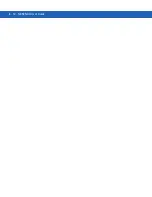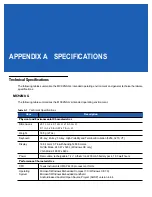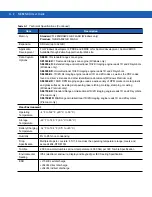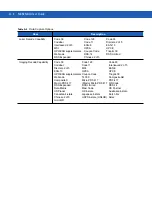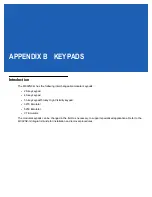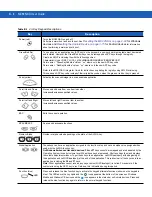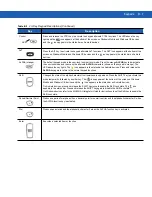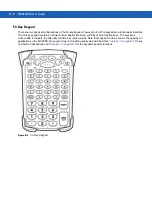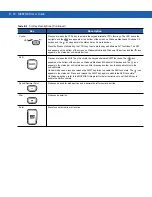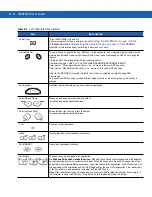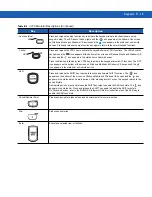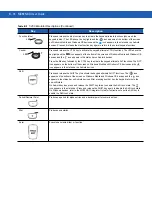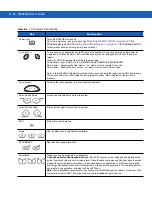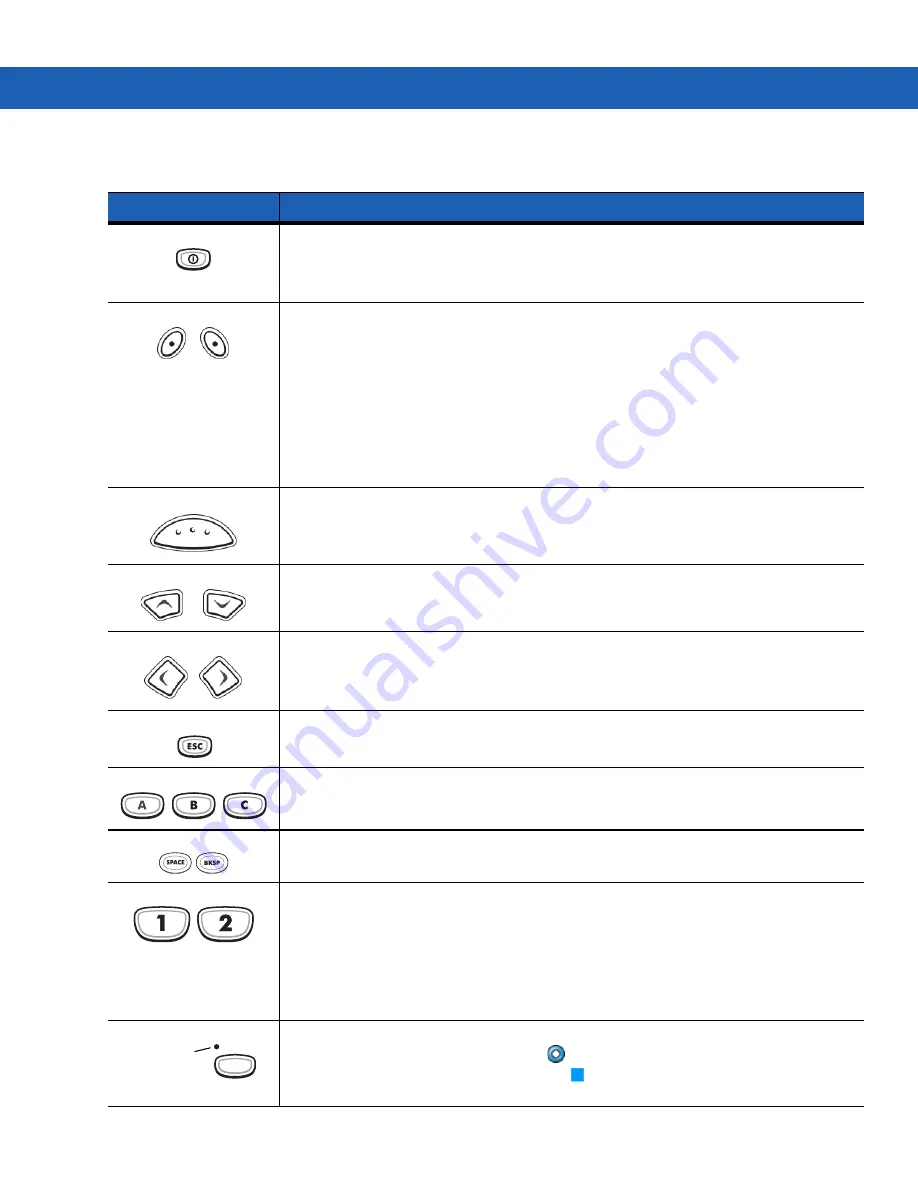
Keypads
B - 9
Table B-3
53-Key Descriptions
Key
Description
Power (red)
Turns the MC92N0-G on and off.
Performs a warm boot and a cold boot. See
Resetting the MC92N0-G on page 2-24
Windows devices and
Resetting the Android Device on page 3-15
for Android devices
for information about performing a warm and cold boot.
Green/Red Dot
To use a key as an application key (APP key) on the keyboard, a new keyboard remap table must be
created and installed. However, the Green/Red dot keys can be remapped as APP keys through the
registry.
Create an XML Provisioning file with the following entries:
Characteristic type =“HKEY_LOCAL_MACHINE\HARDWARE\DEVICEMAP\KEYBD”
Parm name = “GreenKeyOverride” value = “xx”, where xx is the new APP key code.
Parm name = “RedKeyOverride” value = “xx”, where xx is the new APP key code.
Refer to the
MC92N0-G Integrator Guide
for instruction on updating the registry using XML Provisioning.
This sends an APP key code, instead of their original key codes, when the green or red dot key is
pressed.
Scan (yellow)
Activates the scanner/imager in a scan enabled application.
Scroll Up and Down
Moves up and down from one item to another.
Increases/decreases specified values.
Scroll Left and Right
Moves left and right from one item to another.
Increases/decreases specified values.
ESC
Exits the current operation.
Alpha
Use the alpha keys for alphabetic characters.
SPACE/BKSP
Space and backspace functions.
Numeric/Application
Numeric value keys - can have applications assigned with function key(s).
For Windows
Embedded Handheld devices:
F6
and
F7
keys cannot be remapped and are dedicated
by the Operating System to control volume level. When these keys are pressed, Shell.exe traps them
and displays the volume adjustment window. To get these keys to an application, call GXOpenInput() at
the beginning of the application and call GXCloseInput() at the end of the application. This redirects all of
the key events to an application, including the
F6
and
F7
keys.
Note:
Other applications cannot receive any key event until GXCloseInput() is called. For example, if the
customer is using the APP1 key to run Calc.exe, this is disabled during this period.
Function (blue)
Press and release the blue function key to activate the keypad alternate functions (shown on the keypad
in blue). The LED above the key lights and the
icon appears at the bottom of the screen on
Windows Mobile and Windows CE devices and the
icon appears in the status bar on Android
devices. Press and release the blue function key again to return to the normal keypad functions.
LED
Summary of Contents for MC92N0-G
Page 1: ...MC92N0 G USER GUIDE ...
Page 2: ......
Page 3: ...MC92N0 G User Guide 72E 162536 05 Rev A August 2015 ...
Page 6: ...iv MC92N0 G User Guide ...
Page 20: ...xviii MC92N0 G User Guide ...
Page 34: ...1 14 MC92N0 G User Guide ...
Page 100: ...3 40 MC92N0 G User Guide ...
Page 146: ...5 38 MC92N0 G User Guide ...
Page 152: ...6 6 MC92N0 G User Guide ...
Page 180: ...7 28 MC92N0 G User Guide ...
Page 192: ...8 12 MC92N0 G User Guide ...
Page 225: ......