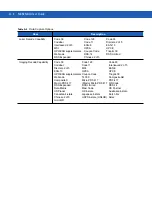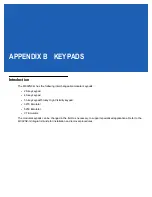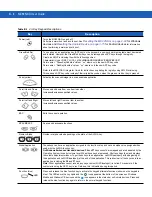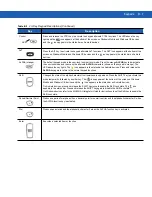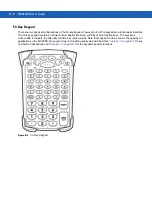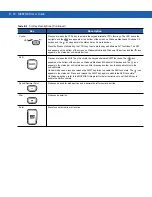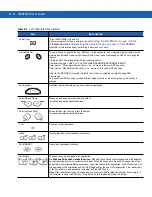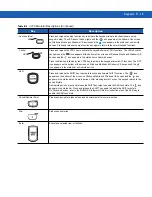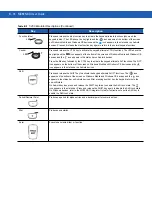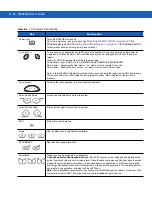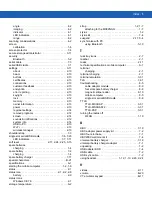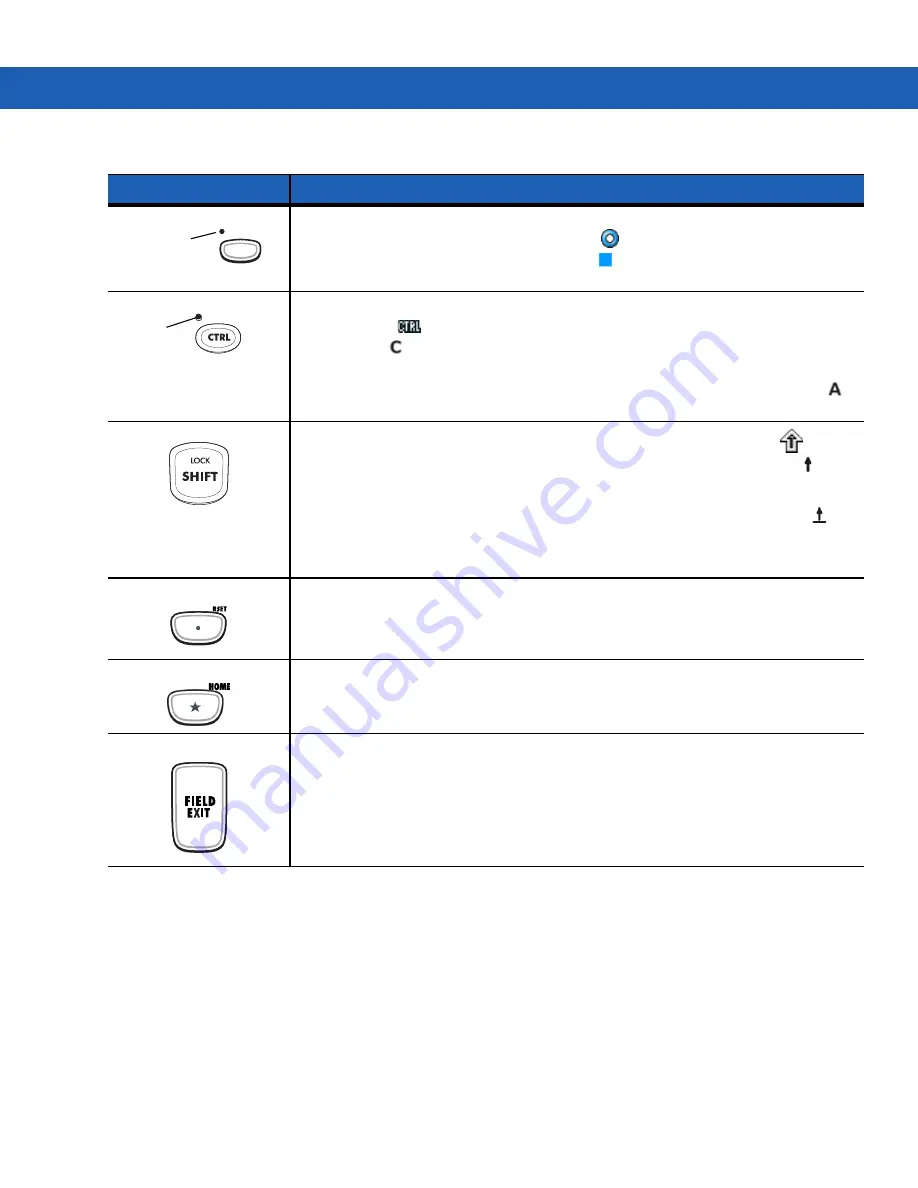
Keypads B - 13
Function (blue)
Press and release the blue function key to activate the keypad alternate functions (shown on the
keypad in blue). The LED above the key lights and the
icon appears at the bottom of the screen
on Windows Mobile and Windows CE devices and the
icon appears in the status bar on Android
devices. Press and release the blue function key again to return to the normal keypad functions.
Control
Press and release the CTRL key to activate the keypad alternate CTRL functions. The LED above the
key lights and the
icon appears at the bottom of the screen on Windows Mobile and Windows CE
devices and the
icon appears in the status bar on Android devices.
Press the Blue key followed by the CTRL key to activate the keypad alternate ALT functions. The
icon appears on the bottom of the screen on Windows Mobile and Windows CE devices and the
icon appears in the status bar on Android devices.
Shift
Press and release the SHIFT key to activate the keypad alternate SHIFT functions. The
icon
appears on the bottom of the screen on Windows Mobile and Windows CE devices and the
icon
appears in the status bar on Android devices. After pressing anothv1 er key, the keypad returns to the
non-shift state
On Android devices, press and release the SHIFT key twice to enable the Shift Lock state. The
icon
appears in the status bar. Press and release the SHIFT key again to disable the Shift Lock state.
On Windows devices, refer to the MC92N0-G Integrator Guide for instructions to set the Shift key to
enable the Shift Lock state.
Period/Decimal Point
Produces a period for alpha entries and a decimal point for numeric entries.
Star
Produces an asterisk.
Enter
Executes a selected item or function.
Table B-4
3270 Emulator Descriptions (Continued)
Key
Description
LED
LED
ALT
ALT
Summary of Contents for MC92N0-G
Page 1: ...MC92N0 G USER GUIDE ...
Page 2: ......
Page 3: ...MC92N0 G User Guide 72E 162536 05 Rev A August 2015 ...
Page 6: ...iv MC92N0 G User Guide ...
Page 20: ...xviii MC92N0 G User Guide ...
Page 34: ...1 14 MC92N0 G User Guide ...
Page 100: ...3 40 MC92N0 G User Guide ...
Page 146: ...5 38 MC92N0 G User Guide ...
Page 152: ...6 6 MC92N0 G User Guide ...
Page 180: ...7 28 MC92N0 G User Guide ...
Page 192: ...8 12 MC92N0 G User Guide ...
Page 225: ......