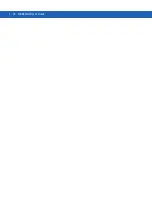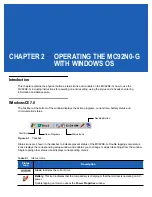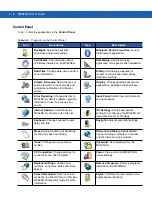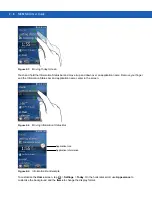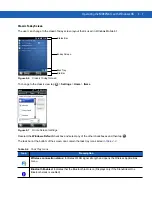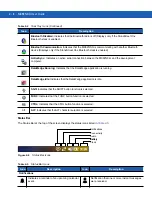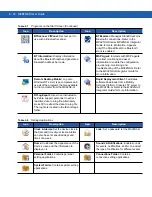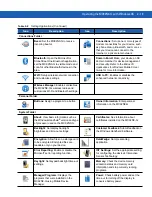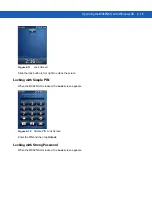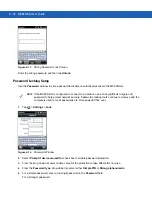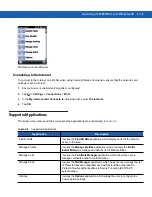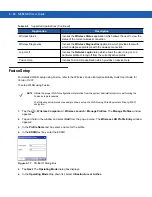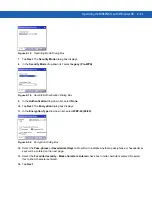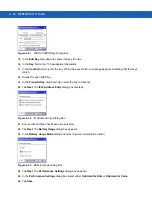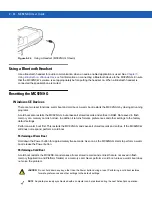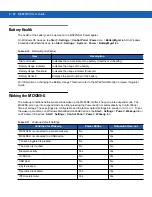2 - 12 MC92N0-G User Guide
BTScanner CtlPanel:
Set com port to
use with a Bluetooth scanner.
BTExplorer:
Manages StoneStreet One
Bluetooth connections. Refer to the
MC92N0-G Series MC92N0-G Integrator
Guide
for more information. Appears
only if the StoneStreet One Bluetooth
stack is enabled.
BT Information:
Display information
about the Bluetooth radio and generate a
Bluetooth address bar code.
MSP Agent:
Interacts with MSP agents
to collect monitoring and asset
information to enable the configuration,
provisioning, monitoring and
troubleshooting of the MC92N0-G. Refer
to the
MC92N0-G Integrator Guide
for
more information.
Remote Desktop Mobile:
Log onto
Windows NT server type computers and
use all of the programs that are available
on that computer from the MC92N0-G.
Rapid Deployment Client:
Facilitates
software downloads from a Mobility
Services Platform Console FTP server to
the MC92N0-G. Refer to the
MC92N0-G
Integrator Guide
for more information.
RTLogExport:
Use when instructed to
by Zebra support personnel to extract
real-time data to a log file. Alternately,
press F9 to extract the data to a log file.
The log file is located in the /ExportLogs
folder.
Table 2-8
Setting Applications
Icon
Description
Icon
Description
Clock & Alarms:
Set the device clock to
the date and time of your locale. Alarms
can also be set at specified days and
times of a week.
Lock:
Set a password for the MC92N0-G.
Home:
Customize the appearance of the
Home screen and the information to
display on it.
Sounds & Notifications:
Enable sounds
for events, notifications, and more, and set
the type of notification for different events.
Personal Folder:
Contains personal
setting applications.
Connections Folder:
Contains
connection setting applications.
System Folder:
Contains system setting
applications.
Table 2-7
Programs on the Start Screen (Continued)
Icon
Description
Icon
Description
Summary of Contents for MC92N0-G
Page 1: ...MC92N0 G USER GUIDE ...
Page 2: ......
Page 3: ...MC92N0 G User Guide 72E 162536 05 Rev A August 2015 ...
Page 6: ...iv MC92N0 G User Guide ...
Page 20: ...xviii MC92N0 G User Guide ...
Page 34: ...1 14 MC92N0 G User Guide ...
Page 100: ...3 40 MC92N0 G User Guide ...
Page 146: ...5 38 MC92N0 G User Guide ...
Page 152: ...6 6 MC92N0 G User Guide ...
Page 180: ...7 28 MC92N0 G User Guide ...
Page 192: ...8 12 MC92N0 G User Guide ...
Page 225: ......