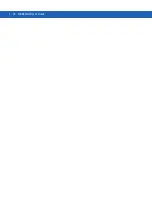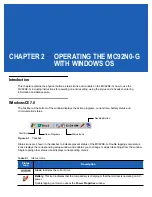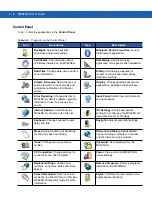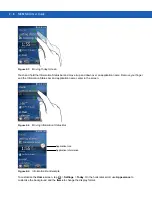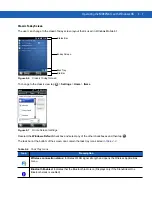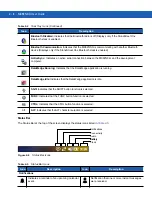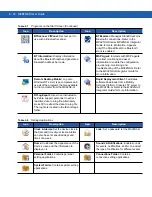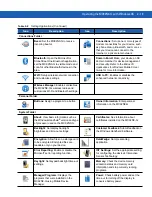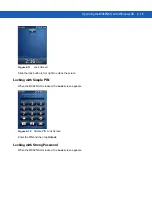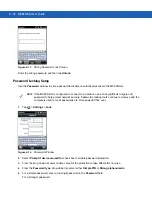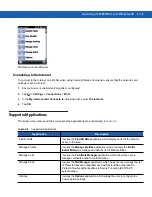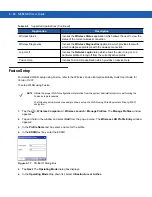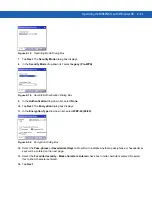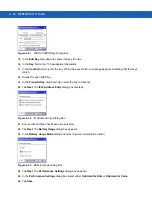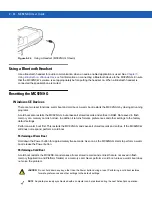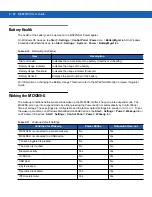2 - 14 MC92N0-G User Guide
Speaker Icon
Adjust the system volume using the
Speaker
icon.
1.
Tap the Status Bar and then tap the
Speaker
icon. The
Volume
dialog box appears.
2.
Tap and move the slide bar to adjust the volume.
3.
Select the
On
or
Off
radio button to turn the speaker on or off.
Locking the MC92N0-G
Lock the MC92N0-G by disabling key presses and screen tap or by requiring a password.
Locking the MC92N0-G turns off keyboard and touch screen functionality. This is helpful when the MC92N0-G is
turned on and you want to prevent accidental key presses.
To lock the device, tap
>
.
Locking without PIN or Password
When the MC92N0-G is locked, the
Lock
screen appears.
Remove Programs:
Remove programs
that you installed on the MC92N0-G.
Regional Settings:
Set the regional
configuration to use, including the format
for displaying numbers, currency, date,
and time on the MC92N0-G.
Screen:
Change the screen orientation,
re-calibrate the screen, and change the
screen text size.
Task Manager:
Stop running programs
and processes.
System Info:
Displays the MC92N0-G’s
software and hardware information.
UI Settings:
Sets Start menu grid view.
USBConfig:
Configure the MC92N0-G
USB port.
Table 2-8
Setting Applications (Continued)
Icon
Description
Icon
Description
NOTE
Use can also adjust the system volume using the
Sounds & Notifications
window or by using the keypad.
Summary of Contents for MC92N0-G
Page 1: ...MC92N0 G USER GUIDE ...
Page 2: ......
Page 3: ...MC92N0 G User Guide 72E 162536 05 Rev A August 2015 ...
Page 6: ...iv MC92N0 G User Guide ...
Page 20: ...xviii MC92N0 G User Guide ...
Page 34: ...1 14 MC92N0 G User Guide ...
Page 100: ...3 40 MC92N0 G User Guide ...
Page 146: ...5 38 MC92N0 G User Guide ...
Page 152: ...6 6 MC92N0 G User Guide ...
Page 180: ...7 28 MC92N0 G User Guide ...
Page 192: ...8 12 MC92N0 G User Guide ...
Page 225: ......