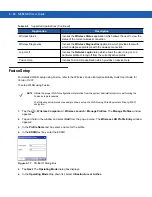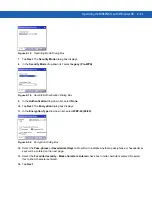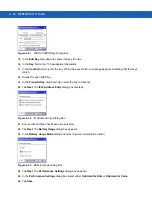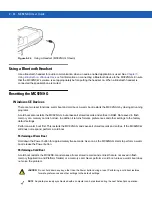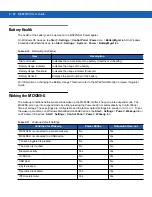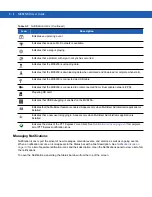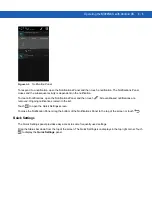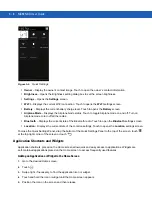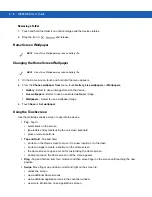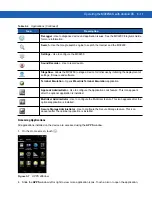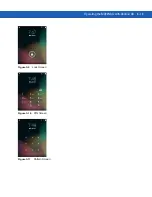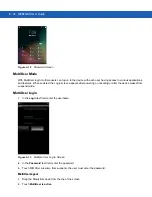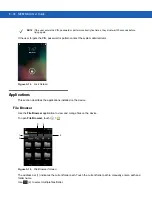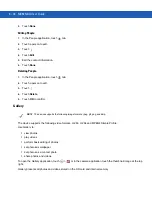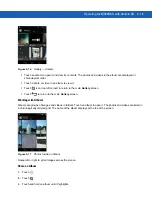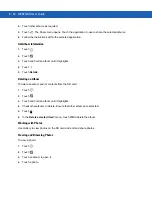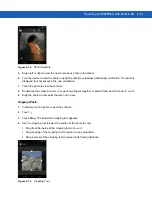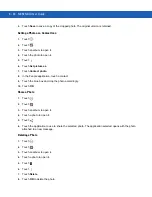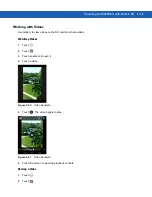3 - 8
MC92N0-G User Guide
Removing a Folder
1.
Touch and hold the folder icon until it enlarges and the device vibrates.
2.
Drag the icon to
and release.
Home Screen Wallpaper
Changing the Home Screen Wallpaper
1.
On the Home screen, touch and hold until the menu appears.
2.
From the
Choose wallpaper from
menu, touch
Gallery
,
Live wallpapers
or
Wallpapers
.
•
Gallery
- Select to use an image stored on the device.
•
Live wallpapers
- Select to use an animated wallpaper image.
•
Wallpapers
- Select to use a wallpaper image.
3.
Touch
Save
or
Set wallpaper
.
Using the Touchscreen
Use the multi-tap sensitive screen to operate the device.
•
Tap
- Tap to:
•
select items on the screen
•
type letters and symbols using the on-screen keyboard
•
press on-screen buttons.
•
Tap and Hold
- Tap and hold:
•
an item on the Home screen to move it to a new location or to the trash.
•
an item in Apps to create a shortcut on the Home screen.
•
the Home screen to open a menu for customizing the Home screen.
•
an empty area on the Home screen until the menu appears.
•
Drag
- Tap and hold an item for a moment and then move finger on the screen until reaching the new
position.
•
Swipe
- Move finger up and down or left and right on the screen to:
•
unlock the screen
•
view additional Home screens
•
view additional application icons in the Launcher window
•
view more information on an application’s screen.
NOTE
Use of Live Wallpaper may reduce battery life.
NOTE
Use of Live Wallpaper may reduce battery life.
Summary of Contents for MC92N0-G
Page 1: ...MC92N0 G USER GUIDE ...
Page 2: ......
Page 3: ...MC92N0 G User Guide 72E 162536 05 Rev A August 2015 ...
Page 6: ...iv MC92N0 G User Guide ...
Page 20: ...xviii MC92N0 G User Guide ...
Page 34: ...1 14 MC92N0 G User Guide ...
Page 100: ...3 40 MC92N0 G User Guide ...
Page 146: ...5 38 MC92N0 G User Guide ...
Page 152: ...6 6 MC92N0 G User Guide ...
Page 180: ...7 28 MC92N0 G User Guide ...
Page 192: ...8 12 MC92N0 G User Guide ...
Page 225: ......