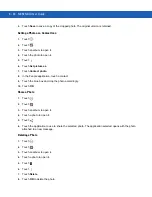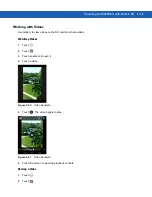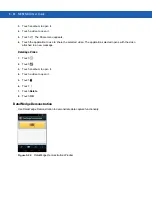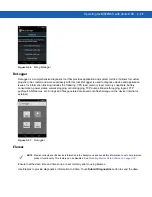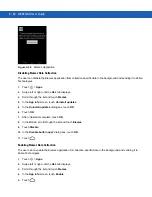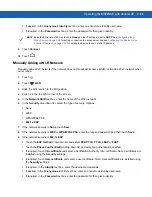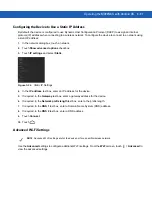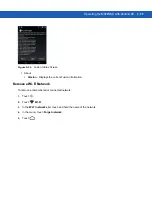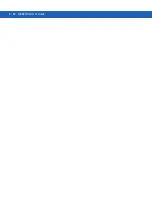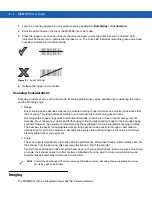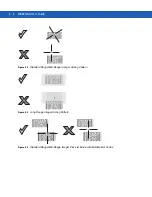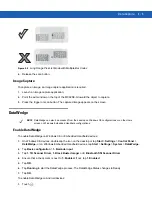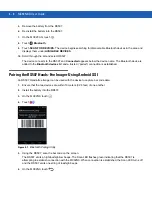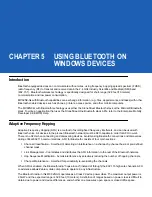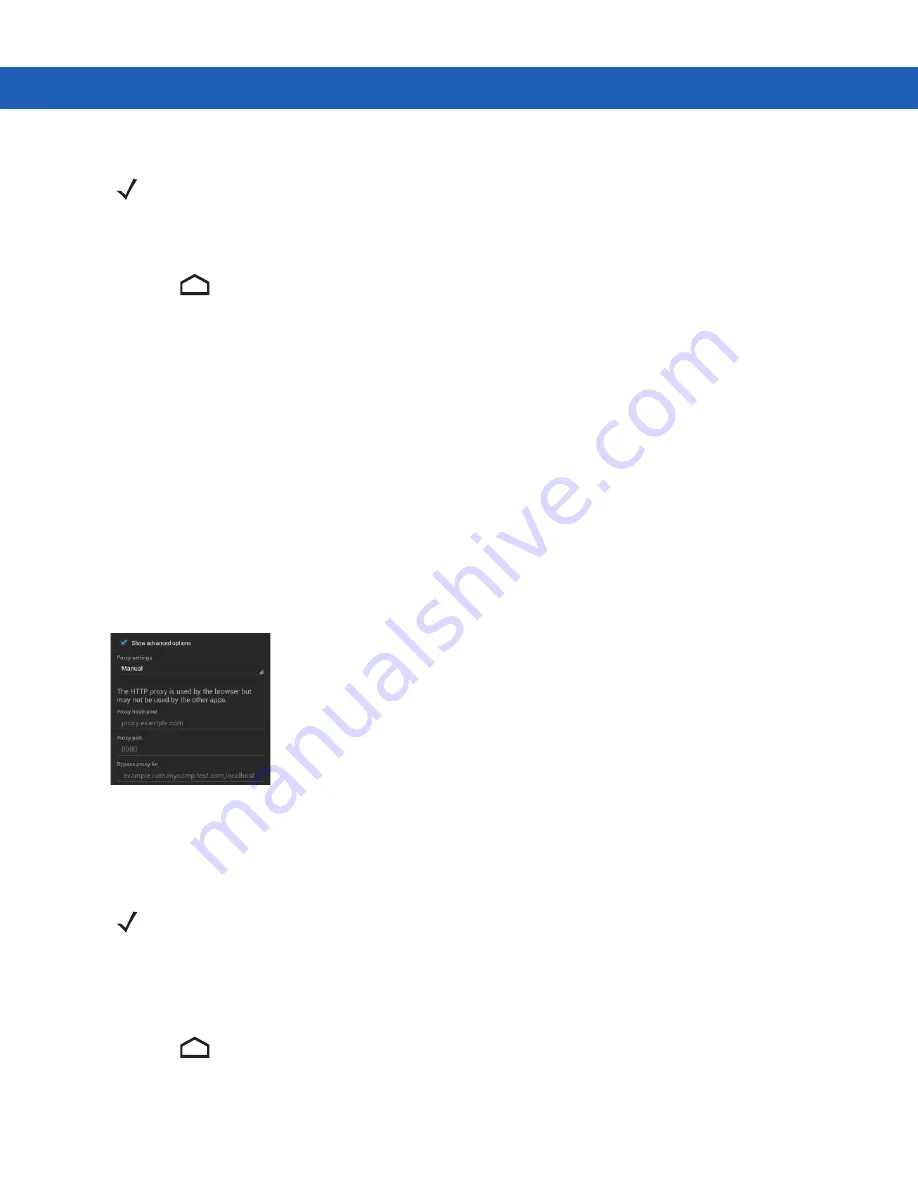
3 - 36 MC92N0-G User Guide
1.
Touch
Connect
.
2.
Touch .
Configuring for a Proxy Server
A proxy server is a server that acts as an intermediary for requests from clients seeking resources from other
servers. A client connects to the proxy server, requesting some service, such as a file, connection, web page, or
other resource, available from a different server. The proxy server evaluates the request according to its filtering
rules. For example, it may filter traffic by IP address or protocol. If the request is validated by the filter, the proxy
provides the resource by connecting to the relevant server and requesting the service on behalf of the client.
It is important for enterprise customers to be able to set up secure computing environments within their companies,
and proxy configuration is an essential part of doing that. Proxy configuration acts as a security barrier ensuring
that the proxy server monitors all traffic between the Internet and the intranet. This is normally an integral part of
security enforcement in corporate firewalls within intranets.
1.
In the network dialog box, touch a network.
2.
Touch
Show advanced options
checkbox.
3.
Touch
Proxy settings
and select
Manual
.
Figure 3-33
Proxy Settings
4.
In the
Proxy hostname
text box, enter the address of the proxy server.
5.
In the
Proxy port
text box, enter the port number for the proxy server.
6.
In the
Bypass proxy for
text box, enter addresses for web sites that do not require to go through the proxy
server. Use the separator “|” between addresses.
7.
Touch
Connect
.
8.
Touch .
By default, the network Proxy is set to
None
and the IP settings is set to
DHCP
. See
for setting connection to a proxy server and see
Use a Static IP Address on page 3-37
for setting the device to use a static IP address.
NOTE
When entering proxy addresses the Bypass proxy for field, do not use spaces or carriage returns between
addresses.
Summary of Contents for MC92N0-G
Page 1: ...MC92N0 G USER GUIDE ...
Page 2: ......
Page 3: ...MC92N0 G User Guide 72E 162536 05 Rev A August 2015 ...
Page 6: ...iv MC92N0 G User Guide ...
Page 20: ...xviii MC92N0 G User Guide ...
Page 34: ...1 14 MC92N0 G User Guide ...
Page 100: ...3 40 MC92N0 G User Guide ...
Page 146: ...5 38 MC92N0 G User Guide ...
Page 152: ...6 6 MC92N0 G User Guide ...
Page 180: ...7 28 MC92N0 G User Guide ...
Page 192: ...8 12 MC92N0 G User Guide ...
Page 225: ......