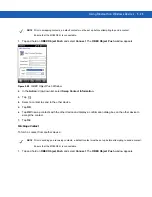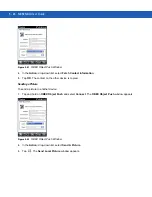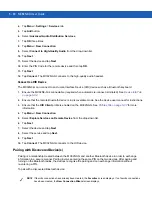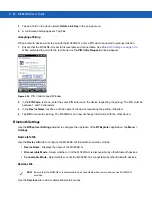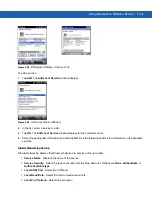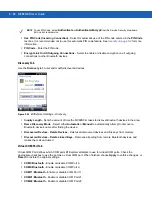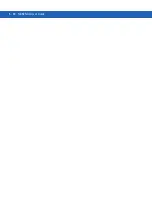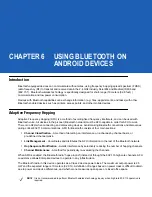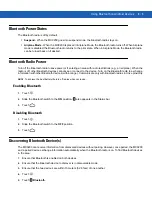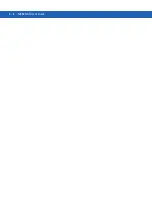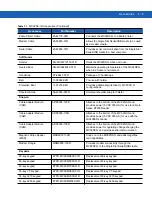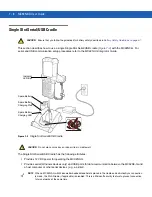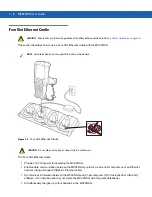Using Bluetooth on Windows Devices 5 - 37
•
COM23:Bluetooth
- Enable or disable COM Port 23.
HID Tab
Use the
HID
tab to select The Human Interface Device Profile programming interface defines the protocols and
procedures to be used to implement HID capabilities.
Provides support for devices such as mice, joysticks, keyboards.
•
Enable Key Repeat
- Enables key repeat functionality.
•
Delay
- To increase key repeat delay, drag the
Delay
slider to the right. To decrease key repeat delay, drag
the
Delay
slider to the left.
•
Rate
- To increase key repeat speed, drag the
Rate
slider to the left. To decrease key repeat speed, drag the
Rate
slider to the right.
Profiles Tab
Use the
Profile
tab to load or remove Bluetooth services profiles. If a profile is not used, it can be removed to save
memory.
1.
Tap a check box next to the profile to load (activate).
The Serial Port profile is always active and cannot be removed.
2.
Tap
Select All
to select all profiles or tap
Deselect All
to deselect all profiles.
3.
Tap
Apply
to activate the profiles and then
Close
to exit the application.
System Parameters Tab
•
Page Timeout
- Sets the amount of time the MC92N0-G searches for a device before moving on the next
device.
•
Link Supervision Timeout
- Sets the amount of time that the MC92N0-G will wait for a device to come back
into range after it has gone out of range. If the device does not come back into range by the set time, the
MC92N0-G drops the connection.
Miscellaneous Tab
•
Highlight Connections
- Select the connection type to highlight when connected. In the Wizard Mode, the
only options are
Favorites
or
None
. In the Explorer Mode the options are
None
,
Tree View Only
,
List View
Only
, or
Tree and List View
.
•
Apply Text Style
- Select the text style to apply to the connection text.
•
Apply Text Color
- Select the text color to apply to the connection text.
Summary of Contents for MC92N0-G
Page 1: ...MC92N0 G USER GUIDE ...
Page 2: ......
Page 3: ...MC92N0 G User Guide 72E 162536 05 Rev A August 2015 ...
Page 6: ...iv MC92N0 G User Guide ...
Page 20: ...xviii MC92N0 G User Guide ...
Page 34: ...1 14 MC92N0 G User Guide ...
Page 100: ...3 40 MC92N0 G User Guide ...
Page 146: ...5 38 MC92N0 G User Guide ...
Page 152: ...6 6 MC92N0 G User Guide ...
Page 180: ...7 28 MC92N0 G User Guide ...
Page 192: ...8 12 MC92N0 G User Guide ...
Page 225: ......