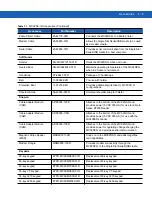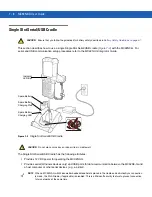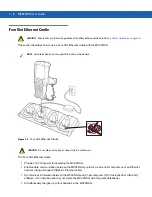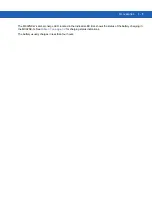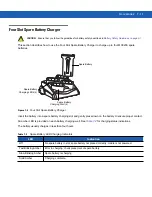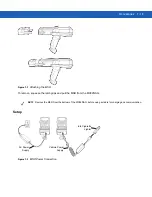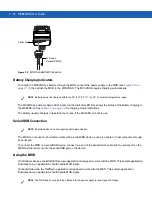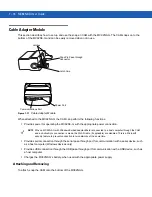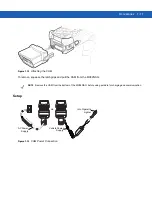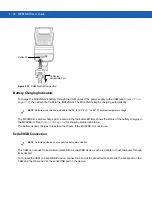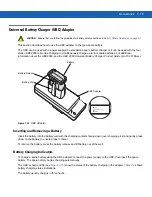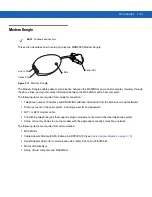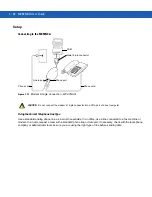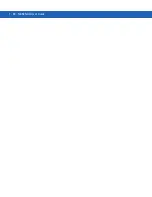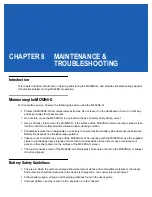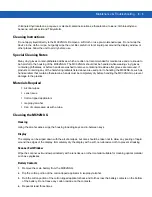7 - 16 MC92N0-G User Guide
Cable Adapter Module
This section describes how to set up and use the snap-on CAM with the MC92N0-G. The CAM snaps on to the
bottom of the MC92N0-G and can be easily removed when not in use.
Figure 7-11
Cable Adapter Module
When attached to the MC92N0-G, the CAM can perform the following functions.
•
Provides power for operating the MC92N0-G, with the appropriate power connection.
•
Provides serial connection through the serial pass-through port for communication with a serial device, such
as a host computer (Windows devices only).
•
Provides USB connection through the USB pass-through port for communication with a USB device, such as
a host computer.
•
Charges the MC92N0-G’s battery, when used with the appropriate power supply.
Attaching and Removing
To attach, snap the CAM onto the bottom of the MC92N0-G.
Latches
Power Port
Communications Port
Pogo Pin Pass-through
Connector
Latch Grip
NOTE
When a MC92N0-G with Windows Embedded Handheld is connected to a host computer through the CAM
and an ActiveSync connection is made, the WLAN radio (if applicable) are disabled. This is a Microsoft
security feature to prevent connection to two networks at the same time.
Summary of Contents for MC92N0-G
Page 1: ...MC92N0 G USER GUIDE ...
Page 2: ......
Page 3: ...MC92N0 G User Guide 72E 162536 05 Rev A August 2015 ...
Page 6: ...iv MC92N0 G User Guide ...
Page 20: ...xviii MC92N0 G User Guide ...
Page 34: ...1 14 MC92N0 G User Guide ...
Page 100: ...3 40 MC92N0 G User Guide ...
Page 146: ...5 38 MC92N0 G User Guide ...
Page 152: ...6 6 MC92N0 G User Guide ...
Page 180: ...7 28 MC92N0 G User Guide ...
Page 192: ...8 12 MC92N0 G User Guide ...
Page 225: ......