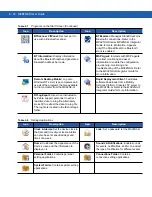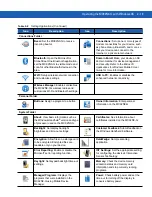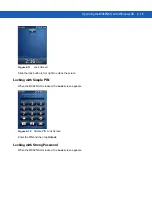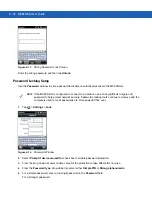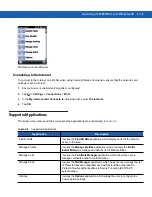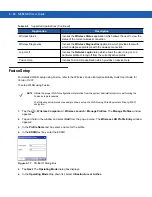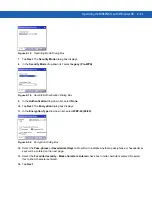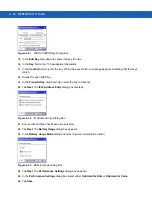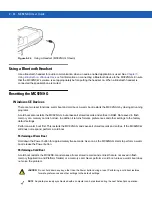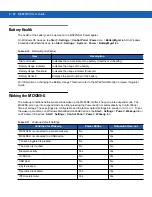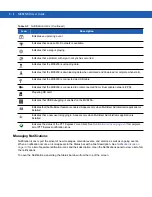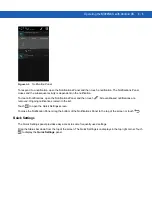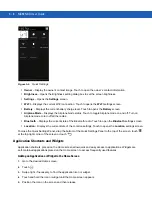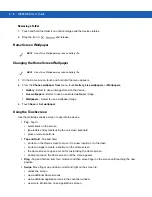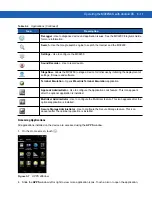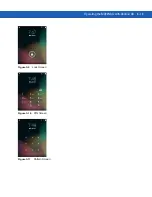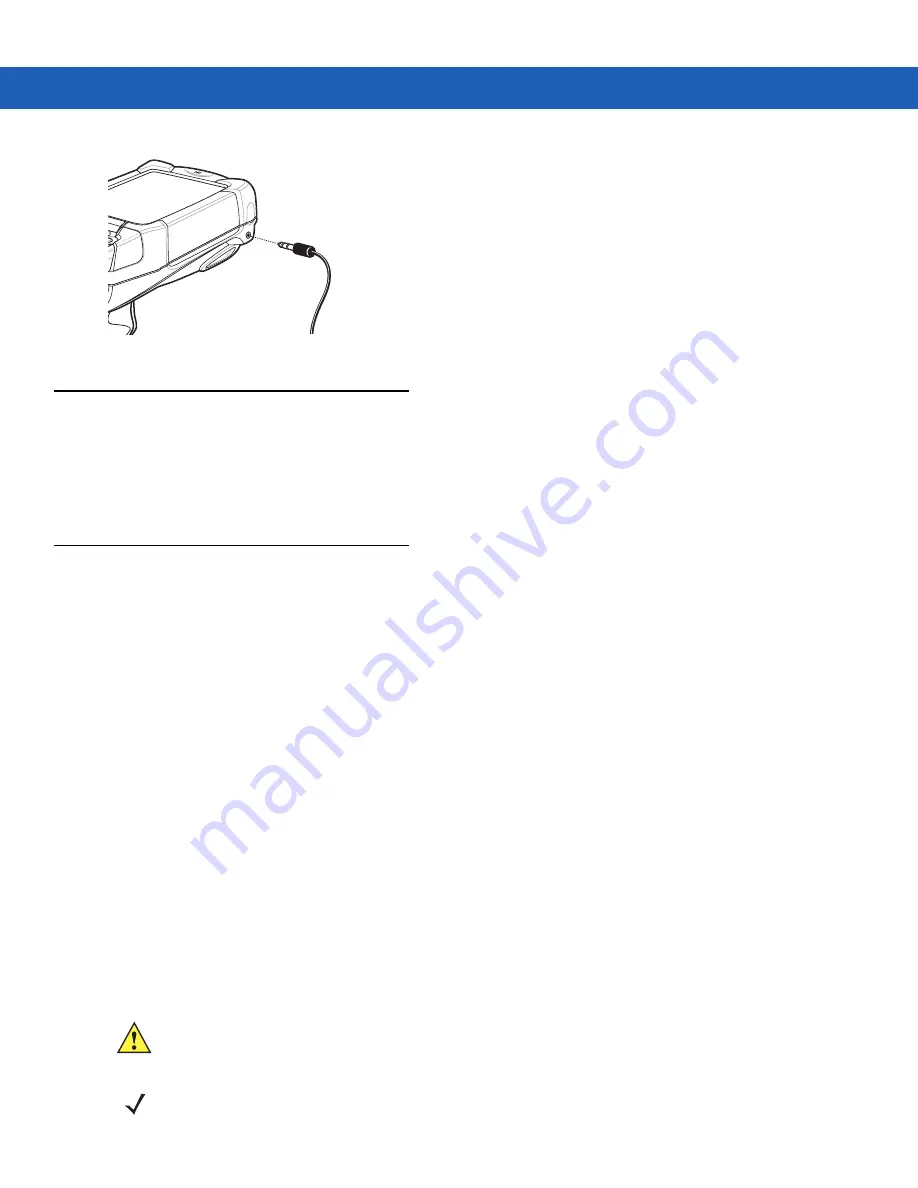
2 - 24 MC92N0-G User Guide
Figure 2-24
Using a Headset (MC92N0-G Shown)
Using a Bluetooth Headset
Use a Bluetooth headset for audio communication when an audio enabled application is used. See
Using Bluetooth on Windows Devices
for information on connecting a Bluetooth device to the MC92N0-G. Ensure
that the MC92N0-G’s volume is set appropriately before putting the headset on. When a Bluetooth headset is
connected the speakerphone is muted.
Resetting the MC92N0-G
Windows CE Devices
There are two reset functions, warm boot and cold boot. A warm boot restarts the MC92N0-G by closing all running
programs.
A cold boot also restarts the MC92N0-G, but erases all stored records and entries in RAM. Data saved in flash
memory or a memory card is not lost. In addition it returns formats, preferences and other settings to the factory
default settings.
Perform a warm boot first. This restarts the MC92N0-G and saves all
stored
records and entries. If the MC92N0-G
still does not respond, perform a cold boot.
Performing a Warm Boot
Hold down the Power button for approximately five seconds. As soon as the MC92N0-G starts to perform a warm
boot release the Power button.
Performing a Cold Boot
A cold boot restarts the MC92N0-G and erases all user stored records and entries that are not saved in flash
memory (Application and Platform folders) or a memory card.
Never perform a cold boot unless a warm boot does
not solve the problem.
CAUTION
Do not hold down any key, other than the Power button during a reset. Performing a cold boot restores
formats, preferences and other settings to the default settings.
NOTE
Any data previously synchronized with a computer can be restored during the next ActiveSync operation.
Summary of Contents for MC92N0-G
Page 1: ...MC92N0 G USER GUIDE ...
Page 2: ......
Page 3: ...MC92N0 G User Guide 72E 162536 05 Rev A August 2015 ...
Page 6: ...iv MC92N0 G User Guide ...
Page 20: ...xviii MC92N0 G User Guide ...
Page 34: ...1 14 MC92N0 G User Guide ...
Page 100: ...3 40 MC92N0 G User Guide ...
Page 146: ...5 38 MC92N0 G User Guide ...
Page 152: ...6 6 MC92N0 G User Guide ...
Page 180: ...7 28 MC92N0 G User Guide ...
Page 192: ...8 12 MC92N0 G User Guide ...
Page 225: ......